Sheet Metal > Further functions > Extras  > Text position on development
> Text position on development ![]()
Use this function to determine the position and direction of auxiliary texts on a sheet development. To evaluate the text position, you need to activate the Auxiliary text checkbox in the dialogue window for the sheet development parameters and choose the setting Positioning: Inside. If you select "Inside" but set no positioning symbol, the annotation will be placed as usual, i.e. HiCAD will search for a free space on the development.
In the catalogue you find the text position symbol  in various sizes in the Text alignment symbol table at Factory standards > Symbols > Text alignment. If desired, you cann add your own sizes to this table.
in various sizes in the Text alignment symbol table at Factory standards > Symbols > Text alignment. If desired, you cann add your own sizes to this table.
The text position symbol is visible on the 3-D sheet, but invisible on the development on Layer 0.
- First, activate the sheet flange you want to process.
- Call the Text position on development function.
The Settings dialogue window ill be displayed (if you have not activated the Suppress window option beforehand).
- Specify the required settings and confirm with OK.
- If required, identify a processing surface, e.g. by selecting 2 edges or 2 points.
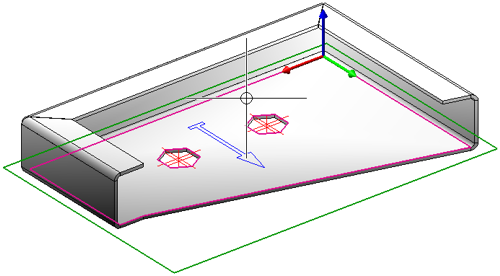
- Choose the size of the text position from the catalogue.
- Specify the insertion position.
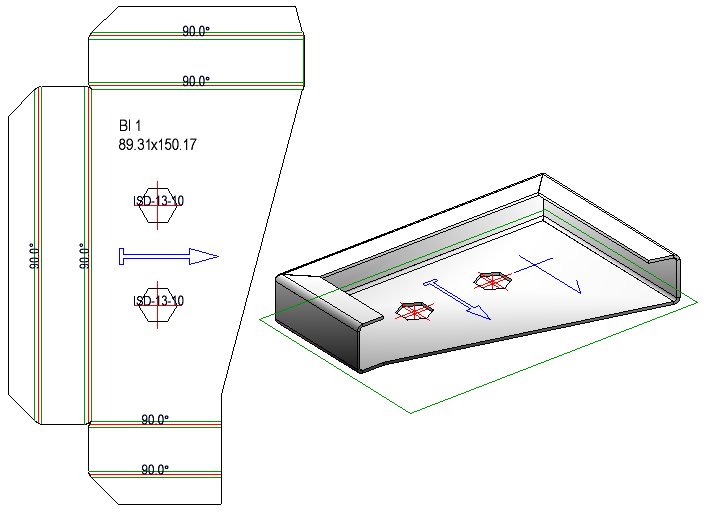
The longest line of the auxiliary text will be placed centred on the intersection point of the cross.

