Sheet Metal > Change length > Trim ![]()
On the Change length function group of the Sheet Metal tab you find the Trim function. When you call the function, the following dialogue window that offers different trimming options will be displayed:
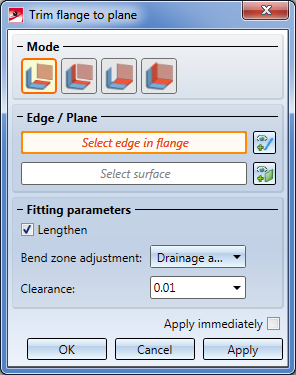
Proceed as follows:
- Select a mode.
Depending on the selected mode, some options may be greyed out.
- The modes Individual, with clearance or Individual, flush offer the option to trim the identified sheet flange with lengthening if desired.
- If you have chosen the mode Plane, with clearance or Plane, flush, all sheet parts of a plane will be trimmed to a cut surface.
- Identify the longitudinal edge of the flange to be trimmed, or right-click and select the front side.
If you want to identify a different flange, click on the  icon beneath Edge / Plane and identify the desired edge.
icon beneath Edge / Plane and identify the desired edge.
- Now identify the cut plane, e.g. by specifying 3 points, 2 edges or 1 surface.
Here, too, you can select a different plane by clicking on the  icon.
icon.
- Activate the Lengthen
 checkbox if there are flanges that do not reach up to the cut plane.
checkbox if there are flanges that do not reach up to the cut plane. - Choose a Bend zone adjustment
The following processings are available for adjustment of the bend zone or milling edge zone:
|
|
Planar, shorter flange: The front surface (i.e. the abutting surface) of the bend zone is pulled back, perpendicular to the axis. |
|
|
Planar, longer flange: The front surface of the bend zone will be pulled forward, perpendicular to the axis. |
|
|
Hollow (outside): The front surface of the bend zone will connect both flanges, forming a convex front surface. |
|
|
Bulgy (inside): The front surface of the bend zone will connect both flanges, forming a concave front surface. |
|
|
Linear: The front surface of the bend zone will connect both flanges, forming a planar front surface. |
|
|
Drainage area: The front surface of the bend zone will connect both flanges in a positive locking manner, thus forming a drainage area. |
|
|
No adjustment: The front surface of the bend zone remains unchanged. |
- If required, enter a Clearance.
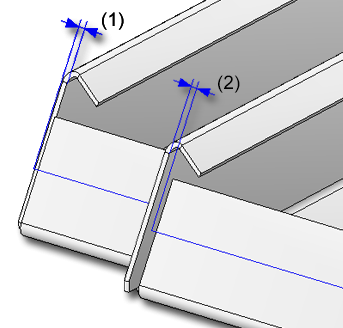
(1) Clearance 2 mm
(2) Clearance -2 mm
- Apply the preview with OK.
If you click Apply or press the MMB, the change will also be inserted, but the window will remain open, allowing you to trim further sheets. If you select Cancel, the window will be closed, and no change will be applied. If you have activated the Apply immediately  checkbox, the entered data will be applied instantly.
checkbox, the entered data will be applied instantly.
Subsequent changes can be made via the Feature log: Double-click on the Trim to surface feature and change the data in the displayed dialogue window.
![]() Please note:
Please note:
Incorrect inputs are indicated with the  symbol. Move the cursor over the symbol to display a short error description.
symbol. Move the cursor over the symbol to display a short error description.
If the function cannot be executed with the entered data, a  symbol will appear on the OK button. Move the cursor over the symbol to display a short error description.
symbol will appear on the OK button. Move the cursor over the symbol to display a short error description.
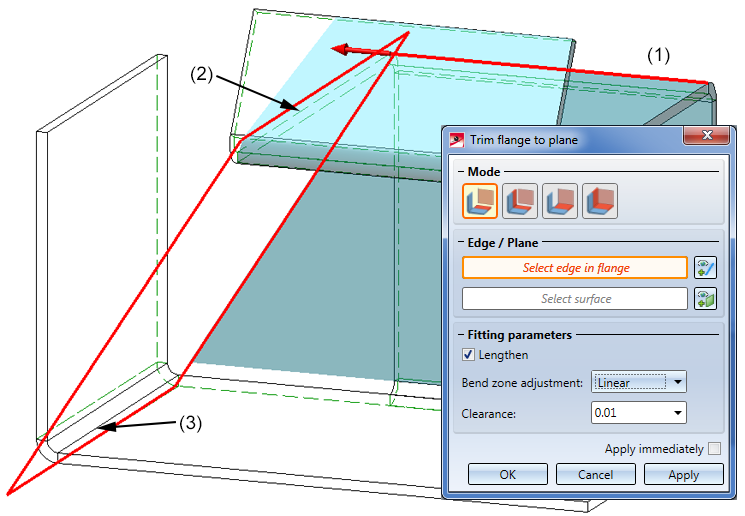
(1) Edge of the sheets to be trimmed
(2) First edge of cut plane
(3) Second edge of cut plane
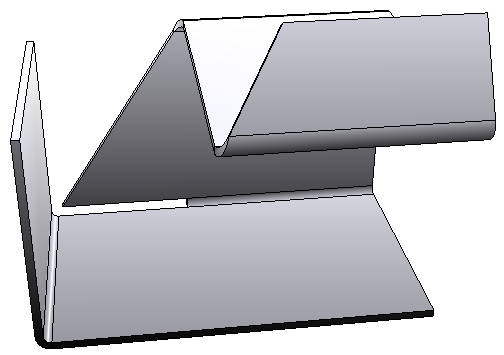
|
Trim |
|
|---|---|
|
|
|
|
|
Mode: Plane, with clearance |
|
|
Mode: Individual, flush |
|
|
Mode: Plane, flush |

Overview of Functions (3-D SM) • General Notes on Sheet Processing (3-D SM)







