Settings: Part Selection
Plant Engineering > Settings > Plant Engineering Settings > Part selection 
- Industry
Here you can choose between Standard Plant Engineering and Air ducts. For each of these two options, all other Plant Engineering Settings will be saved, independent of each other.
- Standard Plant Engineering represents the parts for pipeline construction.
- Air ducts stands for sheet metal air ducts, which are used for ventilation systems and usually have a rectangular cross-section.
- Parts from...
Part management in Plant Engineering can either take place via the HiCAD catalogue or via the HELiOS database.
In HiCAD Versionen before HiCAD 2010, the HELiOS database was always required for part management in Plant Engineering. The Database setting corresponds to this constellation.
If you choose theCatalogue setting, the database will not be required. Part management for Plant Engineering will then take place via the HiCAD catalogue.
Which of these two options is possible or pre-selected depends on the HiCAD configuration. Changes of the option may in certain cases not be possible.
The setting may be automatically changed after loading of a Plant Engineering drawing, provided that the HiCAD configuration allows it. If, for instance, Catalogue has been selected and a Plant Engineering drawing whose parts are linked to the HELiOS database is loaded, HiCAD automatically switches to Database. If this is not possible, e.g. because HELiOS has not been installed, an appropriate message is issued.
- Database part classification
If Database has been selected in the Parts from field, the industry ID (Key) will be displayed which is to be used for part search in the HELiOS Database. The database uses the following class structure for part classification:
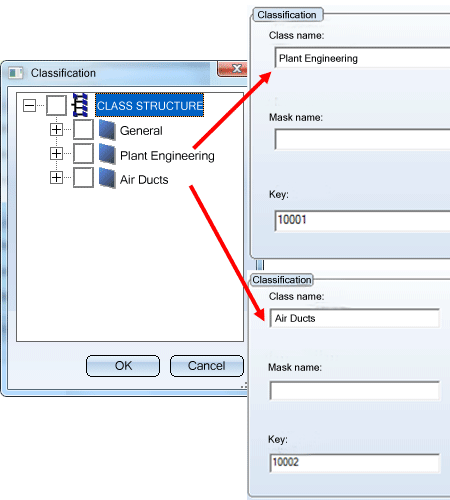
For the parts used for HiCAD Plant Engineering, the class structure needs to have two levels:
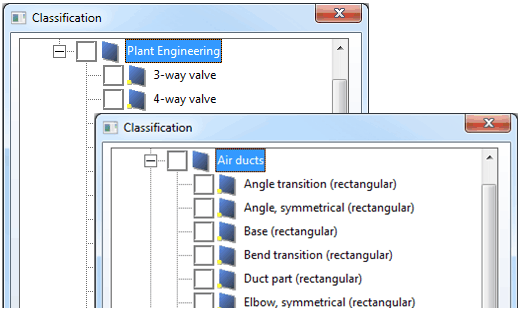
Below the Plant Engineering class you will find the classes of the parts used in Plant Engineering. Below the Air ducts class you will find the classes of the parts used for Air ducts.
If Catalogue has been selected in the Part from field, the no industry ID (Key) will be displayed, as no ID is used for part search in the HiCAD Catalogue.
When you want to insert a part, the selection of parts offered for selection is determined by:
- the pipe-class selected,
- the contents of the pre-selection mask,
- the current assignments of the class list of characteristics.
The sequence is based on the given priorities.
Beneath Pre-selection you can now specify whether a pre-selection is to be applied and, if so, which type of pre-selection. If you work with pipelines to which you have assigned a pipe class, and if this pipeline is to be applied when inserting parts, choose:
- Via pipeline or
- Via pipe class + pre-selection mask
- Auto-fit connection parts
This option influences the automatic insertion of connection parts. You can switch the automatic procedure on or off.
If you select the appropriate check boxes, flanges are automatically fitted to all part connections with guidelines.
Additional search criteria for the flange (the attributes NENNWEITE (NOMINAL_DIAMETER) and ANSCHLUSSART (CONNECTION_TYPE)) are derived from part properties and the respective connection. If the standard designation in the ANSCHLUSSART (CONNECTION_TYPE) attribute of the target connection has the standard designation of an accessory and this accessory is a flange, it is used as additional search criterion in the NORMBEZEICHNUNG (STANDARD_DESIGNATION).
If you have set the first flange, the search criteria for any further flanges that may be required is extended by the NORMBEZEICHNUNG (STANDARD_DESIGNATION) definition, data derived from the previously inserted flange. If the newly inserted component is a flange, the identical flange is fitted
 Automatic flange insertion is only possible the if the Work with guidelines check box in the Part insertion tab has been selected.
Automatic flange insertion is only possible the if the Work with guidelines check box in the Part insertion tab has been selected.
- AutoReducer *2
Analogous to the flanges option, there is now the option to switch on or off the automatic part insertion or exchange for reducers. The automatic insertion of reducers is only active if the Ignore nominal pipeline diameter option is active and a nominal diameter is given for the pipeline, where the part is inserted or for the guideline c-edge, where the part is placed.
The appropriate reducer will then be determined according to this nominal diameter and the nominal diameter at the individual connection and will be inserted in the right direction automatically
- Allow cutting of elbows to fit
Activate this check box if you want to allow elbows to be cut to fit. Please remember to deselect the check box if you want to insert a fitting of the type "round elbow". Otherwise , HiCAD will issue an appropriate error message:
Elbow angle determination error, No entry in database
- Include accessory sets
If you select this check box, when a part is inserted in the layout plan any accessories assigned to it are included in the Bill of Materials. Please read the information given in the topic Accessory Parts to find out about options available for the assignment of accessories
- Pipe class also applies to accessory set
If this checkbox is active while you insert a part to which several accessory sets are linked, only those accessory sets will be offered for selection which are included in the pipe class via which the part was selected. If only one accessory set is linked to the part, this accessory set needs to be contained in the pipe class if it is to be detected during insertion of the part (only available if Database has been selected in the Part selection tab of the Plant Engineering Settings).
- Accessory set selection for each insertion
If this checkbox is active while you insert parts to which several accessory sets are linked, the selection list of accessory sets will be displayed for each insertion - even if the same part is inserted several times. Otherwise, you will only be prompted to specify the accessory set for the first insertion, and the same accessory set will be used for the next insertion of the same part. Please note however that this setting only applies until the next switching of drawings (only available if Database has been selected in the Part selection tab of the Plant Engineering Settings).
- Accessory parts in DB product structure
The activation of this checkbox causes, when a part is inserted in the layout plan, the generation of the data required for a taking over of accessory parts which were assigned, via accessory sets, to the database product structure. Further information can be found in the topic Accessory parts in Database Product Structure BOM.
Here you can specify how flange gaskets (seals) should be handled. HiCAD provides several options for the automatic determination of seals and their thickness.
- Ignore nominal pipeline diameter *3
If necessary, you can choose to ignore the nominal diameter of a pipeline. This is, for example, useful if you want to use fittings with a different nominal diameter and suitable reducers.
- Ignore pipe class *3
This checkbox determines whether the pipe class is to be ignored during insertion of parts.
The choice of the pipe class takes place according to the following principle:
- If the Ignore pipe class checkbox has been activated, no pipe class will be used for the part search.
- If the Ignore pipe class checkbox has been deactivated, the handling of the pipe class depends on the settings in the Pre-selection area:
- If no pre-selection has been chosen (None) , no pipe class will be used.
- If the pre-selection is to be made Via pre-selection mask, only the pipe class from the pre-selection mask will be used.
- If the pre-selection is to be made Via pipeline, only the pipe class from the pipeline will be used.
- If the pre-selection is to be made Via pipe class + pre-selection mask, the pipe class from the pre-selection mask will be used. If no pipeclass has been entered here, the pipe class of the pipeline will be used instead.
*1 These settings are not taken into account in the part insertion with the Pipe parts  .function.
.function.
*2These settings are only relevant for the part insertion with the Pipe parts  .function. n if the ISD default settings (see Favourites) are restored in the dialogue of the function.
.function. n if the ISD default settings (see Favourites) are restored in the dialogue of the function.
*3 If these checkboxes are active and the corresponding drop-down box in the dialogue of the Pipe parts  .function. n is set to Default setting, then the conditions for the nominal width / the pipe class are locked, i.e. greyed out.
.function. n is set to Default setting, then the conditions for the nominal width / the pipe class are locked, i.e. greyed out.

