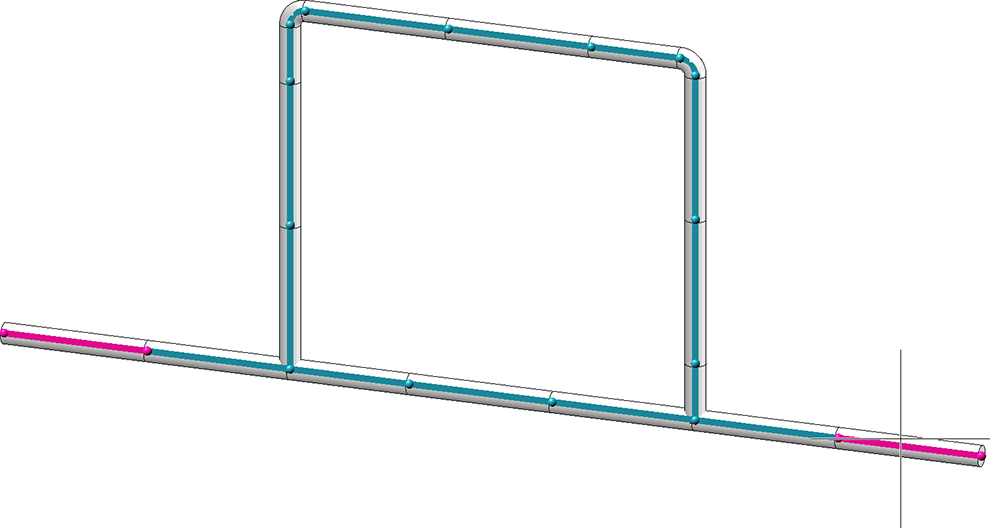Select part chain
Plant Engineering > Part Tools > Select part chain 
The Select part chain function allows you to select complete part chains. To do this, you first select two pipe parts which serve as start and/or end points of the part chain. Selected will be the parts on the shortest path from start to end.
With a click of the left or middle mouse button, the selected part chain will be added to the active part list. Left-click to start the selection anew, or press the middle mouse button to end the selection. The selection can be cancelled via context menu function.
A preview is displayed while selecting a part chain. Start and end of the chain are displayed magenta (Special colour: Marking 1) and the additional parts of the chain are displayed blue (Special colour: Marking 3).
In the image below Pipe (1) and (2) have been selected as start point and end point of the part chain.
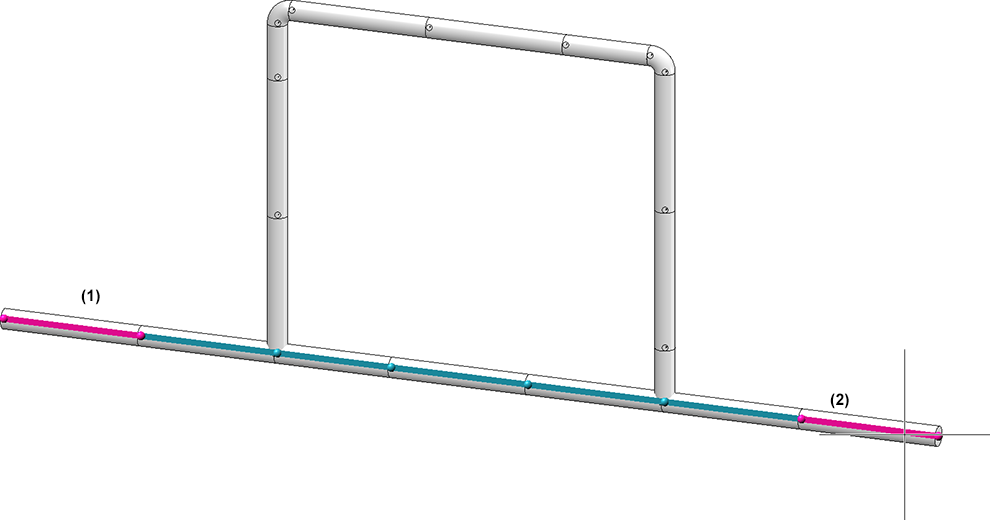
 If you want to select all parts on a connection between the beginning and the end of a part chain, use the Select part network
If you want to select all parts on a connection between the beginning and the end of a part chain, use the Select part network  function instead.
function instead.
Select part network
Plant Engineering > Part Tools > Chain...  > Select part network
> Select part network 
This function is used to select extended part chains - so-called part networks. As with the Select part chain  function, you first select two pipe parts that serve as the start and end points of the part network. However, all parts that lie on a connection between the start and end of the chain are selected here.
function, you first select two pipe parts that serve as the start and end points of the part network. However, all parts that lie on a connection between the start and end of the chain are selected here.
With a click of the left or middle mouse button, the selected part network will be added to the active part list. Left-click to start the selection anew, or press the middle mouse button to end the selection. The selection can be cancelled via context menu function.
A preview is displayed while selecting a part network. Start and end of the chain are displayed magenta (Special colour: Marking 1) and the additional parts of the chain are displayed blue (Special colour: Marking 3).