Polygon
Draw rectangle
Sketch > Draw > Rectangle 
With this function you draw a rectangle by selecting two opposite corner points. The Sketching Tool is started for this purpose.
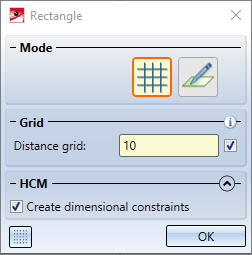
Unlike polyline sketching, only the XY-grid and Free modes are available. Also, only distance grids are supported.
- Select a corner point of the rectangle.
- Select the opposite corner point. Instead of the point, you can also enter the X and Y distance to the first point after pressing the space bar (see also Value input).
 For 3-D sketches, you can change the drawing plane before the point / line selection.
For 3-D sketches, you can change the drawing plane before the point / line selection.
The rectangle is immediately inserted into your drawing. The dialogue window remains open for the construction of further rectangles (of the same sketch).
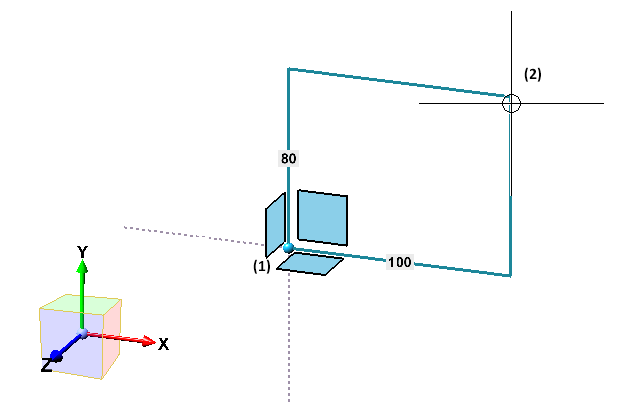
Clicking  opens a pull-down menu with further functions for N-gons.
opens a pull-down menu with further functions for N-gons.
Draw rectangle, via 3 points/width/height
Sketch > Draw > Rectangle  > Via 3 points/width/height
> Via 3 points/width/height 
With this function you draw a rectangle by selecting three points. The Sketching Tool is started for this purpose.
- Select the start point of the baseline.
- Select the end point of the baseline or press the space bar to enter the distance.
- Select another rectangle point. Instead of selecting a point, you can also enter the height of the rectangle after pressing the space bar.
![]() Please note:
Please note:
- In contrast to the Rectangle
 function, distance and angle grids are supported.
function, distance and angle grids are supported. - For 3-D sketches, you can change the drawing plane before the point / line selection.
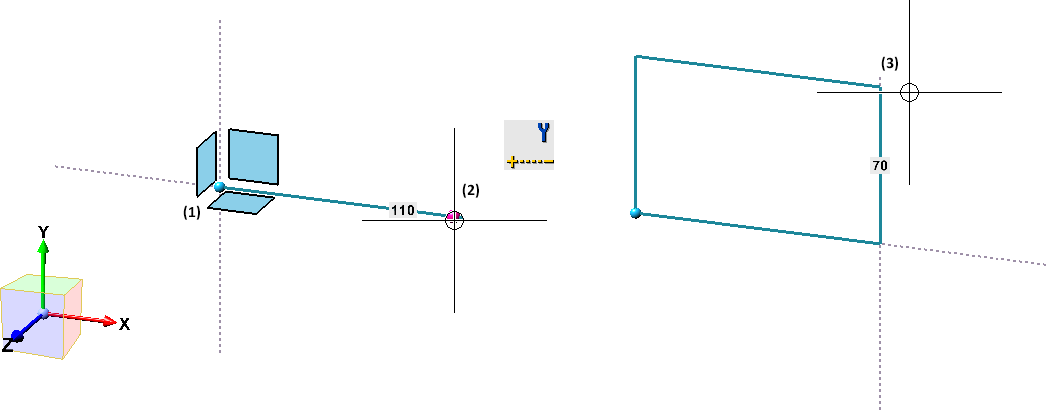
Rectangle with centre point
Sketch > Draw > Rectangle  > With centre point
> With centre point
With this function you draw a rectangle by selecting the centre point and dragging the rectangle. The Sketching Tool is started for this purpose.
- Select the centre point.
- Select a corner point of the rectangle. Instead of selecting a point, you can also enter the width and height of the rectangle after pressing the space bar.
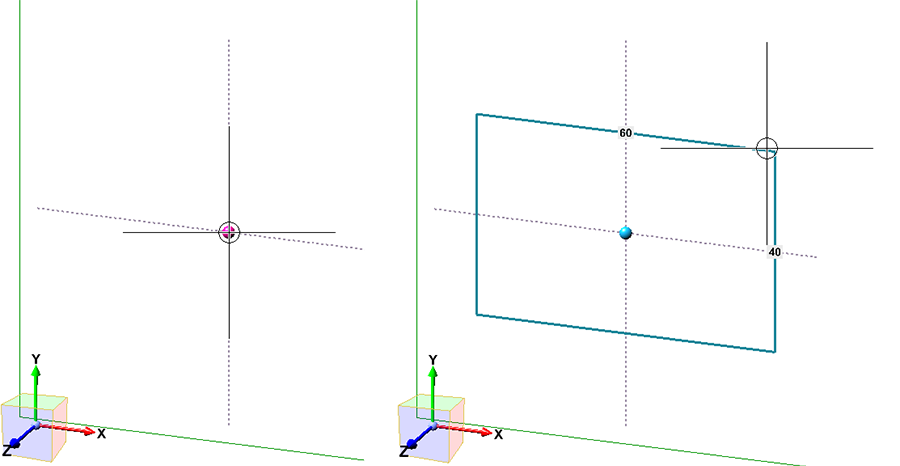
Draw parallelogram
Sketch > Draw > Rectangle  > Parallelogram
> Parallelogram 
With this function you draw a parallelogram by selecting 3 points. The Sketching Tool is started for this purpose.
- Select the starting point of the baseline.
- Select the end point of the baseline or press the space bar to enter the distance.
- Select the third point of the parallelogram. Instead of selecting a point, you can also enter the height of the rectangle after pressing the space bar.
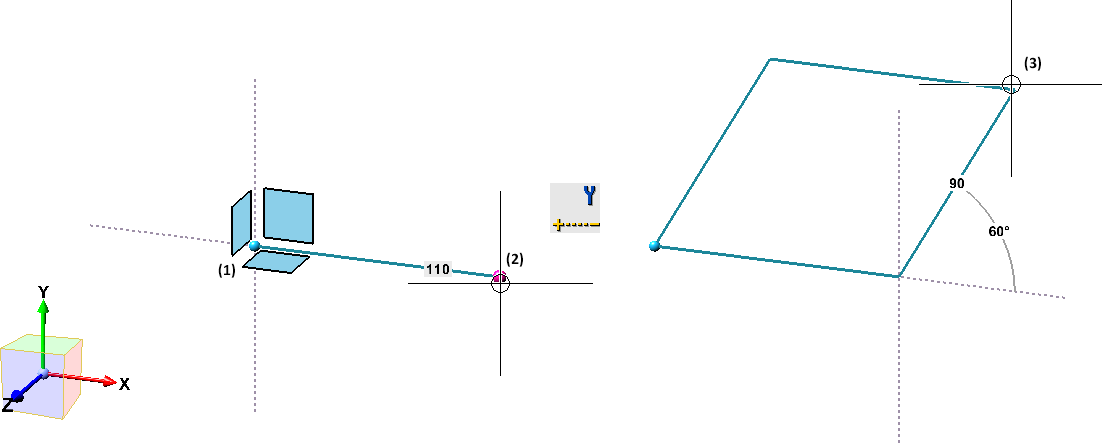
 For 3-D sketches, you can change the drawing plane before the point / line selection.
For 3-D sketches, you can change the drawing plane before the point / line selection.
Draw N-gon
Sketch > Draw > Rectangle  > N-gon
> N-gon 
With this function you draw an N-gon. The Sketching Tool is started for this purpose.
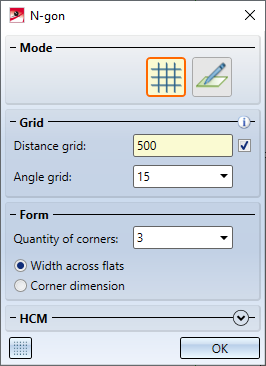
Unlike polyline sketching, only the XY-grid and Free modes are available
- Select the N-gon centre point.
- Enter the quantity of corners and the width across flats (1) or the quantity of corners and the corner dimension (2).
- Drag the rectangle by determining the width across flats or the corner dimension.
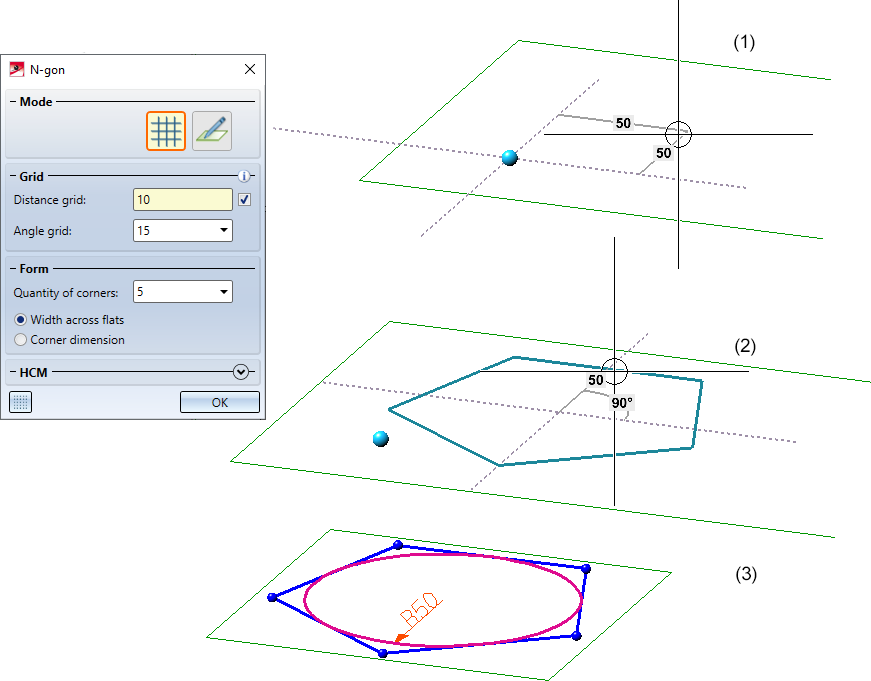
Pentagon by determining width across flats
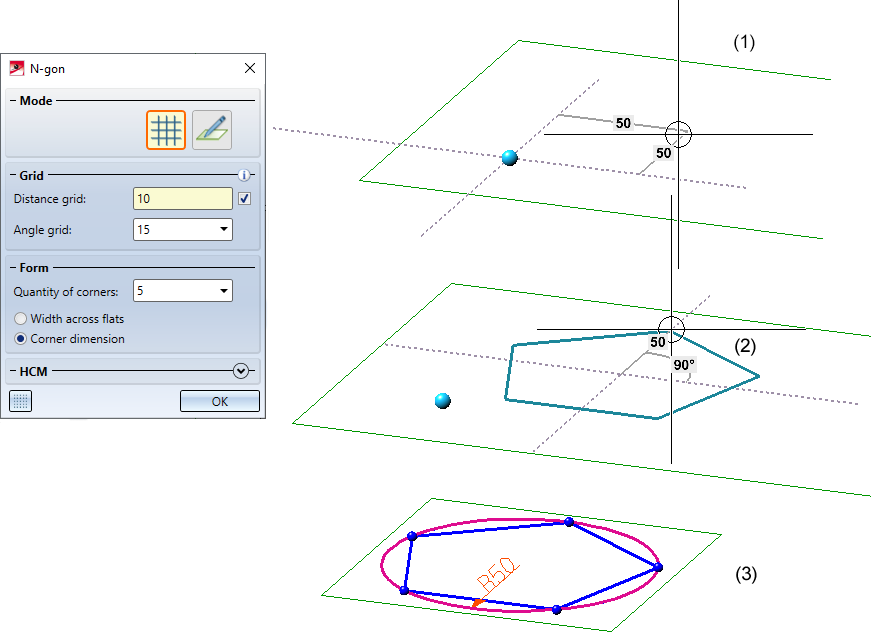
Pentagon by determining the corner dimension
![]() Please note:
Please note:
If the automatic assignment of HCM constraints is set in the HCM settings, the positional constraint Group will be assigned to the N-gon. This means that all lines of the N-gon will be moved only together as a unit by the HCM.
Former functions
With HiCAD 2021 SP1 the Sketching Tools for planar sketches and 3-D sketches have been combined. In this context, functions that are now covered by the sketcher as well as rarely needed functions are no longer available.
|
Former |
New |
|
|---|---|---|
|
|
|
|


