General Notes on Referencing
Marking of referenced parts in the ICN
Referenced parts are marked with specific symbols in the Information + Communication Navigator (ICN). In the part structure, an "R" symbol is directly attached to the part symbol. The meaning of the different colours are as follows:
|
|
Externally referenced parts |
|
|
Internally referenced part |
|
|
Referenced part, read-only |
|
|
Non-updated referenced part |
|
|
Non-updated referenced part, read-only |
For externally referenced parts, the text (referenced) is shown, in the Geometric type row of the Properties window of the ICN.
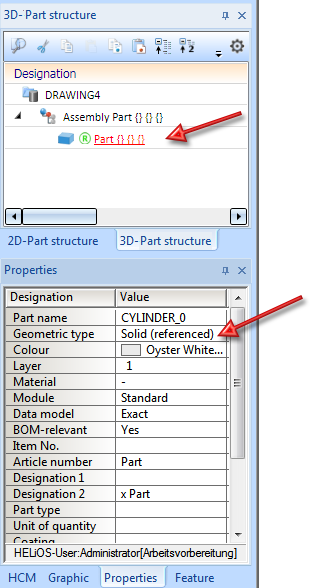
The Fitting Coordinate System of referenced parts
A so-called Fitting coordinate system (short: Fitting CS) is automatically assigned to 3-D parts when they are referenced, and entered into the feature log.
If a part has no Fitting CS yet at the moment of referencing, the following applies:
- If a part is referenced directly upon its creation (which is, for example, possible for Solid primitives), its Fitting CS will be the current local coordinate system. If no local coordinate system is defined, the Fitting CS will be determined by the points (0,0,0), (1,0,0) and (0,1,0).
- If a part is inserted, and referenced directly after its insertion, its coordinate system will be the World coordinate system.
- If a part is inserted, and further parts are added to the drawing, and for one of these parts a local coordinate system drawing is created, this local coordinate system will become the Fitting coordinate system when the first part is referenced. This rule also applies if the referencing of the first part is removed and the part is then re-referenced.
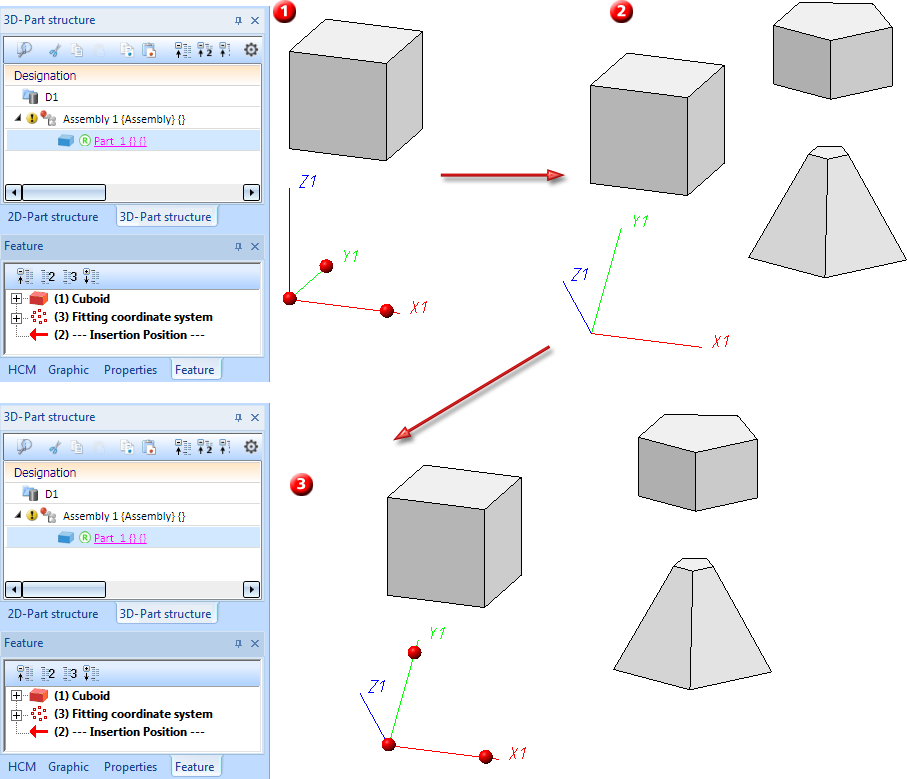
Example: (1) Insertion of a referenced part, (2) Creation of further parts and definition of a local coordinate system, (3) Breaking up referencing and re-referencing of part
If a Fitting CS already exists during referencing, the following message appears:
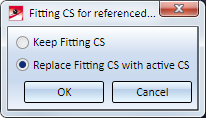
By activating of the desired option and confirming with OK you can either
- keep the existing Fitting CS, or
- replace the existing Fitting CS with the active CS.
Please also read the notes on the Fitting CS in the Coordinate Systems topic in the HiCAD Basics Help chapter.
Handling of article masters for referenced parts and assemblies
If a main assembly is referenced and has an article master which is different from the article master of the drawing, no automatic corrections will be applied to the article master assignment and/or the HELiOS links of the main assembly.
If the main part has an article master which is different from the article master of the drawing, no document master links will be checked or corrected (this also applies to the Drawing Management functions). If the main part is also referenced, no article master links will be checked or corrected either (this also applies to the Drawing Management functions).
HELiOS Product structure
If a model drawing contains referenced parts with an article and/or document master, then when the drawing is saved it is checked whether the part has been edited since it was last saved. If this is the case, the Save referenced parts dialogue appears - as when working in HiCAD without HELiOS.
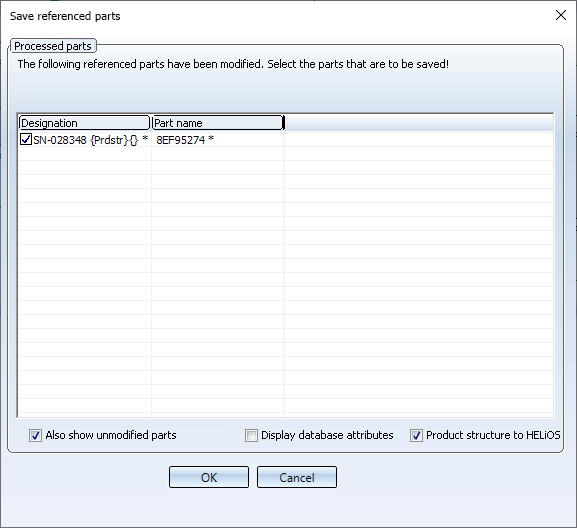
When working with HELiOS, two additional checkboxes are available at the bottom of the dialogue window::
-
Display database attributes
If the checkbox is active, the HELiOS part attributes T_Sachnummer and T_Benennung are displayed at the top of the part list next to the description and the part name
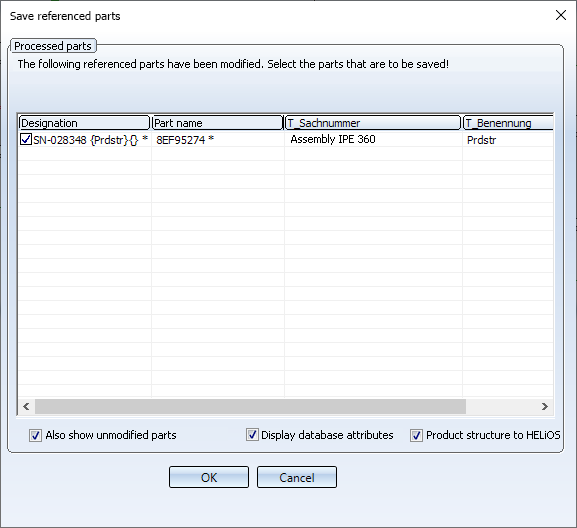
-
Product structure to HELiOS
If this checkbox is active, the HELiOS function Transfer product structure, all sub-part levels is executed for all referenced parts selected in the list (i.e. all referenced parts stored in HELiOS).
Note that this setting applies from activation for each saving of a referenced part, except for the first saving of a newly referenced part. This means that even if the function Save referenced part is called via the HiCAD Ribbon Drawing or the context menu, the product structure is transferred. Only when the checkbox in the dialogue window is deactivated again, the transfer no longer takes place.
![]() Please note:
Please note:
-
If a referenced assembly is saved for which no product structure has yet been transferred, then this is transferred for the first time. If a product structure already exists, it will be updated accordingly.
-
In the Configuration Editor (ISDConfigEditor.exe), the Transfer product structure to HELiOS checkbox is available at System settings > HELiOS. If this checkbox is active, the product structure (1 level, i.e. on the first hierarchy level) is automatically transferred to HELiOS when saving parts modified in HiCAD (with article master assignment). In this case, in the Save referenced parts dialogue, the Product structure to HELiOS checkbox is active but greyed out. This means that it cannot be deactivated in the dialogue.
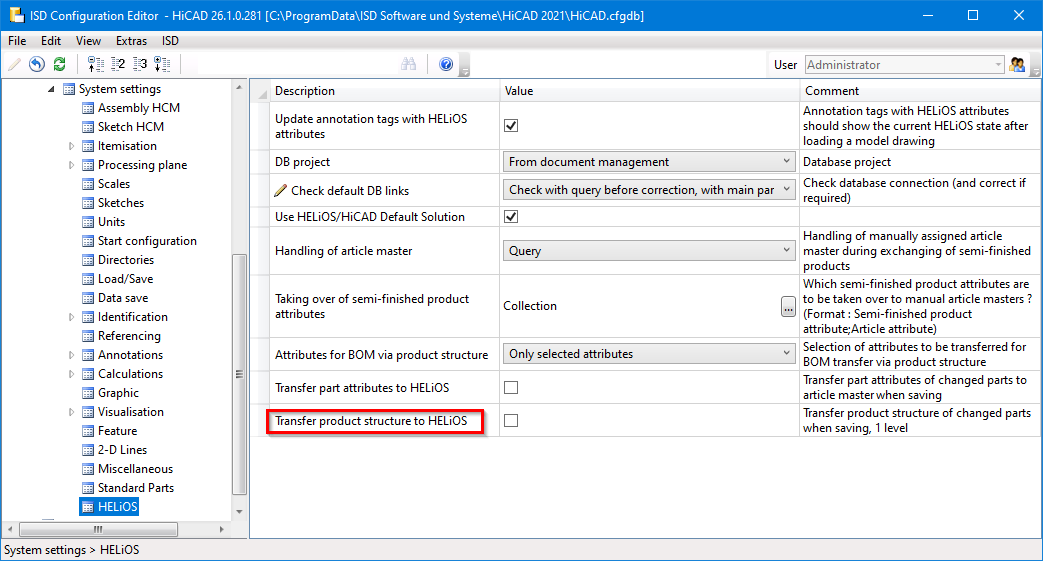
Note:
The above configuration setting is only possible if both HiCAD 2021 and HELiOS 2021 have been updated to Service Pack 1. If one of the two applications is available in a version lower than V 2601, the option is not available.
An example:
Let's take a look at the following model drawing of a Steel Engineering beam with two stiffeners:
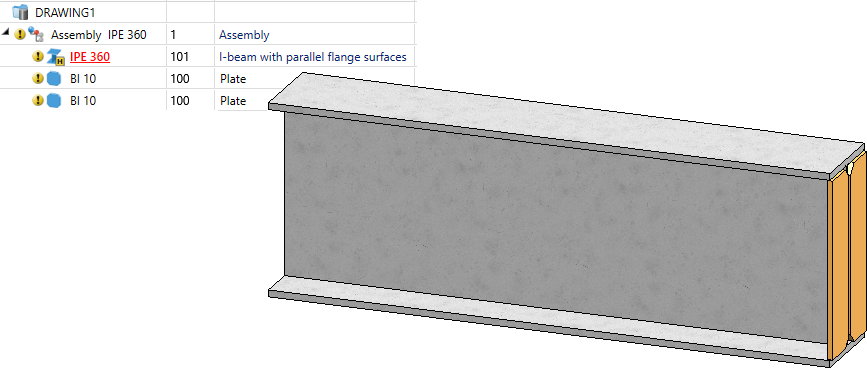
The assembly is to be saved as a referenced part in HELiOS.
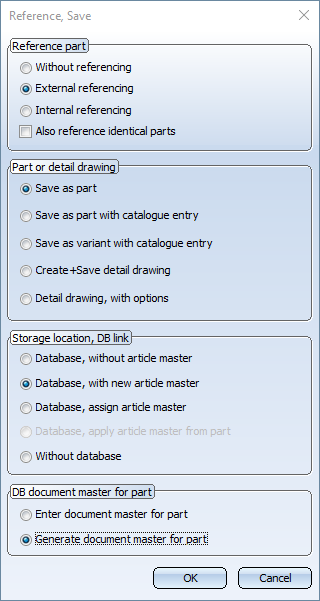
Save the drawing. At this point there is no product structure in HELiOS.
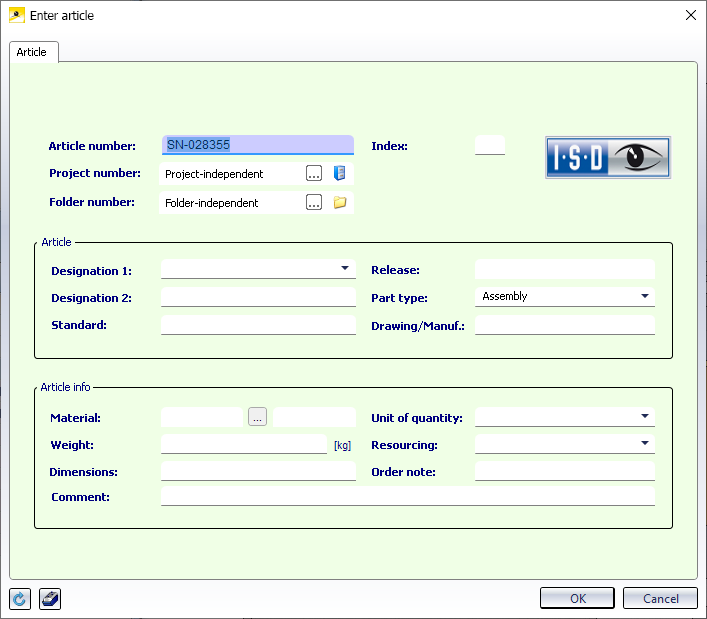
Now exchange the beam for another beam, e.g. IPE 450, and perform a feature recalculation for the stiffeners with the function Recalculation with updating of associated parts.
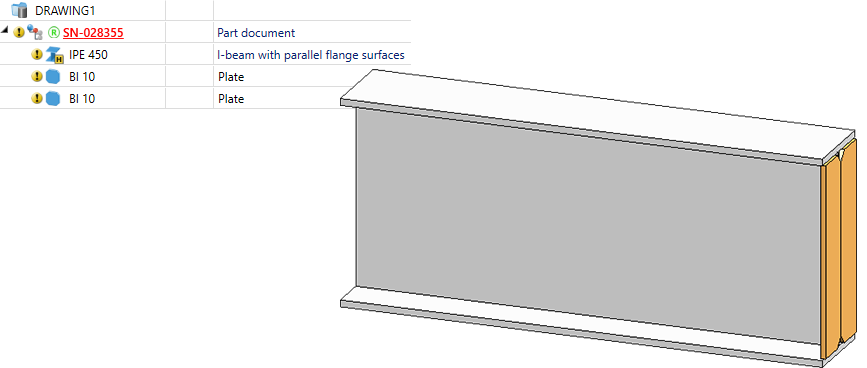
Save the drawing. Since the beam has been changed, the dialogue Save referenced parts is displayed:
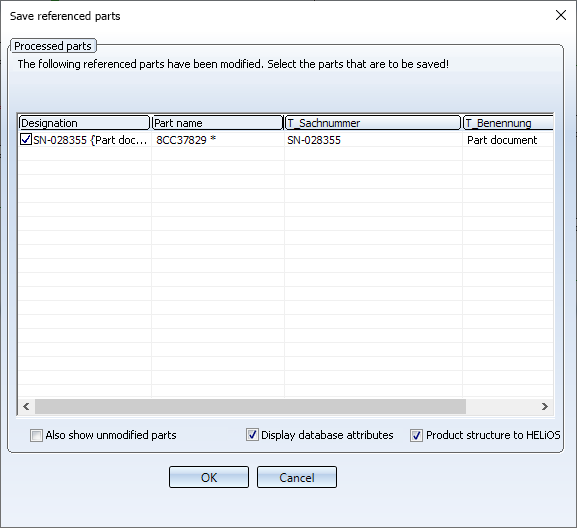
In HELiOS - because the checkbox is active - the product structure of the assembly is created for the first time.
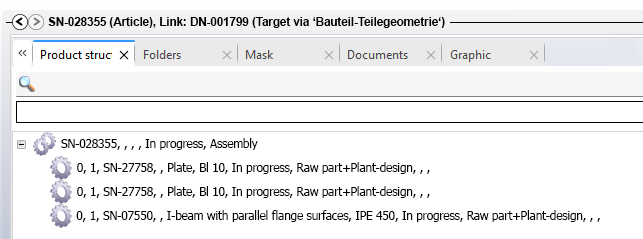
Now attach a plate to the beam on the left and save the drawing again, with transfer of the product structure.
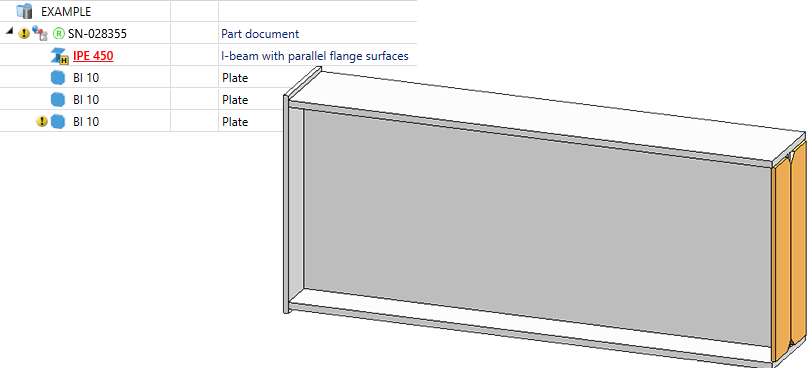
The product structure is now updated.
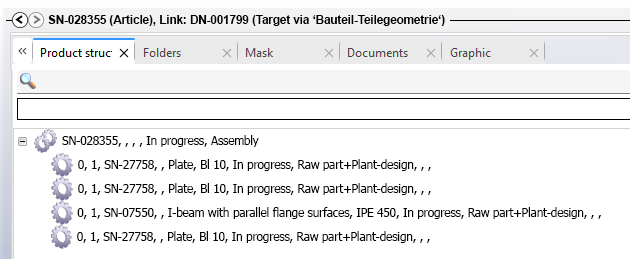

External Referencing (3-D) • Internal Referencing (3-D) • Referencing Functions (3-D)





