Rotate
Rotate, Sketch or Angle entry
2-D Part > Transform > Rotate part, sketch ![]()
2-D Part > Transform > Rotate  > Angle entry
> Angle entry ![]()
You can rotate the active part on the drawing surface by specifying the rotation point and angle of rotation or using sketch technology. The angle of rotation is specified in the mathematically positive direction, i.e. anti-clockwise.
If you choose the Rotate with Sketch function, the sketch cursor is used to specify the angle of rotation. You can use the +/- keys to adjust the precision of the distance.
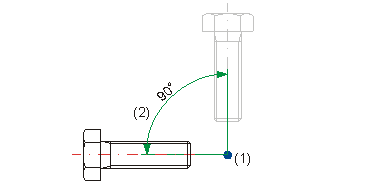
(1) Rotation point
(2) Angle of rotation
Texts and dimensionings are also rotated. Axially parallel dimensionsing remains axially parallel even after rotation about an arbitrary angle.
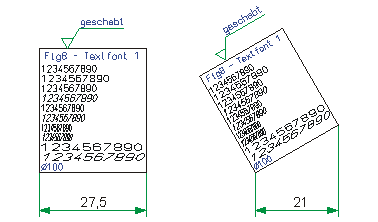
Part with axially parallel dimensioning
Rotate part, Step-by-step
2-D Part > Transform > Rotate  > Rotate part, Step-by-step
> Rotate part, Step-by-step ![]()
This function rotates the active part about a rotation point. The angle of rotation is calculated from the position of the start and end points and the number of rotation steps.
- Specify the rotation point.
- Define the start and end points of the rotation.
You can now correct the angle of rotation once again.
- Specify the number of steps for the rotation.
The individual rotation steps are now calculated and performed in turn if you choose Yes.
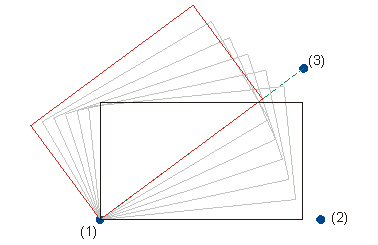
(1) Rotation point
(2) Start point
(3) End point
The image above shows an example with 6 rotation steps.

Transform Part (2-D) • Move (2-D) • Mirror (2-D) • Scale (2-D)
