Mark-Up and Redlining
The context menu for documents contains the Mark-up function.
Use the  Create mark-up function to add comments and modification
suggestions in a document without changing the original. As all Mark-up
elements are automatically assigned a date and user name, you can look up at
any time who created them.
Create mark-up function to add comments and modification
suggestions in a document without changing the original. As all Mark-up
elements are automatically assigned a date and user name, you can look up at
any time who created them.
A document input window will be displayed when you select the function. Enter the data and save the document with OK. A tool with common Windows functions will be opened for the input of text and graphics. Insert text and graphics and save the modifications.
A file with the extension *.RED will be created. This file can be given to other users and can be viewed with an external viewer.
Use the  Reject mark-up function to mark a mark-up document as "rejected". Select
Reject mark-up function to mark a mark-up document as "rejected". Select  Accept mark-up function to mark a previously rejected mark-up document as "accepted" after its revision.
Accept mark-up function to mark a previously rejected mark-up document as "accepted" after its revision.
Furthermore, mark-up documents will be included into the list of links in the document detail mask.
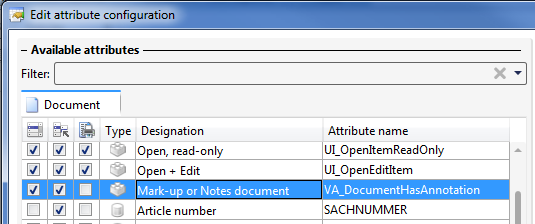
![]() Please note:
Please note:
- If a mark-up document exists for a .SZA file that has been opened in the HELiOS Desktop, you will be asked if this document should be opened.
- You can indicate in result lists whether a redlining document exists for a file.

