 button in the Settings function group of the HELiOS Ribbon tab.
button in the Settings function group of the HELiOS Ribbon tab. Project: HELiOS PDM for Inventor
On the right hand side of the Inventor screen you can see a dockable HELiOS window called Workspace.
To hide or show the window, click the  button in the Settings function group of the HELiOS Ribbon tab.
button in the Settings function group of the HELiOS Ribbon tab.
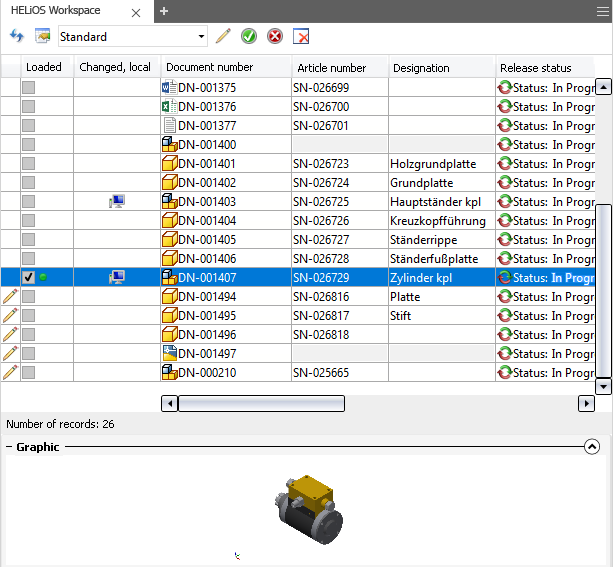
In this window, all documents in a session are listed.
The pen symbol  in the last column of the result list indicates whether a document is currently being edited. An activated checkbox in the Loaded column indicates whether a document is currently loaded in Inventor.
in the last column of the result list indicates whether a document is currently being edited. An activated checkbox in the Loaded column indicates whether a document is currently loaded in Inventor.
The drawing that is currently active in the CAD workspace will be marked with a green dot  in the Loaded column.
in the Loaded column.
In the Changed, locally column the computer symbol  indicates that a document has been changed and saved locally since the last synchronization with HELiOS. If the exact status of a HELiOS document cannot be determined (e.g. due to an error), a question mark will be shown here.
indicates that a document has been changed and saved locally since the last synchronization with HELiOS. If the exact status of a HELiOS document cannot be determined (e.g. due to an error), a question mark will be shown here.
Besides, attributes of the document can be displayed. Click  to open the HELiOS result list configuration, allowing you to add attributes to the result list, or remove attributes from it. Via the pull-down menu next to the icon you can load, like in HELiOS, saved result list configurations.
to open the HELiOS result list configuration, allowing you to add attributes to the result list, or remove attributes from it. Via the pull-down menu next to the icon you can load, like in HELiOS, saved result list configurations.
The editing icons to the right of the pull-down menu have the following meaning: Click  to indicate that a document is currently being edited.
to indicate that a document is currently being edited.
Click  to confirm the changes to a document (saves changes and ends editing),
to confirm the changes to a document (saves changes and ends editing),  to cancel editing, discard the changes and close the window.
to cancel editing, discard the changes and close the window.
Click  to remove a marked document from the CAD session (a prerequisite for this is that it is currently not opened on your local program). This also means that documents cannot be removed from the Workspace while their superordinate assembly is open. Only after closing the document of the superordinate assembly can you remove documents from subordinated parts from the Workspace.
to remove a marked document from the CAD session (a prerequisite for this is that it is currently not opened on your local program). This also means that documents cannot be removed from the Workspace while their superordinate assembly is open. Only after closing the document of the superordinate assembly can you remove documents from subordinated parts from the Workspace.
Multiple selections are also possible.
The complete functional scope of the Document context menu functions of HELiOS will be available to you when you right-click a row of the result list in the docking window, allowing you to open documents in Inventor (right-click and select Load). Double-clicking a row in the list opens the corresponding HELiOS Document detail mask.
![]() Please note:
Please note:
Irrespective of all filter options you can apply, the following rules apply for the display behaviour of CAD or Office applications interfaced with HELiOS:
All documents that have been opened/loaded in the active application will be displayed, as well as all non-loaded documents that have been saved to the application with which the documents were originally created.
This means: As soon as a document is opened in an interfaced application, the corresponding Workspace will memorize this until the document will be removed from the Workspace again. The corresponding document will therefore be constantly displayed in the Workspace, also after closing and restarting the application.
When opening a particular document in two different applications (e.g. a DWG file in AutoCAD and Inventor), the HELiOS Workspace memorizes both applications and displays the file in the Workspaces of both applications.
Also, the following rule applies: For an Inventor assembly that references an Excel document, both the Inventor documents and the Excel file will be displayed in the Workspace after opening the assembly in the CAD application. If the Excel file has previously been saved in the Office application (setting the document attribute "Related application" (HEL_APPLICATION) accordingly), this file will be additionally visible in the Workspace of Excel, even if it has not been explicitly loaded in this application by the user. If the corresponding note is missing, e.g. because the file has been taken over in an older HELiOS version, the application that has been defined as the default program in your Windows system will be used for opening.
An exception to this rule is the Workspace of the HELiOS Desktop that always displays all documents.
|
© Copyright 1994-2019, ISD Software und Systeme GmbH |