
Drawing > Save/Print > Save as 
![]()
 .
.
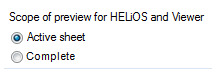
If you select Complete, all Sheets of the drawings will be saved. These will then be displayable in the Viewer and in HELiOS. Please note that choosing this option can make the saving process more time-consuming. If you select Active sheet, only the Sheet that is currently active will be saved. Only the currently active Sheet will then be displayable in HELiOS and in the Viewer. This is the ISD default setting. It can be changed in the Configuration Editor, at System settings > Load/Save > Scope of representation for HELiOS preview and HiCAD Viewer.
![]()
 ...>
...>
 With HELiOS, Without article master,
With HELiOS, Without article master,
if you want the file to be saved without article master.
 With HELiOS, with new article master,
With HELiOS, with new article master,
if you want the file to be saved with new article master.
 With HELiOS, assign article master,
With HELiOS, assign article master,
if you want an existing article master to be assigned to the file when saving it.
![]()
Both 2-D and 3-D drawings are available in highly optimised viewing exchange format, which can be read by the HiCADViewer.
This file format allows you to view HiCAD 2-D drawings, while also displaying the 3-D models contained in the drawing. When saving a drawing, the GFIG format is automatically integrated in the SZA file. This means that SZA files can now be displayed completely, i.e. including 2-D and 3-D parts, in the Viewer. External GFIG files created with older HiCAD versions, too, can be opened with the Viewer without any problems.
This file format is, compared with the SZA format, strongly compressed. It allows you to view HiCAD 3-D models quickly - also in different views. To save HiCAD drawings in this format, choose the file type .SZX when saving. You will then be given a choice between simple viewer format and viewer format with attributes. If you want the viewer to display both the part and assembly structure and the part attributes, choose the viewer format with attributes.
The HiCAD Viewer enables users and non-HiCAD users to view and evaluate HiCAD drawings. The drawing is displayed in its original state in the viewer and can be viewed, zoomed, rotated etc. in various views.
The Viewer can also display the normal HiCAD drawing files (.SZA). In this context please also note the new Colour Management. If you use drawing colours, the original colours are retained when the drawing is displayed in the Viewer, because drawing colours are directly saved in the drawing. If you use system colours, colours may deviate when the drawing is displayed on a different computer, because system colours are saved to the file WorkstationColors.FRD. This is not the case for SZX files. Besides, SZX files are significantly smaller than the original files, as they contain the geometries only in compressed form.
To save drawing files in this format, proceed as follows:
 .
.
 When saving in SZX format, all sheets (Sheet areas) will be saved, thus allowing a displaying of all sheets in the HiCAD Viewer and in HELiOS.
When saving in SZX format, all sheets (Sheet areas) will be saved, thus allowing a displaying of all sheets in the HiCAD Viewer and in HELiOS.
![]()
Related Topics
AutoSave • Notes on Data Backup • Save Drawing As • HELiOS PDM Functions
|
Version 2102 - HiCAD Basics | Date: 15/11/2016 | © Copyright 1994-2016, ISD Software und Systeme GmbH |