Manage Favourites
For various functions, the settings specified in the dialogue window can be saved as favourites and re-used at any time if desired. Several functions for the management of Favourites are available that allow you to rename, delete, import, export or arrange these Favourites.
Functions supporting Favourites Management include:
- Staircase Configurator (Civil engineering functions in Steel Engineering),
- Railing Configurator (Civil engineering functions in Steel Engineering)
- Blank parameters (Sheet Metal)
- Settings for 3-D fits tables (3-D Dimensioning)
- Part filter (Transparent toolbar)
 Please note that Favourites always belong to a particular dialogue. This means that if you activate the Favourites Management in the dialogue window of the Staircase Configurator, only the Staircase Configurator-related Favourites will be displayed there.
Please note that Favourites always belong to a particular dialogue. This means that if you activate the Favourites Management in the dialogue window of the Staircase Configurator, only the Staircase Configurator-related Favourites will be displayed there.
To open the Favourites Management, click the  Favourites symbol in the dialogue window.
Favourites symbol in the dialogue window.
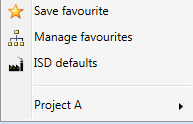
At the bottom of the menu, already existing Favourites are shown.

|
Save favourites
Enter the Name under which the current settings are to be saved. In addition, you can enter a Comment (here: to Sub-folder 1).
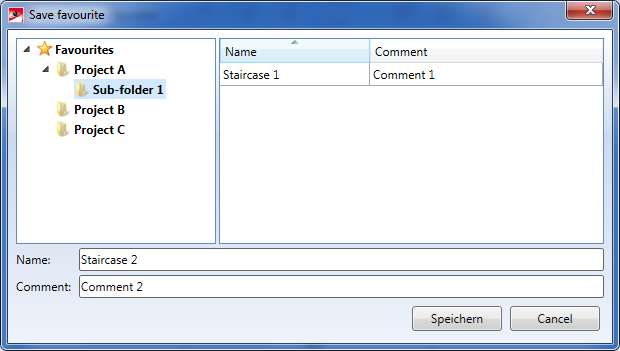
|

|
Manage favourites
Use this function to rename delete, import, export Favourites or arrange them in folders. In addition, you can start the Windows Explorer via the dialogue window. The current folder is the Favourites folder of the active function, i.e., for instance, in the Configuration\FAVOURITES\SteelEngineering\STAIRCASEconfigurator directory of your HiCAD installation for the Railing Configurator in Steel Engineering.
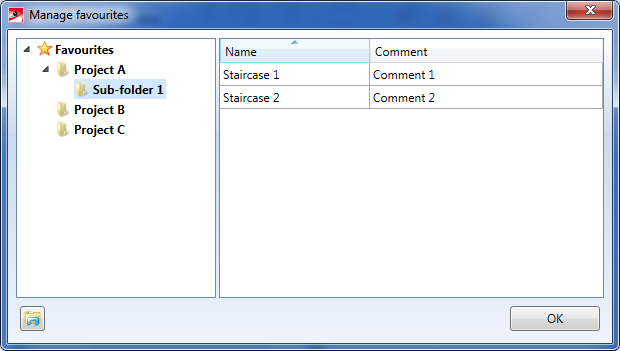
- Rename favourites
Activate the desired Name field with a double-click and enter the new name.
- Change comment
Activate the desired Comment field with a double-click and enter the new text.
- Delete favourites

Right-click the desired row and select Delete favourites in the context menu.
- Export favourites

Right-click the desired row and select Export favourites in the context menu. The export file will be created under the specified name and with the file extension .FAV in the selected folder.
- Import favourites

Use this function to import .FAV files. On the right hand side of the dialogue window, right-click an empty area and select Import favourites in the context menu. Choose the desired .FAV file.
- Create folder

Use this function to create new folders for a structuring of the Favourites. Right-click the folder name and select the function in the context menu.
- Delete folder

To delete a folder, right-click the folder name and select the function in the context menu.
- Rename folder

To rename a folder, right-click the folder name and select the function in the context menu. Enter the new name.
- Assign favourites to folder

To assign Favourites to a different folder, mark the corresponding row on the right hand side of the dialogue window, and drag it while holding down the left mouse button, into the desired folder.
 Please note: Please note:
|
| |
Load favourites
To re-use a Favourites file, select the desired file from the menu. The name of the currently selected file will be shown for a short moment after selection next to the symbol. symbol.
|
| |
ISD defaults
Use this function to load the ISD default settings.
|
|

|
Favourites marked with this symbol are supplied by the ISD.
Name and Comment will be adjusted to the selected language and can therefore not be changed by the user.
|

|
Version 2102 - HiCAD Basics | Date: 15/11/2016 | © Copyright 1994-2016,
ISD Software und Systeme GmbH
|
Feedback on this topic
|
 Please note that Favourites always belong to a particular dialogue. This means that if you activate the Favourites Management in the dialogue window of the Staircase Configurator, only the Staircase Configurator-related Favourites will be displayed there.
Please note that Favourites always belong to a particular dialogue. This means that if you activate the Favourites Management in the dialogue window of the Staircase Configurator, only the Staircase Configurator-related Favourites will be displayed there. Favourites symbol in the dialogue window.
Favourites symbol in the dialogue window. 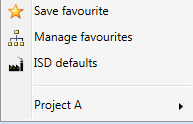

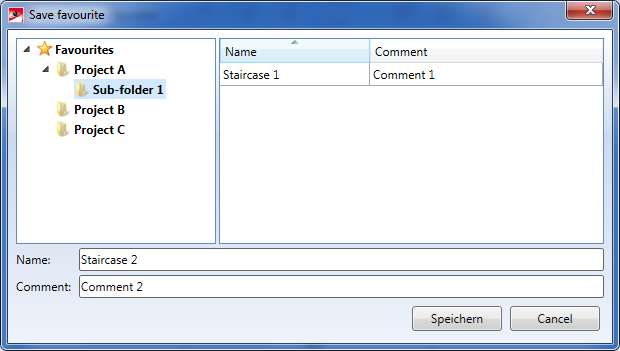

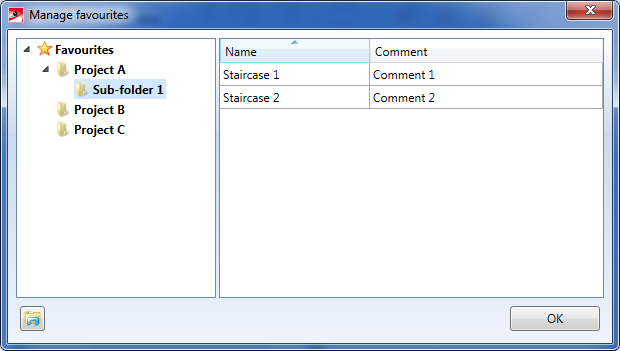






 symbol cannot be renamed or deleted.
symbol cannot be renamed or deleted.