Assembly Points
Assemblies are marked in the drawing by means of large red isolated points. These points can be used to identify an assembly directly in the drawing.
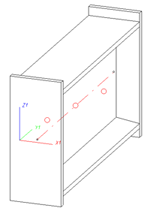
The assembly points can directly be determined when creating a new assembly. HiCAD automatically sets the assembly points during automatic forming of assemblies in Steel Engineering drawings (e.g. for connections). This also applies if you use the Form assembly function to create an assembly from already existing Steel Engineering parts.
Use the functions of the Assembly points menu to change or add assembly points.
You can access the Assembly points menu
by right-clicking either the assembly in the ICN or an assembly point in the drawing.
The following functions are available:
- Add
Enables you to add new assembly points
- Delete + New
Deletes the assembly points of the current assembly and
then enables you to set new assembly points.
- Delete
Deletes the assembly points of the current assembly.
- Update
Updates the assembly points of the active group or the entire drawing, e.g. after complex modifications.
- Show/Hide assembly points
Assembly points are automatically placed on layer 47. If you
want to hide the assembly points, right-click the name of the drawing
in the ICN and choose the Assembly points off function.
Similarly, you can use the Assembly points on function to remove
this hidden status again.
 Please note:
Please note:
- You can change the size of the points - and also that of "normal" isolated points - in the Configuration Editor (ISDConfigEditor.exe), at System settings > 2-D lines > Enlargement factor.... The factor can be set separately for "normal" isolated points (Default: 1) and for assembly points (Default: 1.5). The actual size results from the value specified in the GRAPAR.DAT system file (HiCAD sys directory) at Radius Signatur (Line 14), and the selected enlargement factor.
- Assembly points are assigned to Layer 47.
- Assembly points can also be hidden and shown. To do this, open the Drawing tab and select Others > Visual.
 > Assembly points ON
> Assembly points ON  or Assembly points OFF
or Assembly points OFF  , respectively.
, respectively.
- If you do not want the assembly points to be automatically set in Steel Engineering drawings during forming of assemblies, you can change this behaviour in the Configuration Editor: Select Steel Engineering > Assembly and set the parameter Automatic creation of assembly points to No. Default setting is Yes.

Related
Topics
3-D Model Drawing
|
Version 2102 - HiCAD Basics | Date: 15/11/2016 | © Copyright 1994-2016,
ISD Software und Systeme GmbH
|
Feedback on this topic
|
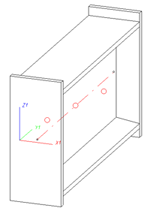
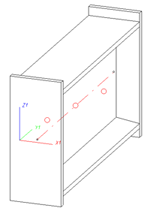
 Please note:
Please note:  > Assembly points ON
> Assembly points ON  or Assembly points OFF
or Assembly points OFF  , respectively.
, respectively.