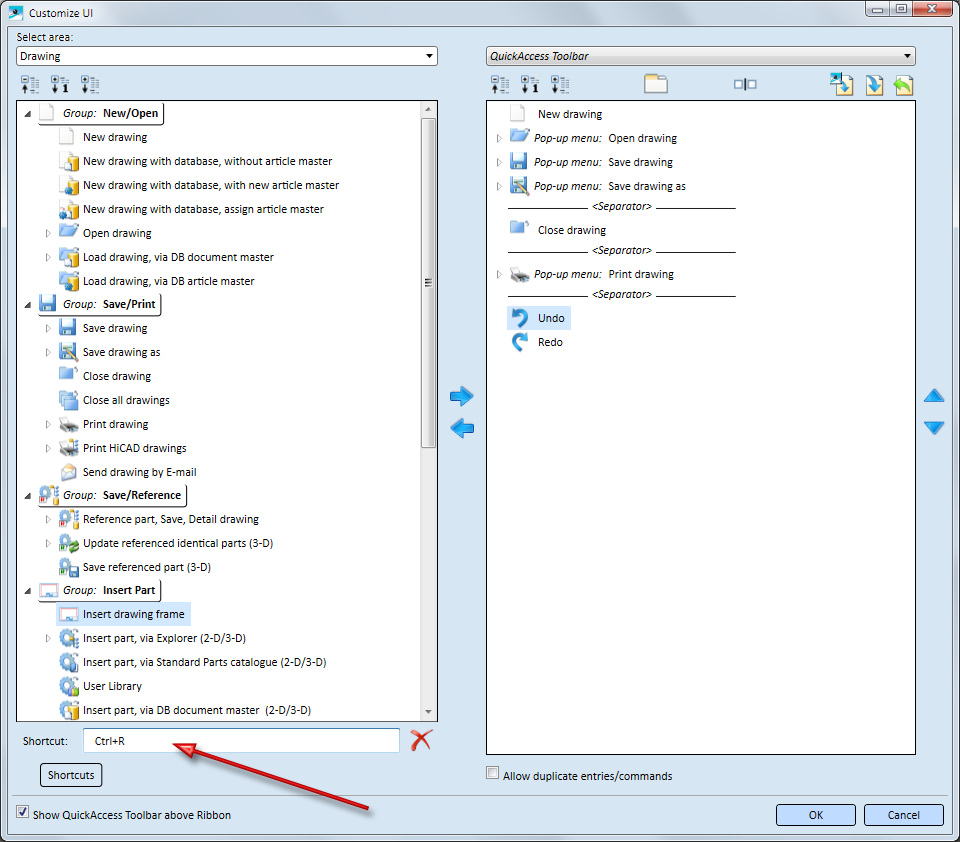
A keyboard shortcut can be assigned to each command of the Ribbon, enabling you to access the Ribbon functions via the keyboard if desired.
To define a keyboard shortcut for a function, right-click the Customize QuickAccess Toolbar. In the Customize dialogue and mark the desired function there.
If a shortcut has already been defined for this function, it will be shown in the Shortcut field.
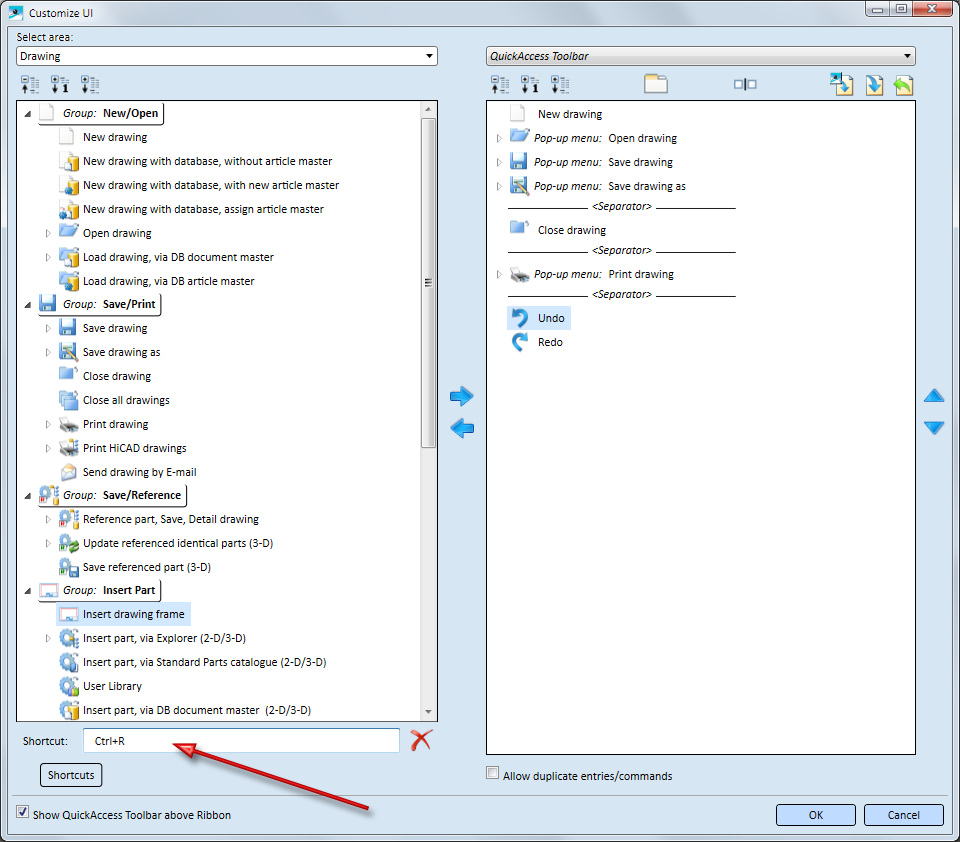
To delete a shortcut, click the  symbol.
symbol.
To change a shortcut or define a new one, click in the Shortcut field and enter the desired shortcut. If the entered shortcut already exists, this will be indicated by the  symbol. If you move the cursor over this symbol, it will be shown where the shortcut is currently used or that it is a reserved shortcut (macro conflict).
symbol. If you move the cursor over this symbol, it will be shown where the shortcut is currently used or that it is a reserved shortcut (macro conflict).
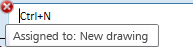
Click the Shortcut button to view a list of the existing shortcuts (only for HiCAD Ribbons). Please note that only the user-defined shortcuts are shown here.
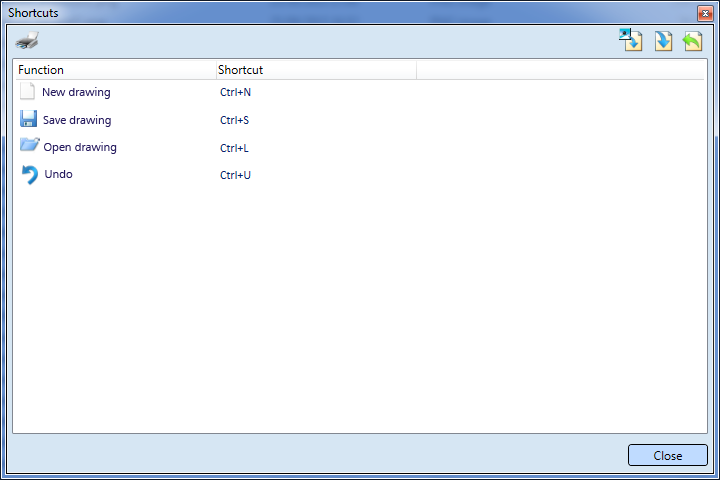
When you click a list item, the function to which this shortcut belongs will be automatically marked in the Customize dialogue window. You can then, without having to close the Shortcut window, delete or change the shortcut, or define further ones. The list will be updated automatically.
The meaning of the symbols
|
|
Prints the list of shortcuts. |
|
|
Reset Restores the default shortcuts defined by the ISD. |
|
|
Export You can export the current shortcuts to a file which can then be imported to other computers and utilized by others (e.g. colleagues). Select the storage location and enter the name of the export file. The file name extension is .accel. |
|
|
Import Imports an .accel file. In this way it can, for instance, be achieved that the shortcuts are identical on all workstations.
|
Please note that confirming with OK is only possible if the symbol is not displayed. This symbol indicates incorrect inputs, e.g. the input of a reserved shortcut.
symbol is not displayed. This symbol indicates incorrect inputs, e.g. the input of a reserved shortcut. 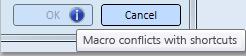
Related Topics
User Interface • Keyboard Layout
|
Version 2102 - HiCAD Basics | Date: 15/11/2016 | © Copyright 1994-2016, ISD Software und Systeme GmbH |