
![]()
Plant Engineering > Part Tools > Delete part 
This function enables you to delete parts. If the part was assigned to a guideline, HiCAD automatically restores the section of the guideline that was previously covered by the deleted part, i.e. returned to the state existing before the part inserted.
Identify the required part. If the part belongs to a pipeline, HiCAD searches the hierarchy of the selected part until the sub-part representing the entire part is found Identify the required part, thereby enabling you to delete the entire part.
If the part does not belong to a pipeline, HiCAD searches the part hierarchy of the selected part until a sub-part with a name „~Solid“ or „~Symbol“ is found.
 A seal or gasket can be deleted with the Delete part function if it has not been inserted as part of the product structure of an accessory set.
A seal or gasket can be deleted with the Delete part function if it has not been inserted as part of the product structure of an accessory set.
![]()
Plant Engineering > Part Tools > Delete > Delete several parts
> Delete several parts 
Use this function to delete several parts within a guideline.
First select a part you want to delete and whose properties may serve, if required, as a reference for the inclusion of further parts. If you select a part, the corresponding pipeline will be activated as well.
In the upper area of the dialogue box, you determine the pipeline segment within which you want to delete parts:
In the lower area of the dialogue box you can further narrow the selection of parts by specifying particular properties for the reference part, i.e. the same nominal diameter.
If the Display selection checkbox is activated, the parts to be deleted are highlighted and HiCAD asks you if you really want to delete them.
![]()
Plant Engineering > Part Tools > Delete > Delete all bolted flange connections in pipeline
> Delete all bolted flange connections in pipeline 
Use this function to delete all bolted flange connections which are assigned to a part of the active pipeline.
Select a part of the pipeline with the cursor. If required, HiCAD will prompt you to activate a pipeline.
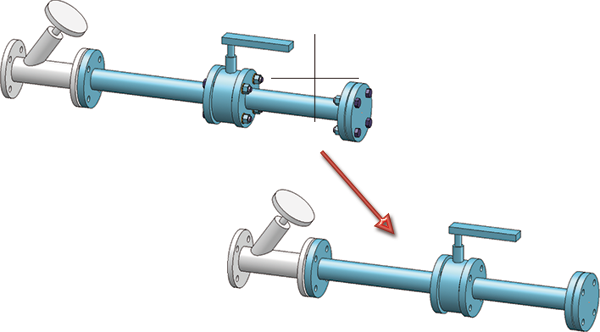
 You can also access this function via the context menu that you open by right-clicking on a part of the bolting (bolt, washer or nut).
You can also access this function via the context menu that you open by right-clicking on a part of the bolting (bolt, washer or nut).
Related Topics
Part Tools (PE) • Plant Engineering Functions
|
Version 2102 - HiCAD Plant Engineering | Date: 15/11/2016 | © Copyright 1994-2016, ISD Software und Systeme GmbH |