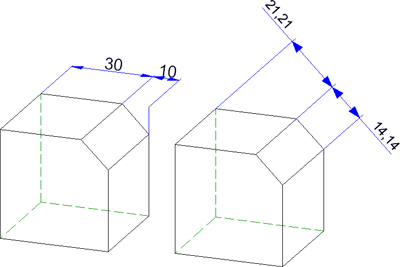
3-D Dimensioning + Text > Parallel
Use this function to create linear dimensionings running parallel to one of the coordinate system axes or to an arbitrarily selectable.
Axially parallel linear dimensions - proceed as follows:
or
Identify the edge to be dimensioned directly and use END (right mouse button) to end the identification.
Linear dimensions parallel to a reference axis - proceed as follows:
or
Identify the edge to be dimensioned directly and use END (right mouse button) to end the identification.
 For half-section dimensions you need to specify the symmetry axis prior to selecting the elements for dimensioning!
For half-section dimensions you need to specify the symmetry axis prior to selecting the elements for dimensioning!
The following functions are available:
| Linear | |

|
Linear dimension, axially parallel Creates a linear dimension parallel to an axis of the current coordinate system (independent dimension with only one dimension geometry and one dimension figure). The dimension is assigned to the active part. |
Click  to open a menu with further functions: to open a menu with further functions: |
|

|
Create new linear dimension, with reference axis Creates a linear dimension parallel to a selected axis. |

|
Create new half-section dimension Creates a half-section dimension, i.e. a dimension whose second dimension point is created by the mirroring of the first dimension point on a symmetry axis. Half-section dimensions are normally used to show the lengths of symmetrical parts. The parts are represented as half-sections, i.e. with a projection line and a shortened dimension line. |
| Chain | |

|
Create new chain dimension Creates a group of dimensions in which two consecutive sub-dimensions have a common dimension point. The dimensions are axially parallel. |
Click  to open a menu with the function: to open a menu with the function: |
|

|
Create new chain dimension, with reference axis Creates a chain dimension with dimension lines parallel to a selected axis. |
| Parallel | |

|
Create new parallel dimension Dimension group in which all sub-dimensions have the same start point, and the dimension lines of the sub-dimensions a fixed distance from one another. |
Click  to open a menu with the function: to open a menu with the function: |
|

|
Create new parallel dimension, with reference dimension Creates a dimension parallel to a freely definable axis. |
| Running | |

|
Create new running dimension Chain dimensions in which all sub-dimensions refer to the same start point (the reference point). The dimension figures are automatically placed at the end of each dimension unit, perpendicular to the dimension line. The reference point is identified by the dimension figure 0. The dimensions are axially parallel. |
Click  to open a menu with further functions: to open a menu with further functions: |
|

|
Create new running chain dimension Creates a combination of running dimension and chain dimension. The dimensions are axially parallel. |

|
Create new running dimension, with reference axis Creates a running dimension whose dimension lines run parallel to a reference axis. |

|
Create new running chain dimension, with reference axis Creates a combination between reference and chain dimension. The dimension run parallel to a reference axis. |
| Height above datum | |

|
Create new height above datum Special reference dimensions in civil and steel engineering. |
Click  to open a menu with further functions: to open a menu with further functions: |
|

|
Create new height above datum, parallel to Z-axis Height above datum referring to the XY-plane of the coordinate system. Please note:
|

|
Create new coordinate dimension Special running dimensions in which the first identified point is interpreted as the reference point. Starting from this point, each absolute dimension between the reference point and the other dimension points is determined. The reference point is identified as 0. |

|
Create new height above datum, with reference axis Special reference dimensions in civil and steel engineering with dimension lines parallel to a selected axis. |

|
Create new coordinate dimension, with reference axis Coordinate dimension with dimension lines parallel to a selected axis. |
 The current dimension parameter settings will be considered for new dimensions. Please note that (depending on the settings on the System tab) the dimensions will be projected onto the active processing plane.
The current dimension parameter settings will be considered for new dimensions. Please note that (depending on the settings on the System tab) the dimensions will be projected onto the active processing plane.
Related Topics
Dimensioning (3-D) • Dimensioning - Procedure (3-D) • Linear dimension, free (3-D) • Dimension parameters (3-D)
|
Version 2102 - HiCAD 3-D | Date: 15/11/2016 | © Copyright 1994-2016, ISD Software und Systeme GmbH |