
Views > New > New sectional view 
HiCAD allows you to create sectional views in a wide variety of versions, e.g. expanded, with lateral restriction, with or without identification of the section path and so on. The section path is based on a sketch.
 This function will always be applied to the active view. Please select the desired view before you call the function.
This function will always be applied to the active view. Please select the desired view before you call the function.
Once you have called the function, the New sectional view dialogue window is displayed. Then proceed as follows:
|
|
|
|
3-D model, axonometric view
|
Top view with section contour (1) and line of vision (2) |
|
|
|
|
Unfolded section |
|
|
|
|
|
(1) Original with sketch, (2) Sectional view without section path and annotation |
Original (1) and sectional view (2) with section path, angle description and caption |
|
|
|
|
Limited sectional views with bounding sketch determined by HiCAD |
|
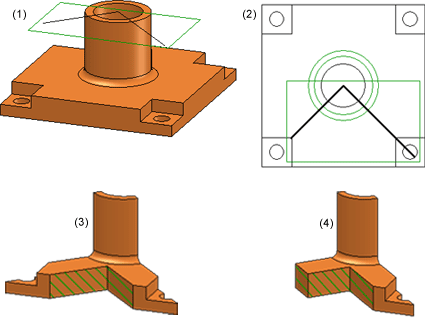
(1), (2) Original in axonometric view and in top view, (3) Sectional view with depth limitation, (4) Sectional view with depth limitation and lateral limitation
![]() Please note:
Please note:
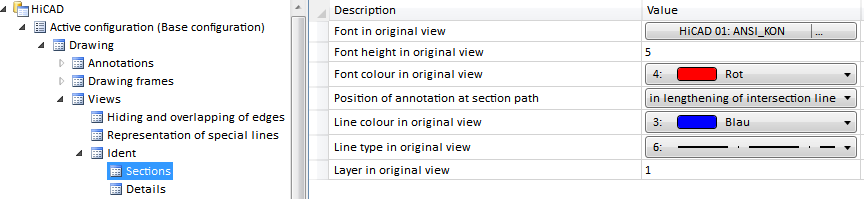
Please note that these settings do not apply to headings (captions).
REM Keep or delete old sectional views after Boolean Operations: 0: Keep, 1: Delete
0
whether the old section objects(i.e. the section objects that existed before the Boolean operations were applied) (0 = Default) are to be retained or deleted. The corresponding sectional views will be marked in the ICN with a strikeout view name, indicating that the view is not up to date.
Related Topics
Special Views (3-D) • Sectional and Detail Views (3-D) • Views (3-D)
|
Version 2102 - HiCAD 3-D | Date: 15/11/2016 | © Copyright 1994-2016, ISD Software und Systeme GmbH |