Create Video of Simulation (3-D)
'Simulation' docking window > Create video 
Use this function to create a video of a calculated simulation in AVI format . Proceed as follows:
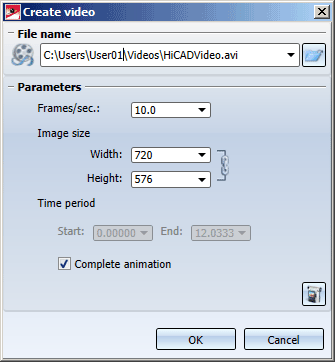
- Select the directory to which you want to save the video, and enter a file name. The file extension will automatically be .AVI.
- Specify the number of frames per second.
- Specify the image size for the video.
- Define the time period for the simulation of which you want to make a video. If you want to make a video from the complete simulation, activate the Complete animation checkbox.
- Enter the desired data and click OK.
- The Videocodec dialogue window will be displayed. Select the codec for video compression.
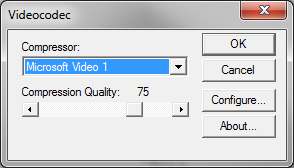
Available are all codecs installed on your computer. Please note that these are not supplied with HiCAD. Make the required settings (depending on codec) and close the window with OK.
- As soon as you close the window with OK, the video will be generated.
 Please note:
Please note:
- If the Complete animation checkbox is deactivated, you can set the values for start and end of the simulation is such a way that the start is placed before the actual start of simulation (e.g. -2) and the end is placed after the actual end of simulation (e.g. 15, when the simulation end at 10). A still image will then be displayed before and after the simulation.
- If a simulation has been defined, but has not been calculated yet, the function will be greyed out.
- For the standard codecs, the frames per second have been preset by the ISD in such a away that an optimal video quality is achieved.

Related Topics
Simulations (3-D) • The 'Simulation' Docking Window (3-D) • Simulations: Examples (3-D)
|
Version 2102 - HiCAD 3-D | Date: 15/11/2016 | © Copyright 1994-2016,
ISD Software und Systeme GmbH
|
Feedback on this topic
|


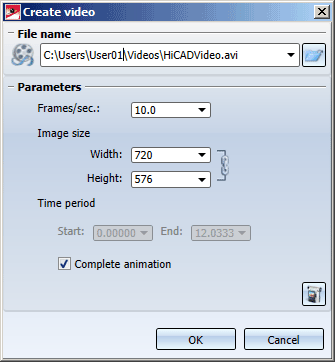
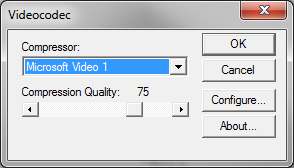
 Please note:
Please note: