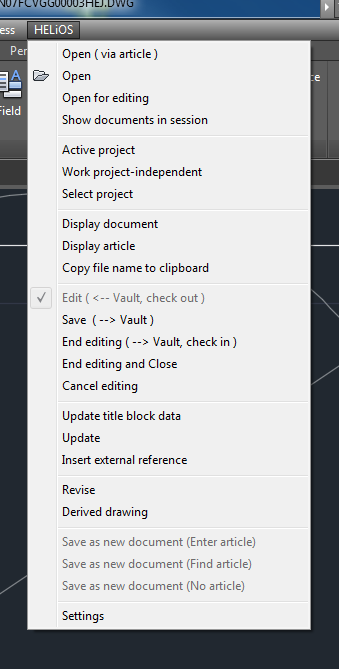
After successful installation of the HELiOS/ AutoCAD interface, an additional HELiOS menu will appear on the AutoCAD menu bar.
The following table provides an overview of all possible options:
|
HELiOS |
|
|---|---|
|
Open (via article) |
Opens a file via the HELiOS article search. After successful search via the part master, a selected document can be opened in read-only mode via double-click (or via the context menu of the result list). Please note that all changes will be lost if you do not select Edit (<-- Vault, check out) afterwards. Documents are normally loaded for editing with the Open and Edit function. |
|
Open |
Opens a file via the HELiOS document search. |
|
Open for editing |
The server state of the newly loaded document can be edited, while it is locked against editing for other users (these can open the document only in read-only mode).
|
|
Show documents in session |
Provides an overview of the loaded documents of the current session. Right-click to remove individual documents from the list or all objects of the session. The document colour in the list indicates the database access status:
|
|
Active project |
Calls the project master data of the active project. Via a context menu you can access more HELiOS functionalities. If no project is active, the search mask for projects appears, enabling you to activate a project. |
|
Work project-independent |
Enables you to edit documents and articles independent of any projects. The default setting in the search masks will then be "project-independent". |
|
Select project |
Opens the project search mask, enabling you to select a project, which will then be the active project. |
|
Show document |
Opens the HELiOS mask with the attributes of the opened document. |
|
Show article |
Opens the HELiOS mask with the part attributes of the opened document. |
|
Copy file name to clipboard |
Copies the file name of the currently opened document to the clipboard (path name of the CAD file in the local sessiondirectory), enabling its later pasting in AutoCAD via the shortcut CTRL+V. |
|
Edit <-- Vault, check out) |
Opens a document for editing (the editing of a document is done in its current state). Locks the document against editing by other HELiOS users (these can only open the document in read-only mode). |
|
Save (--> Vault) |
The document loaded for editing will be saved to the database. At this point, the document will still be read-only for other users. |
|
End editing (-- Vault, check in) |
Saves the current state of the document to the HELiOS Vault Server. Unlocks the document for other users again, who can then edit the document. |
|
End editing and Close |
Saves the current state of the document to the HELiOS Vault Server and, after this, closes the document in AutoCAD. |
|
Cancel editing |
Cancels the editing of the document, changes will not be saved. |
|
Update title block data |
Transfers changes to the HELiOS master data (e.g. the name of the part) to the title block of the drawing frame. Further information can be found in the HELiOS Attributes in Drawing Templates topic. |
|
Link drawing |
Use this function to create a link between the drawing and a model. . |
|
Update |
Updates the active part after modifying the geometry in the drawing (opens the DWG file that corresponds to the first external reference (the geometry) of this drawing. |
|
Insert external reference |
When you call this function, the Combined search window of HELiOS will be opened, enabling you to insert external references (xRefs) via the AutoCAD document link. Double-click the corresponding document in the result list. For this, an AutoCAD drawing must have been opened. |
|
Revise |
Opens the document master data mask for the current part with a new index. A document with the identical document number and a new index will be created as the current version. |
|
Derived drawing |
Opens the document master data mask for the current part with a new document number. The index will be set to 0. All other contents remain unchanged, if the transfer function for the derivation was configured accordingly. A new document with a new document number will be created. |
|
Save as new document (Enter article) |
Saves the AutoCAD drawing via the part input mask of HELiOS. The DWG file will be saved with a new part master and a new document master to HELiOS. The master data will be linked to each other via the HeliosAcDrw link. |
|
Save as new document (Find article) |
Saves the current drawing by assigning it to an entry in the HELiOS database via part search. The master data will be linked to each other via the HeliosAcDrw link. |
|
Save as new document (No article) |
Saves the drawing, but not as a HELiOS part. The document master will not be saved to any part master. |
|
Settings |
Opens the settings for the local session. |
 Please note:
Please note:
If you have a HELiOS Engineer license, the Combined search mask will appear when you search for documents, if you have a HELiOS Office license, the simple search mask will appear.
The range of functions and the general behaviour of the menus and dialogues available in AutoCAD, e.g. for the finding and entering of documents, parts and projects, correspond to those in the HELOS Desktop. General information and detailed descriptions can therefore be taken from the Online Help for the HELiOS Desktop.
|
Version 2102 - HELiOS PDM for AutoCAD | Date: 15/11/2016 | © Copyright 1994-2016, ISD Software und Systeme GmbH |