Derive Model Structure
The Derive model structure  function can be found in the Data function group of the HELiOS Assembly Ribbon tab. Use this function to create so-called derived drawings, or replace individual parts of the drawing with derivations.
function can be found in the Data function group of the HELiOS Assembly Ribbon tab. Use this function to create so-called derived drawings, or replace individual parts of the drawing with derivations.
 You can also find the function on the Ribbon tab for the Active part. From there you can carry out the derivation for the active part (rather than for the complete drawing).
You can also find the function on the Ribbon tab for the Active part. From there you can carry out the derivation for the active part (rather than for the complete drawing).
When you call the function, the product structure tree of the active HELiOS assembly will be displayed, with checkboxes for each article and document. Here you can specify the components of the model structure to be derived by activating their checkboxes.
In the example below all checkboxes of the elements in the structure have been activated:
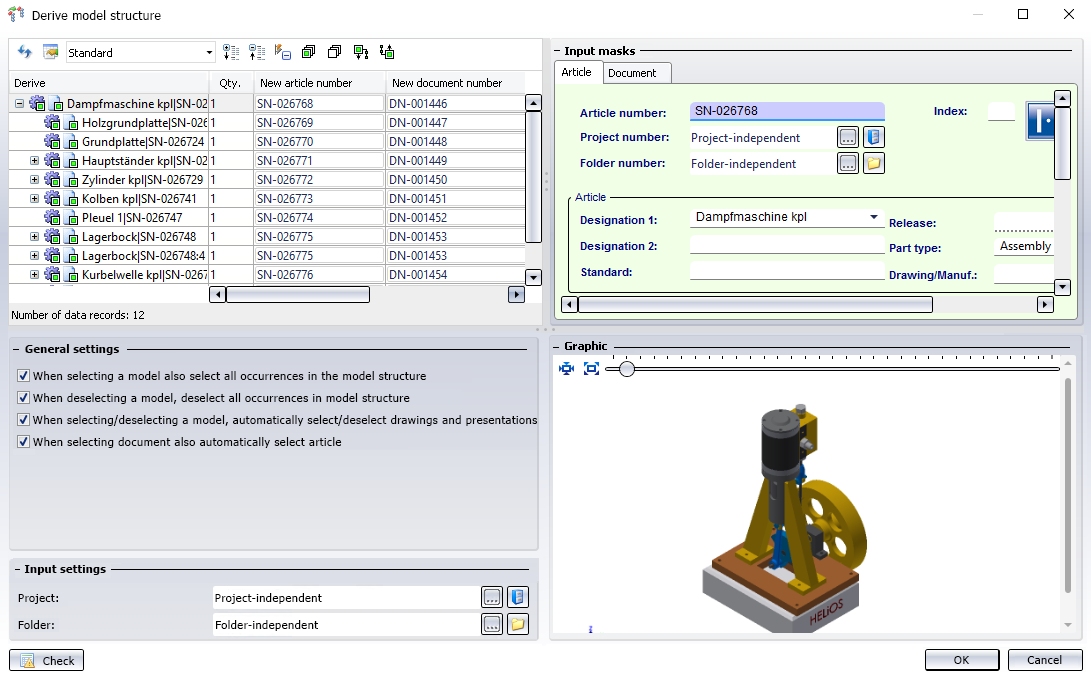
Derive
In the structure tree in the Derive column at the top left you can see the model structure.
Depending on the Inventor version, you will see the Inventor file name or another designation at the top part; subordinate assemblies are indicated with their HELiOS article number.
Associated drawing documents are marked with the following symbol:  .
.
 Drawings and linked parts form a unit, i.e. they can only be derived (or not derived) as a unit, regardless of whether the option Allow pure document selection (see below) is active or not.
Drawings and linked parts form a unit, i.e. they can only be derived (or not derived) as a unit, regardless of whether the option Allow pure document selection (see below) is active or not.
If identical parts occur in the model drawing multiple times, all of their checkboxes will be activated automatically when one of them is activated in the structure.
Parts that cannot be derived (see notes further down) will be greyed out and cannot be selected.
Also, hierarchies must be observed for derivations, i.e. sub-ordinate parts cannot be chosen in the dialogue without also choosing their superordinate part.
Special dependencies between parts are marked as follows:
-
 indicates dependent parts.
indicates dependent parts. -
 indicated parameter references.
indicated parameter references. -
 indicates 3rd party references.
indicates 3rd party references. -
 indicates a configuration generated from an iPart/ iAssembly base part. The factory for this is also displayed below and marked with a
indicates a configuration generated from an iPart/ iAssembly base part. The factory for this is also displayed below and marked with a  symbol
symbol -
 indicates a substitution geometry. Please also read the information given in the relevant topic.
indicates a substitution geometry. Please also read the information given in the relevant topic.
If the top assembly is not marked for derivation, all parts otherwise marked for derivation will be derived individually. In these derived parts there is no exchange of subordinate parts. The behaviour is the same as if Create derivation, with link had been selected in the HELiOS context menu for each of these parts.
At the top of the window you can find some additional options:
-
Click
 and
and  to expand and collapse all levels of the entire structure.
to expand and collapse all levels of the entire structure. -
Select all
 marks all elements of the structure for derivation, Deselect all
marks all elements of the structure for derivation, Deselect all  removes the marking again.
removes the marking again. -
Select all documents
 makes it possible to select only newly added documents with one click, if under General settings the option When selecting document also automatically select article has been deactivated.
makes it possible to select only newly added documents with one click, if under General settings the option When selecting document also automatically select article has been deactivated. -
Click on Do not automatically (de)select complete substructure upon (de)selection
 if you want to select or deselect only one particular element of the structure, and not its entire sub-structure together with it. Click once more if you also want to select or deselect the sub-structure of the selected element.
if you want to select or deselect only one particular element of the structure, and not its entire sub-structure together with it. Click once more if you also want to select or deselect the sub-structure of the selected element. -
Click on
 if you do not want superordinate models of the selected element to be checkmarked automatically. Please note that in some cases this dependency cannot be broken up; for instance, superordinate levels of released models must always be selected, too (this selection will happen automatically). Clicking
if you do not want superordinate models of the selected element to be checkmarked automatically. Please note that in some cases this dependency cannot be broken up; for instance, superordinate levels of released models must always be selected, too (this selection will happen automatically). Clicking  resets the option to the mode that superordinate models will always also be selected when clicking on an object in the structure.
resets the option to the mode that superordinate models will always also be selected when clicking on an object in the structure.
Adjust result list
Click  to change the display of the attributes in the list, as you would do in the HELiOS Desktop:
to change the display of the attributes in the list, as you would do in the HELiOS Desktop:
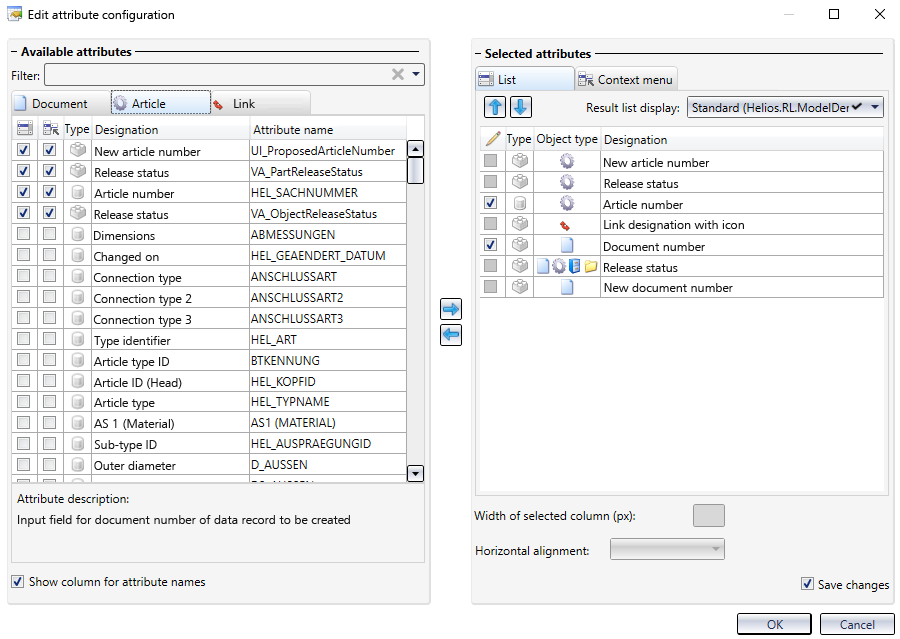
For the tabs Document, Article and Link on the left hand side, the corresponding attributes are listed according to object type. The removing of checkmarks will remove currently displayed attributes from the list, while the activating of checkboxes will add further attributes.
Use the pull-down menu next to the symbol to save current configurations, or load already saved ones (those are shown at the top of the selection list; here: "List_1" and "List_2").
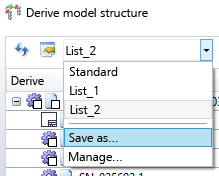
General settings
|
When selecting a model also select all occurrences in the model structure |
If this checkbox is active, each additional occurrence in the model structure is automatically selected for the generation of the HELiOS data when clicking on a part or an assembly that has been inserted several times in the model drawing. If the option is deactivated, multiple models can also be saved individually. If the option When deselecting a model, deselect all occurrences in the model structure (see below) is inactive, it only has an effect on the selection and not on the deselection, i.e. you can use the option to select all occurrences with one click and then have the option to selectively deselect individual occurrences again. |
|
When deselecting a model, deselect all occurrences in the model structure |
This setting has the same effect as When selecting a model also select all occurrences in the model structure (see above) also when (re)selecting elements of the model structure. |
|
When selecting/deselecting a model, automatically select/deselect drawings and presentations |
With this checkbox you can determine whether drawings and/or presentations linked to a model are automatically selected or deselected in the dialogue when selecting or deselecting the model (active by default). |
| When selecting document also automatically select article |
If this option is set, the corresponding article is automatically selected when a document is selected. If you do not create article masters for all document masters, you should deactivate the checkbox. If you use the option Select all documents |
Input settings
Under Input settings you can define the target Project and Folder of the derivation. The project or folder to which the derivation is to be assigned may be a different project and/or folder from the original document.

The additional option Settings for assignments is offered in the menu if 1.) the main assembly has been assigned to at least one project and selected for derivation and 2.) a project is active.
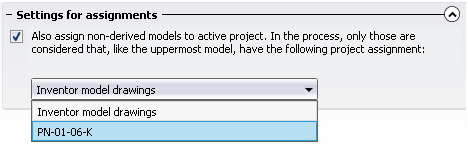
If the main assembly (the uppermost model) is assigned to several projects, you can select the project from the pull-down menu to which subordinate models not selected for derivation also belong, which are to be assigned to the activated project in the course of the derivation process. (If the main assembly is assigned to only one project, this is automatically set if the option without selection is active).
Input masks
At the top right, beneath Input masks, you can see the master data details for the active Article or the active Document, respectively, as you know it from the HELiOS input and detail masks.
Graphic
In the Graphic preview at the bottom right of the dialogue window the document that is currently marked in the model structure is displayed. If the top part is active, you can see a graphic of the complete model drawing or the HELiOS assembly, respectively; if you click on a
subordinate assembly or part, only those will be shown in the Graphic window.
After confirming with OK, all selected articles and documents are derived, i.e. saved in the database with a new article or document number (and all data except sheet number and index) and replaced by the derivations in the model drawing.
As with the transfer from CAD to HELiOS with the help of the input dialogue New in HELiOS, you will also see a progress display during the deriving process, which informs you about the status of the various steps of the process.
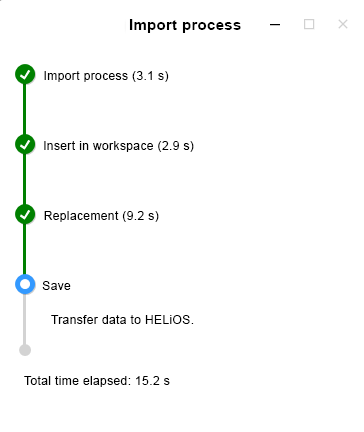
- To ensure that the derivation via model structure will work, Inventor parts with the HeliosAiDoc link need must have been saved to the database as Document (Link target) and Article (Link source). This will be set by default when saving assemblies in Inventor to HELiOS.
- If any parts of the drawings have been modified in the meantime, they need to be saved to the database again before any elements of the drawing can be derived. In such cases an error message will be displayed.
-
If errors occur, e.g. by an accidental (manual) assigning of duplicate designations, these will be shown beneath the model structure in the dialogue window. Double-click on a row of the error report to jump to the corresponding row in the product structure that causes the error.

- If more than one linked article master exists in the Document context of a part contained in the assembly, all article masters will be included in the derivation.
- Standard parts cannot be derived. If Inventor standard parts are contained in a model drawing that you want to derive, these will be taken over, with the same designations, into the derived drawing, instead of also being derived. They will be greyed out in the structure tree of the derived drawing.
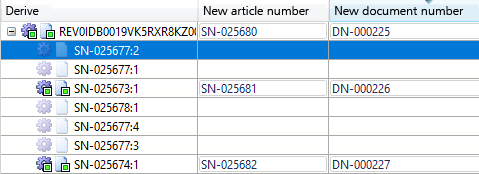
- Semi-finished products (articles with so-called raw part master, part type "Semi-finished product + Plant Engineering") will not be derived either. In this case the document taking over the semi-finished product articles will be derived.
- For so-called Skeletons in Inventor an additional document, the so-called "Frame reference model", will be created; the assembly will be saved as one group and the derivation will take place together. When you mark a Skeleton document, all documents of dependent models will also be selected.
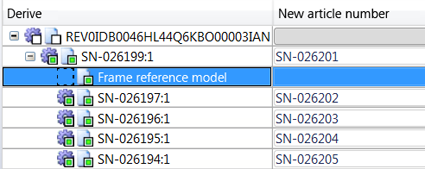
- Notes on iLogic:
If you work with iLogic parameters, activate the required Registry key to ensure that the HELiOS designation of the new document that will be created during transfer to the PDM database (or during derivation) will also be applied in the iLogic tool.
To do this, open the Windows Registry, go to Computer\HKEY_CURRENT_USER\Software\ISD Software und Systeme\HELiOS Desktop\Settings, and set the key InventorILogicRuleAdjustment from 0 to 1.
- If you work with multiple article assignments to documents, note the following: File labels are saved after a derivation. The generation of file labels for working with multiple article assignments may therefore have to be configured in such a way that file labels are not context-dependent and that the file labels of different article master statuses are not inadvertently overwritten with regard to their context.

