Enter Projects
Input > Simple input > Project
Use this function to create main projects and sub-projects. To create a sub-project, activate the project to which you want to assign the sub-project and select this function. You can also use the context menu of a project to add a sub-project.
To create a new project, open the Input tab, and select Simple input > Project  .
.
When you call the function the project data input mask will be displayed. Now enter the required project data.
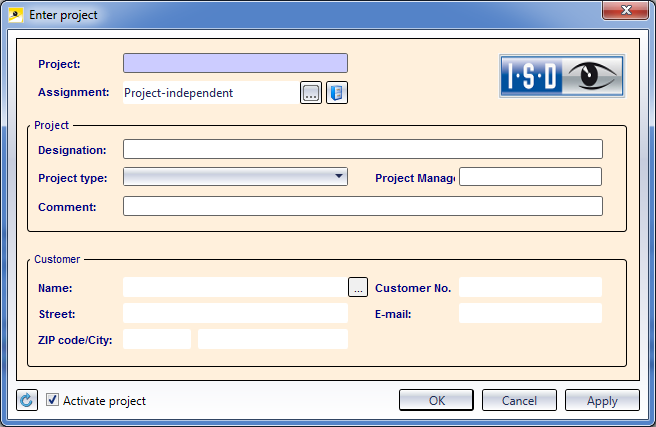
If a user-specific project is active (i.e. not project-independent), it will be shown in the project assignment. The new project will then be assigned to the assignment project as a sub-project.
Click the  button next to the Assignment field if you want to activate a different Project as the super-ordinate Project.
button next to the Assignment field if you want to activate a different Project as the super-ordinate Project.
Save the new project data with Apply (saves the specified data and leaves the dialogue window open), or OK (saves the specified data and closes the dialogue window).
The further procedure depends on the project settings specified via the HELiOS Options.
 Please note:
Please note:
- If you want to activate and work in the new project immediately, tick the Activate project checkbox at the bottom left of the window.
- Click the Reset
 button at the bottom left of the window to clear all input fields in the mask again.
button at the bottom left of the window to clear all input fields in the mask again. - Click Apply to save the project to the database while the window remains open. Whenever you click the Apply button after an entering of data, another project with the corresponding data will be saved to the database.
- Click OK to save the project to the database and close the window. If the project has not been saved to the database with Apply yet, it will be saved now.

Projects • Find Project • Projects: Document + Part Assignment • Project Functions - Context Menu
