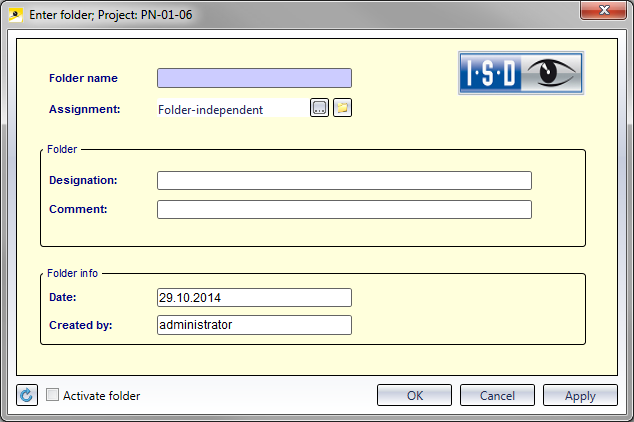Enter Folder
Input > Simple input > Folder 
Use this function to create Folders for orders to ensure a particular order
processing. To enter a new Folder, open the Input tab and select Simple input > Folder  . The Folder data input mask will be displayed.
Enter the required data.
. The Folder data input mask will be displayed.
Enter the required data.
By clicking the  button next to the Assignment field you can open a selection dialogue, allowing you to assign the new Folder as a sub-folder to an already existing Folder, or click the
button next to the Assignment field you can open a selection dialogue, allowing you to assign the new Folder as a sub-folder to an already existing Folder, or click the  Folder-independent button to make the new Folder an independent Folder.
Folder-independent button to make the new Folder an independent Folder.
Enter a Folder name and confirm with OK.
 Please note:
Please note:
- If you want to activate and work in the new project immediately, tick the Activate project checkbox at the bottom left of the window.
Click the  Reset button at the bottom left of the window to clear all input fields in the mask again.
Reset button at the bottom left of the window to clear all input fields in the mask again.
Click Apply to save the folder to the database while the window remains open. Whenever you click the Apply button after an entering of data, another folder with the corresponding data will be saved to the database.
Click OK to save the folder to the database and close the window. If the folder has not been saved to the database with Apply yet, it will be saved now.