Down-grade Editor
 > Down-grade Editor
> Down-grade Editor 
Use the Down-grade Editor to assign down-grades to individual sections of a pipeline. You find the Down-grade Editor at Plant Engineering > Pipeline Tools > Change  > .... The Down-grade Editor works according to the following principles:
> .... The Down-grade Editor works according to the following principles:
- The down-grade always refers to the XY-plane of the active coordinate system.
- Down-grades can only be assigned to such sections that run approximately horizontal. "Approximately" here means: less than 45° or less tan 100% down-grade.
- The routes of sections the down-grades of which exceeds 45°, i.e. especially vertical sections, will not be changed. Such sections are not selectable either.
- Sections end at elbows and knees.
- Branches and T-pieces are assigned to one section, unless the flow direction changes within a part (see below).
- Existing lengths will be preserved if possible. If this is not possible, the changes will be distributed evenly among the pipeline.
When you choose the function the Down-grade Editor dialogue window will be displayed:
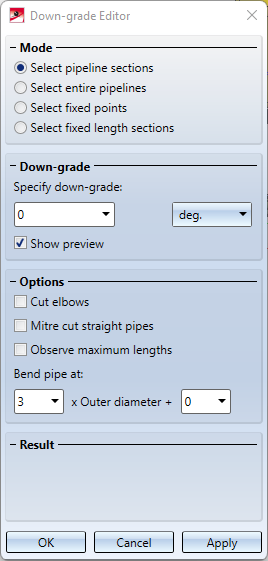
The dialogue window is made up of 4 areas:
- Mode ,
- Down-grade,
- Result and
- Options .
Notes on down-grades and flows:
The flow assigned to a pipeline determines what the Down-grade Editor will interpret as a pipeline section. For instance, the flow determines whether a T-piece will be regarded as a part of a section or not.
Here, the flow runs consistently from left to right through the T-piece; as a result, the T-piece will be seen as part of the section and will be assigned the same down-grade: 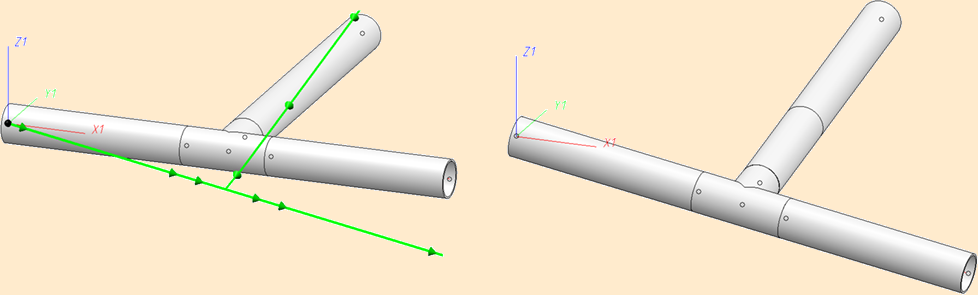
Here, in contrast, we have a flow running in two directions, i.e. to both sides of the T-piece. Accordingly, the sections to the right and to the left of the T-piece are regarded as two separate ones: 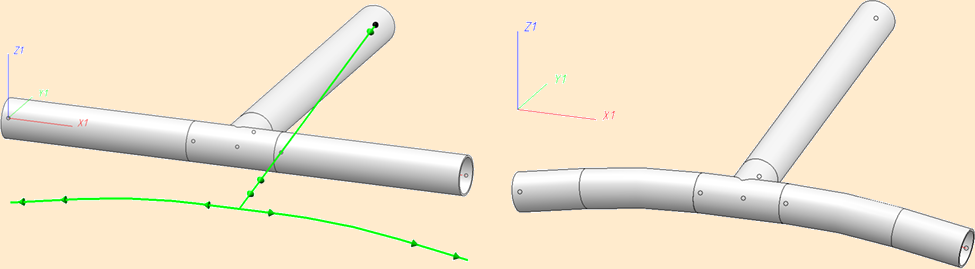
Mode
In this area you choose the active selection mode. The following four modes are available:
Select pipeline sections
In this mode you can select and deselect individual sections of a pipeline. Already selected sections will be highlighted in the special colour Marking colour 3, the section beneath the graphic cursor in the special colour Marking colour 1:
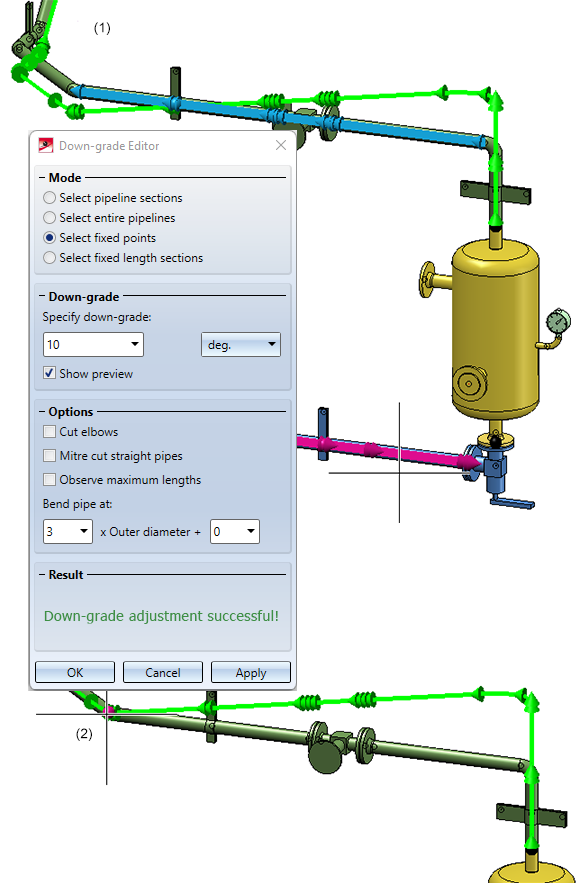
Example- (1) without fixed point; (2) with fixed point
If the Show preview checkbox is active, a preview of the pipeline route according to down-grade assignment (special colour Y-axis) will be additionally displayed. The preview will be updated as soon as the selection of the sections or options changes.
When selecting the sections your choice will not be limited to one pipeline - selectable are all valid sections within the current model drawing.
Select entire pipelines
In this mode, HiCAD behaves in a similar way as with the Select pipeline sections mode; the main difference here is that all sections of a pipeline set are generally included in the current selection. If you select a pipeline set for which all sections have already been chosen in this mode, all sections of the pipeline set will be deselected again.
All directly connected pipeline will be regarded as one pipeline set. Pipeline sets end at components such as vessels or pumps.
Select fixed points
In this mode, fixed points can be specified in a model drawing. These are points the position of which must be changed by the Down-grade Editor. The image below shown an example without (left) and with (right) fixed point at the upper pipe end:
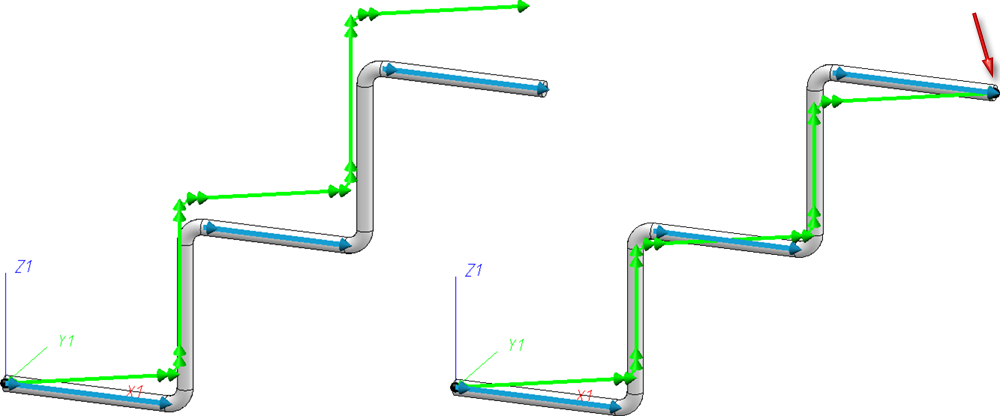
Here is also becomes apparent that the length changes required by the second fixed point are distributed evenly among the pipeline, instead of shortening, for instance, just the uppermost vertical section. Fixed points are displayed in the special colour Grid.
Select fixed length sections
In this mode you can mark the lengths of individual sections as as unchangeable. If you take a look at the example above and mark the uppermost vertical pipe as "fixed length section", the result will look as follows:
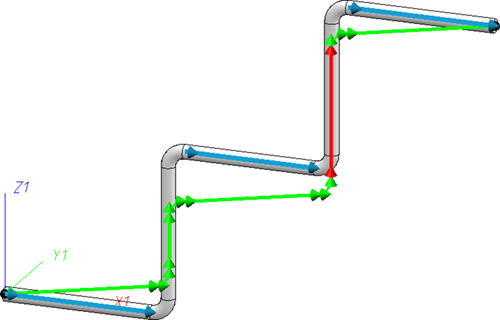
The lowermost vertical pipe will now be more compressed.
Down-grade
In this area you specify the down-grade that you want to assign to the selected pipeline sections. The specification can be made in degrees or percent.
Also, you will find the Show preview checkbox here. If it is activated, the preview of the expected pipeline route in case of a changed selection or a changed own-grade willbe updated accordingly. Furthermore, this checkbox plays an important role for the Result area.
To place a pipe section in the down-grade, the Down-grade Editor now proceeds as follows:
- For pipes that already have a mitre (e.g. because it was set by the Edit arcs function), the mitre angle is changed.
- If the option Cut elbows is active, the angles of elbows are adjusted.
- If the option Mitre cut straight pipes is active, straight pipes are mitred.
- If none of the options apply, straight pipes are bent.
Options
In this area you can find further options that influence the down-grade route.
Cut elbows
This checkbox determines whether elbows may be cut or not.
If the checkbox is active, the angles of elbows will be adjusted to achieve the desired down-grade:
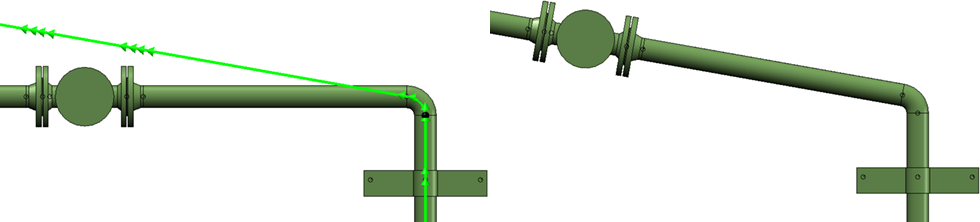
If the checkbox is deactivated, straight sections of the pipeline will be bent to achieve the desired down-grade:
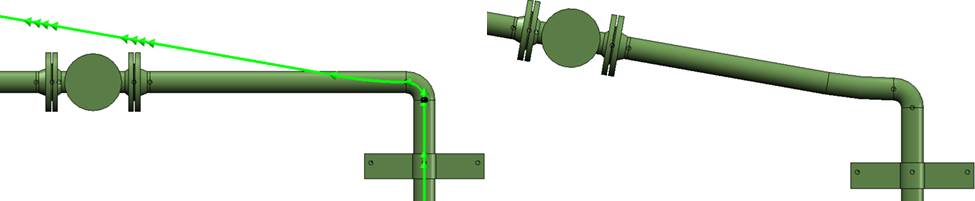
It can happen that the angle of an elbow changes in a way that requires the replacing of the elbow. In the image below the result is an elbow exceeding an angle of 90°:
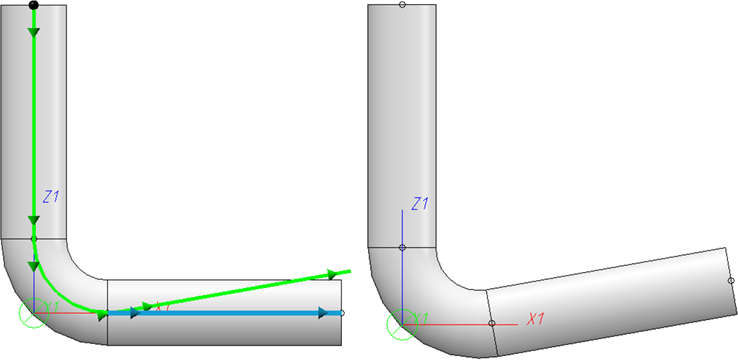
While the situation on the left allows the use of a 90° elbow, the right situation requires the fetching of, say, a 180° elbow, and cut it to size. In such a case the article assigne dto the part needs to be modified appropriately:
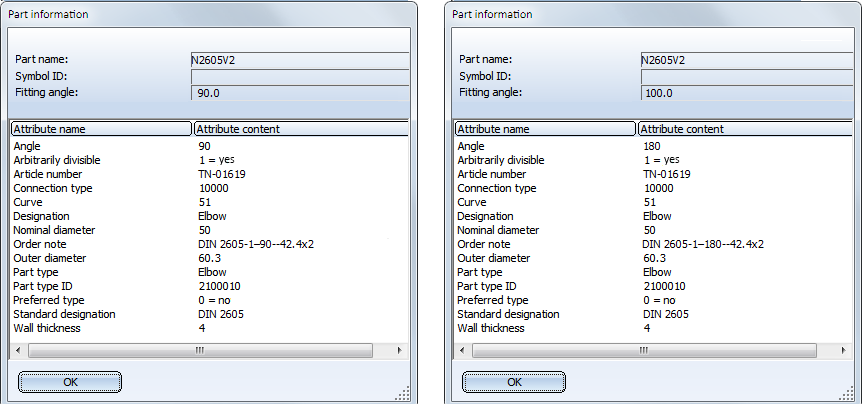
The Cut elbows checkbox has no influence on filleted corners of guidelines and on the elbows of pipe bends. For these types of bends it is always assumed that angle adjustments will be allowed. Also, bend angles in guidelines will always be adjusted.
Please note: When using non-divisible corner elements such as knees, and assigning down-grades to both adjacent sections, a bending of one section will always be required:
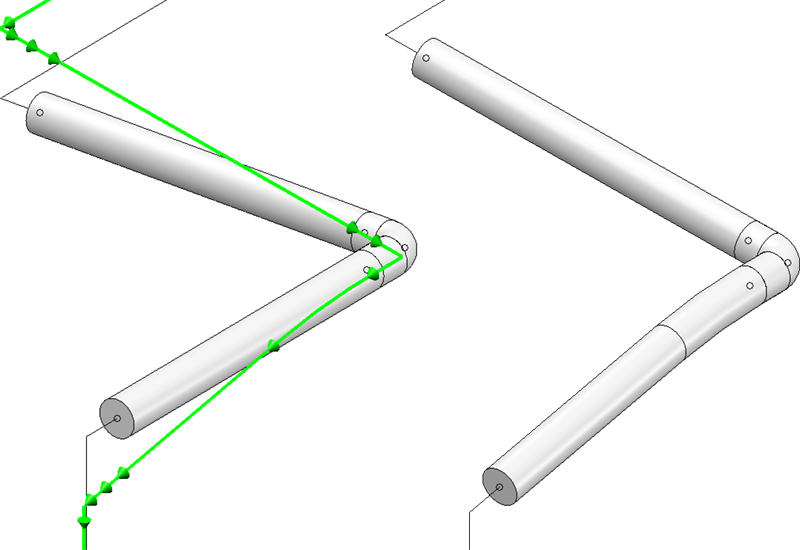
Mitre cut straight pipes
If this option is selected, straight, divisible pipes are mitred in order to place them in the down-grade.
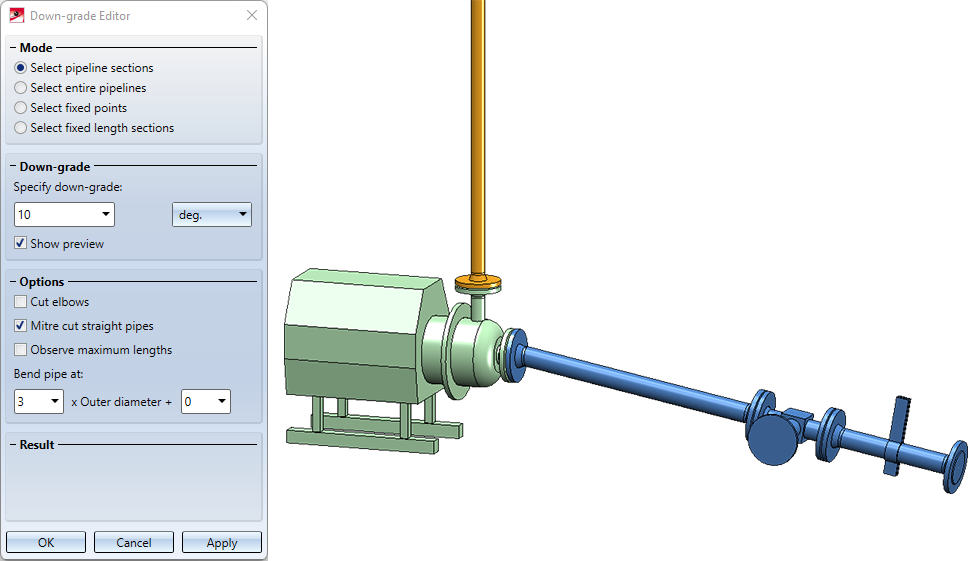
Note that the angle for the down-grade should not be too large in this case, as the mitre necessarily causes the pipe cross-section to deviate from the circular shape and thus no longer matches exactly the connection of the following pipe:
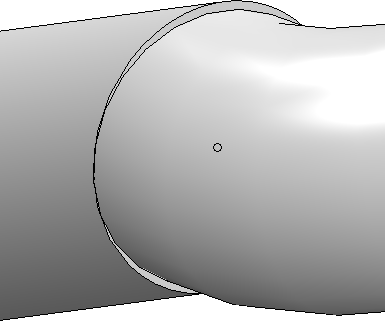
Observe maximum lengths
This checkbox determines whether an exceeding of maximum lengths is allowed or not. In the following example the vertical pipe is stretched as a result of the down-grade assignment, exceeding its maximum length in the process. In the Result area, an appropriate error message is displayed, and the overstretched pipe will be highlighted accordingly:
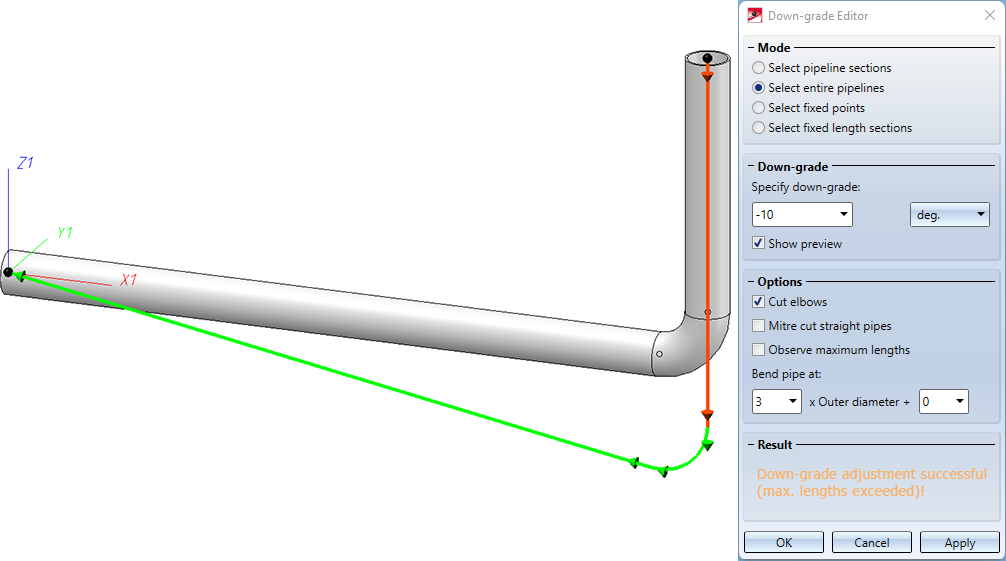
If you insist on observing the maximum lengths in this constellation, the problem will be unsolvable:
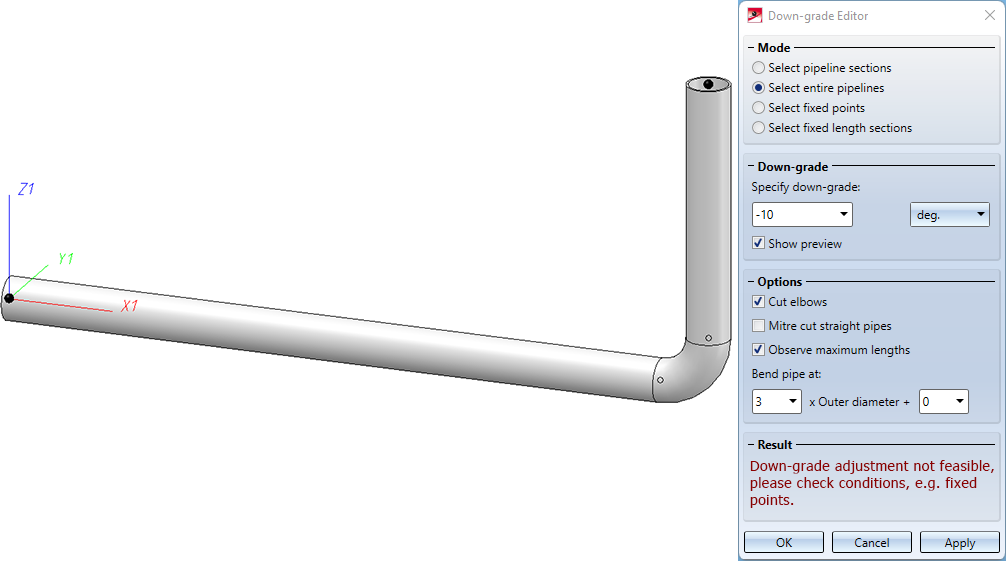
Beneath Bend pipe at you can specify which section of a pipe should be used for bending. The image below juxtaposes a down-grade assignment with 5x Outer diameter (left) and 1x Outer diameter (right) as bend zone.
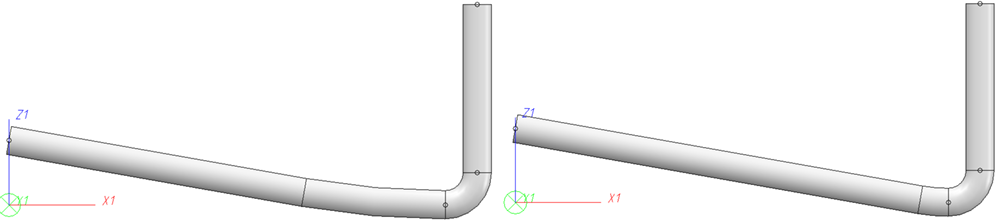
Result
If the Show preview checkbox is active, a preview of the pipeline course is calculated. Depending on the settings selected in the dialogue window, it is possible that no solution exists for the slope assignment. However, if a solution exists, the following message is displayed:
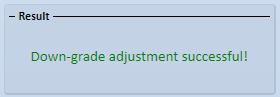
Fixed points and fixed lengths isections n particular can make a solution impossible. If we look at the previous example and we would also fix the length of the lower vertical pipe, then the following message would be displayed:
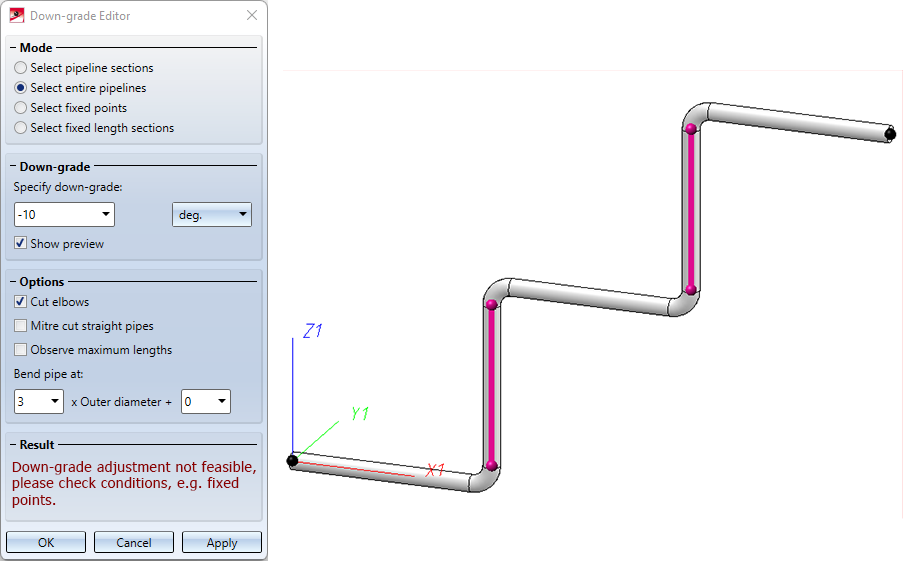
The following messages can appear:
- Down-grade adjustment not feasible, please check conditions, e.g. fixed points.
If an adjustment could not be calculated, this is the most common message. - Result too inaccurate, no down-grade adjustment applied.
A numerical problem has occurred. This should not happen. - Down-grade adjustment error.
An error has already occurred during the initialization of the calculation. Possibly the parameters under "Bend pipe at" (see below) do not make sense. But it could also be that the part structure itself is faulty. - Down-grade adjustment successful (max. lengths exceeded)!
If you have deactivated the option "Observe maximum lengths" and the found solution actually required to exceed at least one maximum length, you will get this message. - Down-grade adjustment feasibility is only checked when preview is active.
This message appears when the Show preview checkbox is deactivated. - Down-grade adjustment successful!
All is well.

