Right mouse button > Transfer part representation in view 
In addition to the "normal part properties, parts can also be assigned to properties that apply only to a specific view. You assign these view properties of parts with the functions under Properties > Properties in view of the context menu for parts.
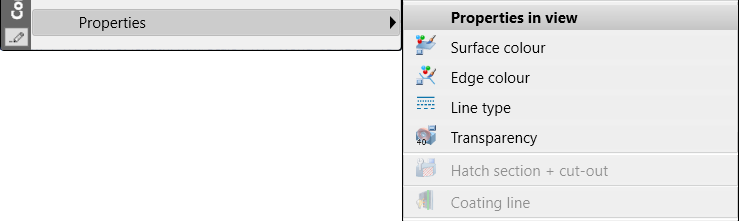
In addition, individual edges of parts can be shown/hidden on a view-by-view basis using the Views > Properties > Elements function.
The Transfer part representation in view  function can be used to transfer the above-mentioned view properties of a part to other views.
function can be used to transfer the above-mentioned view properties of a part to other views.
The function is only available in the context menu for 3-D views. Right-click on a view frame or on the name of a view in the ICN.
The dialogue depends on whether an individual view is active (1) or multiple views are selected in the ICN (2) when the function is called.
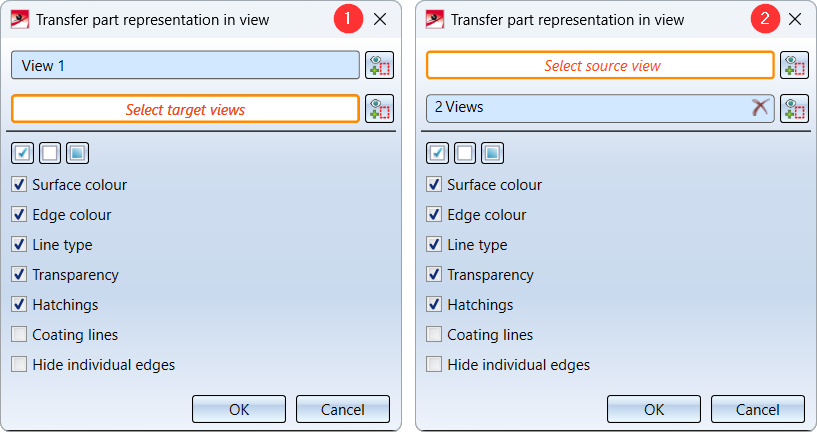
Individual view
If an individual view is active, then this view is the initial view. The name of the view will be displayed in the dialogue. To change the initial view, click on the  symbol. If the initial view is correct, select the target views, i.e. the views for which the properties of the initial view are to be applied. If an already selected target view is selected again, it will be removed from the selection list.
symbol. If the initial view is correct, select the target views, i.e. the views for which the properties of the initial view are to be applied. If an already selected target view is selected again, it will be removed from the selection list.
Multiple selection
If multiple views are selected, then these are the target views. If you want to add or remove target views, click on  . When the target views are selected, select the initial view in the drawing by clicking the view frame.
. When the target views are selected, select the initial view in the drawing by clicking the view frame.
After selecting the initial and target views, select the properties to be considered. To do this, activate/deactivate the corresponding checkboxes. You can also use the following buttons for selection:
 Activating all checkboxes
Activating all checkboxes
 Deactivating all checkboxes
Deactivating all checkboxes
 Activating the default settings
Activating the default settings
Only when you click OK, the transfer will be started and executed.

