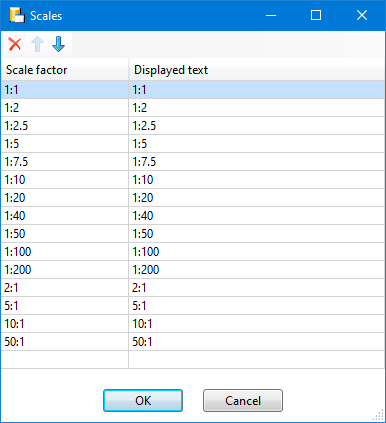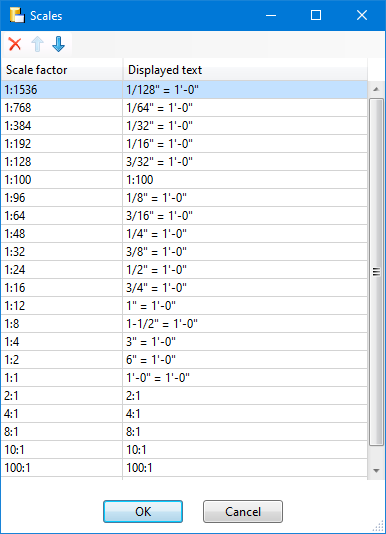General information
Scales are used in HiCAD, among other things, as
- Main scale of a model drawing,
- scale of a view,
- scale of a 2-D part and
- scale of production drawings.
By default, HiCAD supports the European scale logic, i.e. metric scales in the form n:m, e.g. 1:1, 1:10, 5:1, etc. In addition, HiCAD also offers the possibility to work with imperial scales (US scale logic)..
|
Examples of typical imperial scale notations |
|
||||||||||||||||||||||||||||||||||||||||||||||||||||||
|
' foot, " inch, 1 foot = 12 inches, 1 inch = 2,54 cm |
|
||||||||||||||||||||||||||||||||||||||||||||||||||||||
Which scales - metric or imperial - are preset at the start of HiCAD is defined in the Configuration Editor at System settings > Scales with the parameter Active scale list. Three scale lists have been predefined by the ISD.
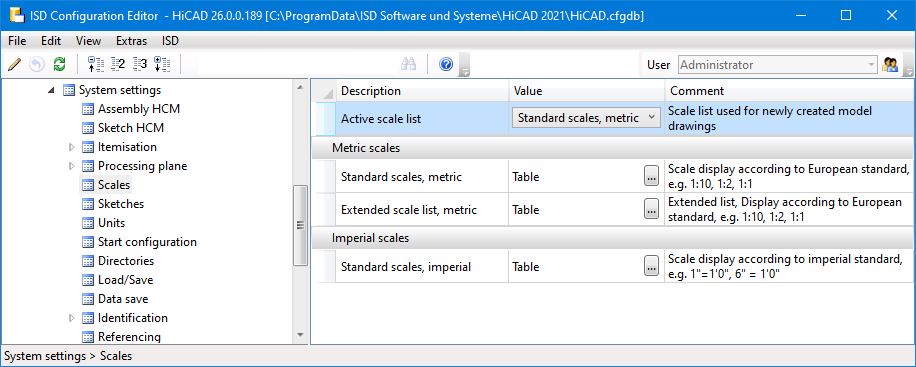
Scale specifications can occur in the HiCAD interface in a wide variety of places. The following list gives you an overview.
|
Display / Change of scale in HiCAD |
Selection box |
Direct input* |
|---|---|---|
|
Start Centre
|
yes |
yes |
|
Status bar
|
no |
no |
|
Views pane of the ICN
|
yes |
no |
|
Change view scale
|
yes |
yes |
|
Change main scale of drawing
|
yes |
yes |
|
yes |
no |
|
|
no |
no |
|
|
no |
no |
|
|
yes |
no |
|
|
Drawing derivation: Settings for sectional views of sheet metal parts |
yes |
no |
|
yes |
no |
|
|
yes |
yes |
|
|
yes |
no |
In addition to the predefined scale lists, you can also define additional, individual scale lists.
Active scale list
In the Configuration Editor at System settings > Scales, the Active scale list parameter is used to define which scale list should be used by default for new constructions. Three scale lists are predefined by the ISD:t:
Additional customer-specific scale lists can be derived from these predefined scale lists.
Please note that you need administrator rights for some of the commands and functions in the Configuration Editor.
Edit scale lists
To edit a scale list, i.e. to add further scales, delete scales or change scales, click on the  symbol in the row with the respective scale list. The table with scales is opened, e.g.:
symbol in the row with the respective scale list. The table with scales is opened, e.g.:
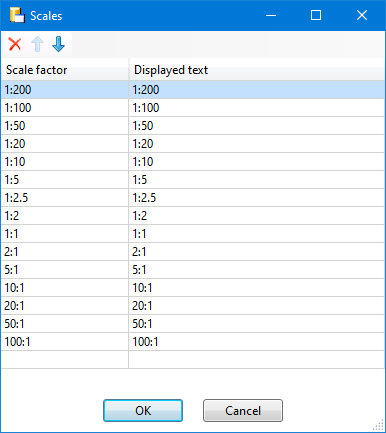
|
Functions |
|
|---|---|
|
|
Change order With these buttons you can influence the order of display in the selection boxes. |
|
|
Delete scale This function deletes the selected scale. Multiple selection is also possible here. Alternatively, the Delete function is also available in the context menu (right-click). |
|
|
Change scale or displayed text Double-click in the corresponding table row and change the displayed text or the scale. The displayed text is shown in the selection boxes. |
|
|
Insert new scale Double-click in an empty table row and enter the display text for the selection box and the scale.. |
Then make the desired changes and exit the table with OK.
Create new scale lists
Further customer-specific scale lists can be derived from the ISD scale list. To do this, right-click on the corresponding scale list, e.g. Standard scales, metric, and select the Derive structure function.
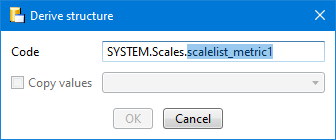
In the Key field, replace the string marked in blue with the name of the new scale list, e.g. scalelist_user1 and exit the window with OK.
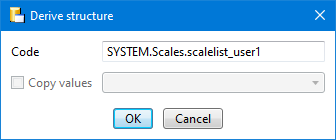
A new scale list is inserted.
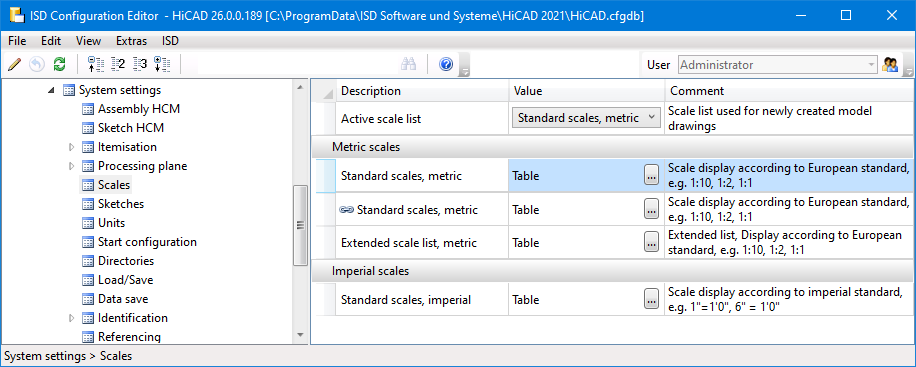
This list initially has the same name and content as the initial list. Derived scale lists are marked with a  symbol.
symbol.
You can then change the description and comment of the new list by right-clicking on the line and selecting Edit texts.

Important notes
When using new scale notations, please note the following:
- In HiCAD dialogues where direct input of scale is allowed, inputs in European notation are supported as before, e.g. 1:10 or 2:1. This means that you can also specify scales in the form n:m that are not present in the scale list.
- Direct input of scales in different notation from display texts is only valid if the text is included in the scale list as display text. This must be taken into account especially when entering according to US notation.
For example, if we consider the scale list Standard scales, imperial, then the manual entry 2" = 1' would be rejected as incorrect because this text does not appear in the list.
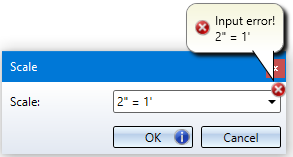
If, on the other hand, 1:128 is entered manually, then the display text 3/32" = 1'-0" would be shown as the scale.
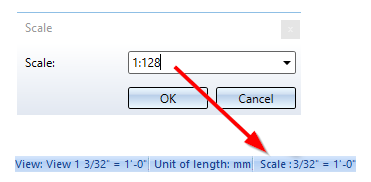
- If the main scale of the drawing is changed, the view scales are also adjusted, i.e. scaled along. If this results in a scale to which a display text is assigned in the scale list, then this display text is displayed as the scale. If this is not the case, then the scale is displayed in European notation n:m.
Example:
We use the scale list Standard scales, imperial and view a drawing in scale 2:1. The drawing has two views:
- View 1, Scale 1:2.5 and
- View 2, Scale 2:1.
If now the main scale of the drawing is changed to 1/2"=1'-0", then we get the following result:
- View 1, Scale 1:120
There is no entry in the file for this result, especially no display text. Therefore, the result is displayed in European notation. - View 2, Scale 1/2"=1'-0".