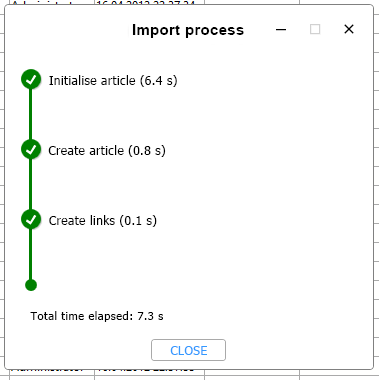Derive Pipe Class With Content
Derive pipe class with content
With the help of the function  Derive pipe class with content, which can be found in the Pipe class context menu, you can derive a pipe class including all its sub-types from variants or contained articles of PAA files.
Derive pipe class with content, which can be found in the Pipe class context menu, you can derive a pipe class including all its sub-types from variants or contained articles of PAA files.
The call opens an extended dialogue in which all variants of the pipe class are listed in the structure tree.
For each variant, you can see all sub-types (as sub-articles) contained in the pipe class, or articles contained in the pipe class for PAA files, and the corresponding document link.
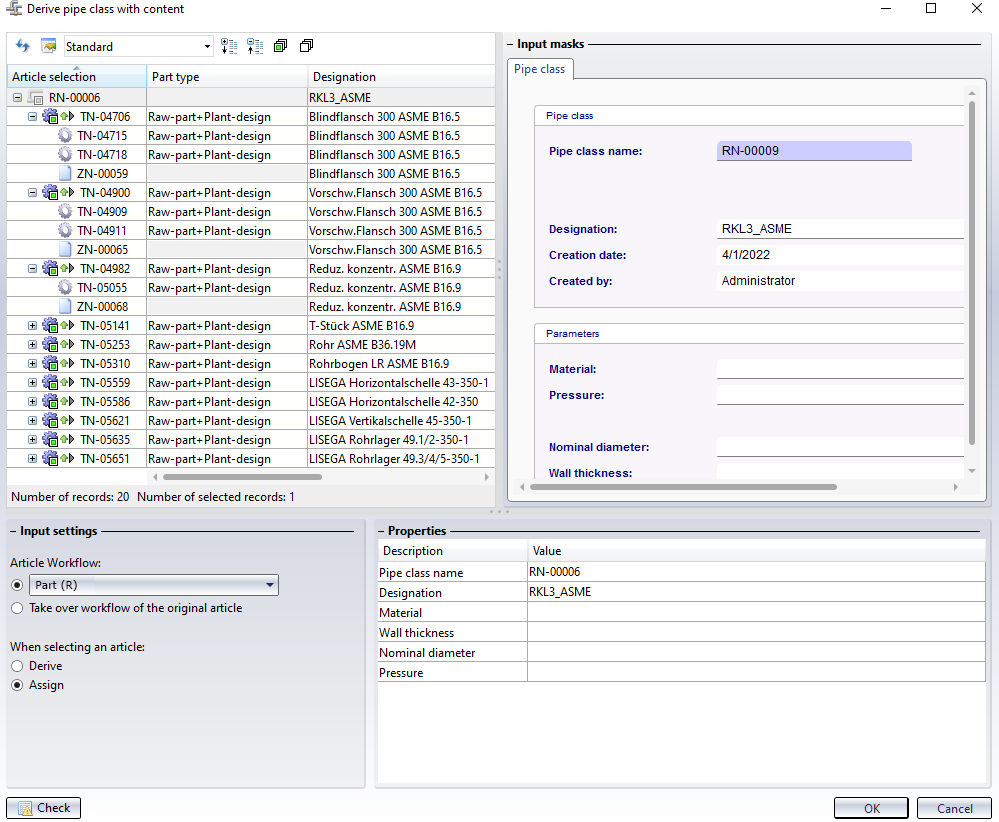
You can adopt the current, newly generated pipe class name (Rklnname) or assign a new one. To do this, you only have to enter a new, unique name for the pipe class at the top of the structure on the right under input masks in the corresponding input field.
Basically, you can decide for each variant of the pipe class whether it is to be assigned to the derivation as it is or whether it is also to be derived (and assigned) or generally not taken over.
In the Input settings, at the bottom left of the dialogue, you can choose between Derive and Assign under When selecting an article.
If you select the entire structure by clicking on the  symbol at the top of the window while the option Assign is active (default setting), all variants and their sub-types are assigned to the derived pipe class. If the option Derive is active when selecting the entire structure, all variants are selected for the respective derivation, which is then assigned to the new pipe class accordingly.
symbol at the top of the window while the option Assign is active (default setting), all variants and their sub-types are assigned to the derived pipe class. If the option Derive is active when selecting the entire structure, all variants are selected for the respective derivation, which is then assigned to the new pipe class accordingly.
Of course, you can selectively select or deselect individual variants to either derive or assign or generally exclude them from the derivation of the pipe class.
In the structural representation, the  symbol indicates an assignment, and the
symbol indicates an assignment, and the  symbol indicates a derivation that is made for the respective variant. The action to be performed can also be changed at this point by a simple click on the corresponding icon.
symbol indicates a derivation that is made for the respective variant. The action to be performed can also be changed at this point by a simple click on the corresponding icon.
The Input settings also provide the option of assigning a different workflow to the articles of the variants when deriving them:
If the option Take over workflow of the original article has been activated under Article Workflow, the original workflow will also be assigned to the derivation. By activating the option above and selecting another (article) workflow in the pull-down menu, you can assign the articles of the pipe class to another workflow.
The prerequisite is that different workflow types for articles have been created in your HELiOS system.
If more than one workflow exists in the system, you will also see the additional column Workflow selection in the structure tree area. There, with a click on ... you can change the workflow assignment for each sub-entry of the pipe class individually.
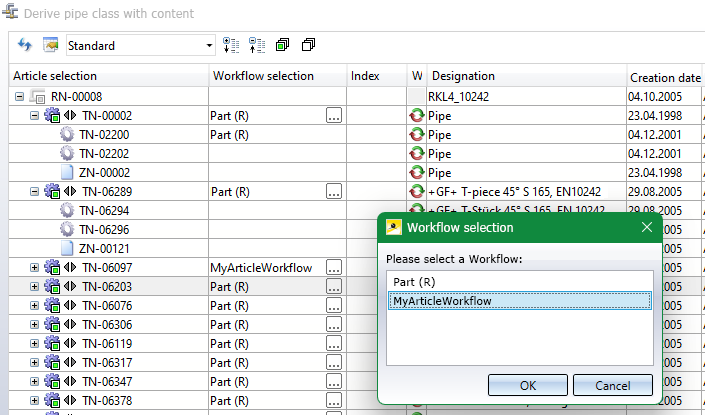
With the Check button at the bottom left of the window, you can check whether all data are complete or whether inconsistencies are found before executing the derivation process. If mandatory data is still missing, you will receive an error message with references to the corresponding data records (also when OK is clicked).
After confirming with OK, a progress display for the process is shown.