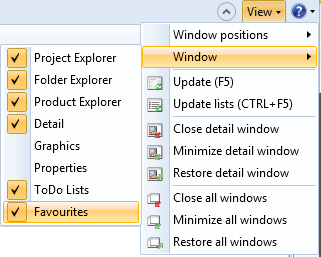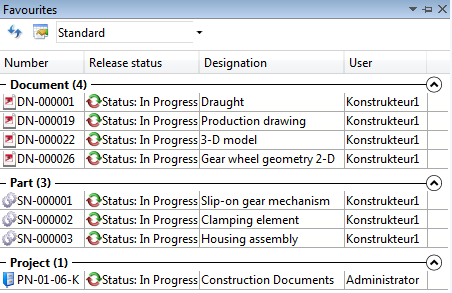Favourites
The Favourites window can be used to store frequently used objects (Articles, Documents, Projects, Folders) to enable quick access whenever they are required.
To open (or close) the Favourites window, select View > Window > Favourites at the top right of the HELiOS Desktop UI.
The Favourites docking window will then appear on the right hand side of the HELiOS Desktop, where the Detail docking window can also be found. Click to switch between these tabs.

You have the following options to add HELiOS objects to the Favourites window:
- Via the
 Add to favourites function in the context menu of a result list item, or by right-clicking an empty area in a detail window and selecting
Add to favourites function in the context menu of a result list item, or by right-clicking an empty area in a detail window and selecting  Add to favourites.
Add to favourites. - By clicking the
 symbol at the top right of a detail window.
symbol at the top right of a detail window. - Via Drag & Drop: Move the cursor over the result list item that to want to move into the Favourites window, press and hold down the left mouse button, and drag the item into the Favourites window. Multiple selections are also possible.
Added Favourites will be listed in the window, sorted by object type.
If you click on the  Show objects symbol in the Favourites window, the Displayed object state dialogue window will be displayed. Here you can choose whether the objects in the Favourites window are to be displayed with the index with which they had been added, or with their highest index (if any).
Show objects symbol in the Favourites window, the Displayed object state dialogue window will be displayed. Here you can choose whether the objects in the Favourites window are to be displayed with the index with which they had been added, or with their highest index (if any).
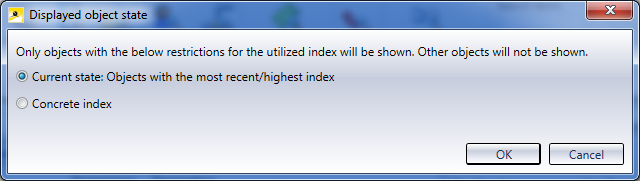
If you select Current state: Objects with the most recent/highest index, the corresponding objects will be displayed with their highest index. If you choose Concrete state the objects will be show with the index with which they had been added to the Favourites.
![]() Please note:
Please note:
- In the Favourites window, too, the result list can be configured, and various result list templates can be used.
- The Favourites are workstation-specific, i.e. they are saved to a local system for the corresponding Windows user. Several Favourites can be created by various Windows users, and will be preserved when a different user logs into HELiOS on the same computer.