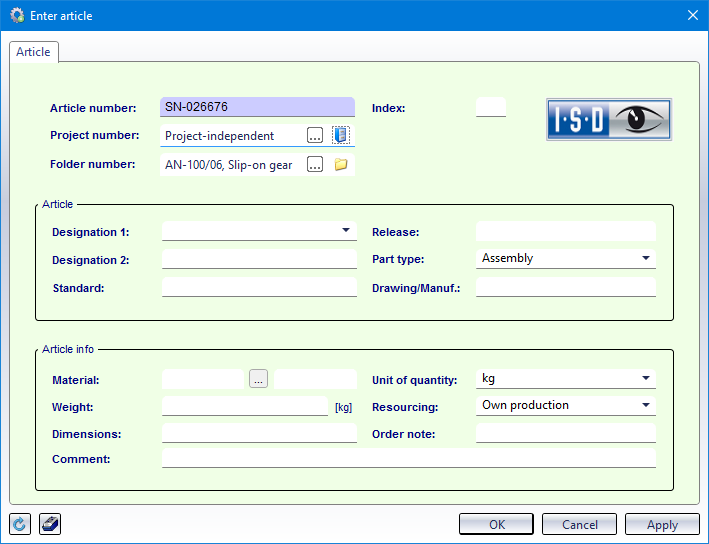Enter Articles
Input > Simple input > Article 
Use this function to create a new Article. To assign the Article to a class, use the Classification function at the bottom left of the window.
To enter a new article, open the Input tab and select Simple input > Article  . The article data input mask will be displayed.
Enter the required data.
. The article data input mask will be displayed.
Enter the required data.
Via the  buttons next to the Project number and Folder number fields you can assign the Article to a Project or a Folder. All available Projects / Folders will then be displayed in a selection dialogue.
buttons next to the Project number and Folder number fields you can assign the Article to a Project or a Folder. All available Projects / Folders will then be displayed in a selection dialogue.
If you do not want to make a particular assignment, click the  Project-independent or
Project-independent or  Folder-independent icon, respectively.
Folder-independent icon, respectively.
Click the  Classification icon at the bottom left of the window to assign the article to a class.
Classification icon at the bottom left of the window to assign the article to a class.
Next to it you can see an entry for the Workflow. If there are different possible Workflows for the corresponding HELiOS object type when you enter it, you can make the selection via a pull-down menu:
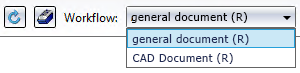
 Please note:
Please note:
- Click the
 Reset button an the bottom left of the window to clear all input fields in the mask again.
Reset button an the bottom left of the window to clear all input fields in the mask again. - Click Apply to save the article to the database while the window remains open. Whenever you click the Apply button after an entering of data, another article with the corresponding data will be saved to the database. Click OK to save the article to the database and close the window. If the article has not been saved to the database with Apply yet, it will be saved now.
- For creating new articles a HELiOS Engineer license is required; if you have a HELiOS Office license you can only view articles, but not create or edit them.