Derive Model Structure
The  Derive model structure function can be found on the HELiOS Assembly Ribbon tab.
Derive model structure function can be found on the HELiOS Assembly Ribbon tab.
This function allows you to create a so-called "derived drawing", or replace individual parts of the model drawing with derivations.
When you call the function, the CAD model structure tree of the opened HELiOS assembly will be displayed, with checkboxes for each article and document (or those that can to be derived, respectively). Activate the checkboxes for the components of the model structure that you wish to derive.
In the example below all checkboxes have already been activated:
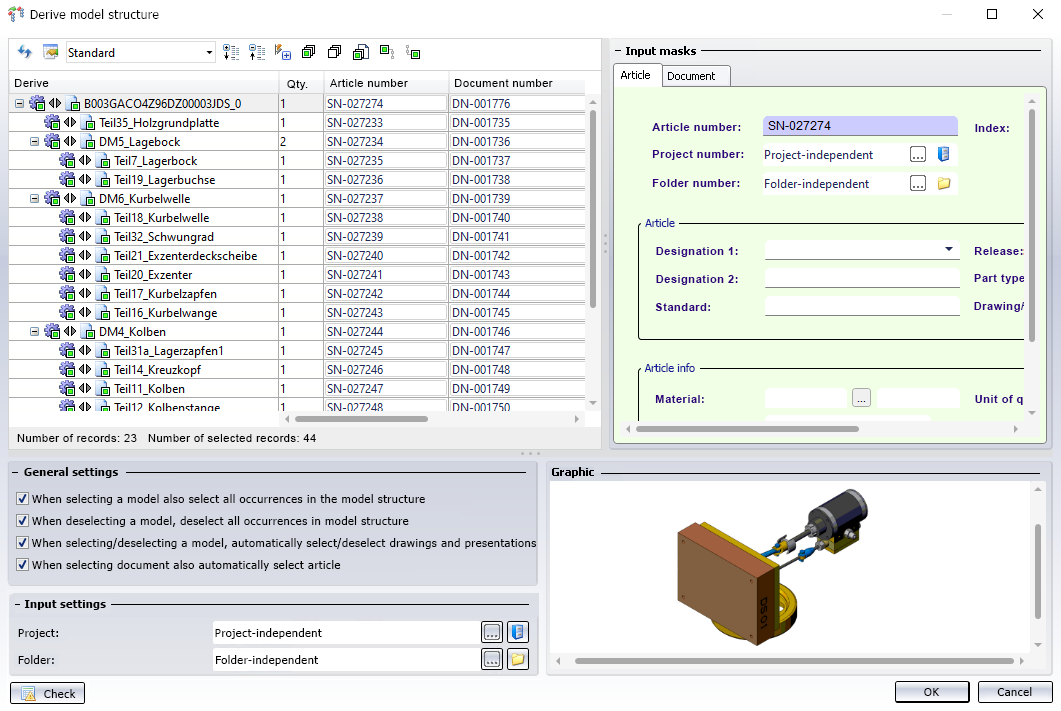
Derive
In the structure tree in the Derive column you can see the model structure:
The top part is designated with the file name.
If identical parts occur in the model drawing multiple times, all of their checkboxes will be activated automatically when one of them is activated in the structure.
Parts that cannot be derived (see notes further down) will be greyed out and cannot be selected.
Also, hierarchies must be observed for derivations, i.e. sub-ordinate parts cannot be chosen in the dialogue without also choosing their superordinate part.
Associated drawing documents are marked with the following symbol: 
![]() Please note:
Please note:
If the top assembly has not been marked for derivation, all other parts that have been selected for derivation will be derived individually. No exchange of sub-parts will then take place in these derived part. The behaviour will be as if the Create derivation, with link option in the HELiOS context menu had been selected for each of these part.
At the top of the window you can find some additional options:
-
Click
 and
and  to expand and collapse all levels of the entire structure.
to expand and collapse all levels of the entire structure. -
Select all
 marks all elements of the structure for derivation, Deselect all
marks all elements of the structure for derivation, Deselect all  removes the marking again.
removes the marking again. -
Select all documents
 makes it possible to select only newly added documents with one click, if under General settings the option When selecting document also automatically select article has been deactivated.
makes it possible to select only newly added documents with one click, if under General settings the option When selecting document also automatically select article has been deactivated. -
Click on Do not automatically (de)select complete substructure upon (de)selection
 if you want to select or deselect only one particular element of the structure, and not its entire sub-structure together with it. Click once more if you also want to select or deselect the sub-structure of the selected element.
if you want to select or deselect only one particular element of the structure, and not its entire sub-structure together with it. Click once more if you also want to select or deselect the sub-structure of the selected element. -
Click on
 if you do not want superordinate models of the selected element to be checkmarked automatically. Please note that in some cases this dependency cannot be broken up; for instance, superordinate levels of released models must always be selected, too (this selection will happen automatically). Clicking
if you do not want superordinate models of the selected element to be checkmarked automatically. Please note that in some cases this dependency cannot be broken up; for instance, superordinate levels of released models must always be selected, too (this selection will happen automatically). Clicking  resets the option to the mode that automatically selects superordinate models when selecting an element in the structure.
resets the option to the mode that automatically selects superordinate models when selecting an element in the structure.
General settings
|
When selecting a model also select all occurrences in the model structure |
If this checkbox is active, each additional occurrence in the model structure is automatically selected for the generation of the HELiOS data when clicking on a part or an assembly that has been inserted several times in the model drawing. If the option is deactivated, multiple models can also be saved individually. If the option When deselecting a model, deselect all occurrences in the model structure (see below) is inactive, it only has an effect on the selection and not on the deselection, i.e. you can use the option to select all occurrences with one click and then have the option to selectively deselect individual occurrences again. |
|
When deselecting a model, deselect all occurrences in the model structure |
This setting has the same effect as When selecting a model also select all occurrences in the model structure (see above) also when (re)selecting elements of the model structure. |
|
When selecting/deselecting a model, automatically select/deselect drawings and presentations |
With this checkbox you can determine whether drawings and/or presentations linked to a model are automatically selected or deselected in the dialogue when selecting or deselecting the model (active by default). |
| When selecting document also automatically select article |
If this option is set, the corresponding article is automatically selected when a document is selected. If you do not create article masters for all document masters, you should deactivate the checkbox. If you use the option |
Settings for assignments
The additional Settings for assignments option will be offered if 1.) the main assembly has been assigned to at least one project and has been selected for derivation and 2.) a project is active.
If the main assembly (the uppermost model) has been assigned to several projects, use the pull-down menu to choose the project to which sub-ordinate models belong that have not been chosen for derivation, and which are to be assigned to the active project in the course of the derivation process.
(if the main assembly has been assigned to only one project, it will be automatically set if this option is active.)
When you confirm with OK, all selected documents and articles will be derived, i.e. they will be saved with new article and document numbers (and all relevant data except for the sheet number and index) to the database and will be replaced in the drawing with the derivations. The derivations will be assigned to the active HELiOS project.
Click  to change the display of the attributes in the list, as you would do in the HELiOS Desktop.
to change the display of the attributes in the list, as you would do in the HELiOS Desktop.
Progress display
As with the transfer from CAD to HELiOS with the New in HELiOS function, you will also see a progress bar in the derivation process, which informs you about the current status of the process.
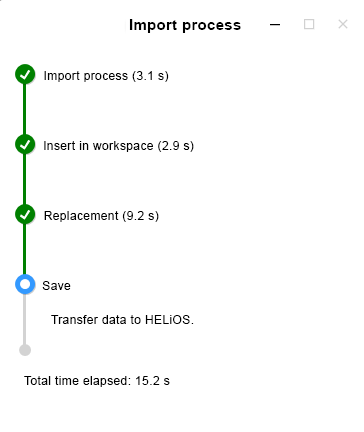
Further notes
- Articles and Documents are always derived together. A separate derivation of an Article or a Document is not possible.
- If any parts of the drawings have been modified in the meantime, they need to be saved to the database again before any elements of the drawing can be derived. In such cases an error message will be displayed.
- Standard parts cannot be derived. If standard parts are contained in a model drawing that you want to derive, these will be taken over, with the same designations, into the derived drawing, instead of also being derived. They will be greyed out in the structure tree of the derived drawing.
- Semi-finished products (articles with so-called raw part master, part type "Semi-finished product + Plant Engineering") will not be derived either. In this case the document taking over the semi-finished product articles will be derived.

