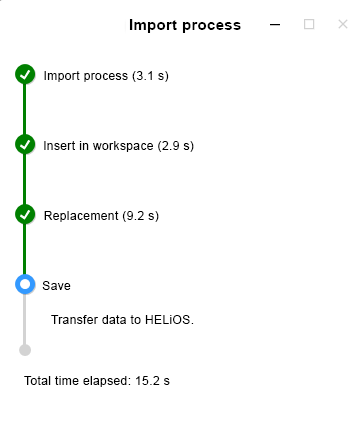Revise Model Structure
Data > Revision index for model structure 
The Revision index for model structure  function can be used to create a verifiable change to a document based on the CAD model structure.
function can be used to create a verifiable change to a document based on the CAD model structure.
You can find the function in the Input function group of the HELiOS Assembly Ribbon.
The dialogue for this is similar to the function New in HELiOS.
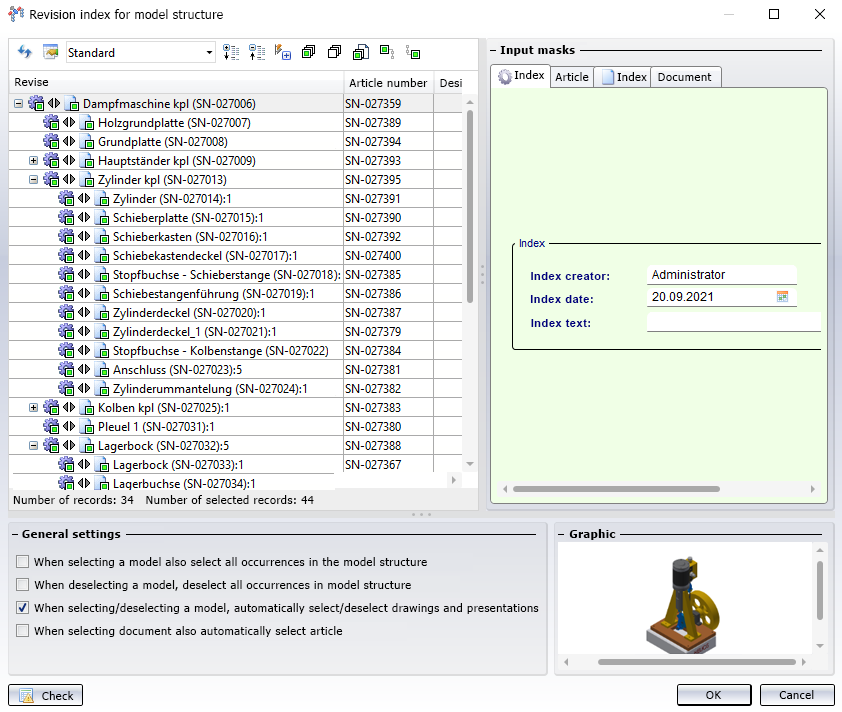
Revise
In the structure tree under Revise you can see the model structure:
At the top part you see file names as designation.
If the same (released) parts or assemblies occur several times in the model drawing , the multiple assemblies are automatically selected accordingly when the checkbox of one of them is activated in the structure.
In addition, hierarchies must be observed, i.e. subordinate parts cannot be given a revision index in the dialogue without their superordinate.
![]() Please note:
Please note:
If the top assembly is not marked for derivation, all parts otherwise marked for derivation will be derived individually. In these derived parts, no subordinate parts will be replaced.
At the top of the window you will find some additional options:
-
Click on
 or
or  to expand or collapse all levels of the entire structure with one click.
to expand or collapse all levels of the entire structure with one click. -
 Select all marks every element of the structure for indexing,
Select all marks every element of the structure for indexing,  Deselect resets the selection completely.
Deselect resets the selection completely. -
 Select all documents allows you to select only newly added documents with one click if the option When selecting document also automatically select article has not been set under the General settings.
Select all documents allows you to select only newly added documents with one click if the option When selecting document also automatically select article has not been set under the General settings. -
Click on
 Do not automatically (de)select complete substructure upon (de)selectionif you want to select only one element of the structure and not the entire substructure with de/selection. Click on
Do not automatically (de)select complete substructure upon (de)selectionif you want to select only one element of the structure and not the entire substructure with de/selection. Click on  Automatically (de)select complete substructure upon (de)selectionagain at the same point if subordinate elements are to be automatically de-/ selected when a superordinate article/document in the structure is clicked.
Automatically (de)select complete substructure upon (de)selectionagain at the same point if subordinate elements are to be automatically de-/ selected when a superordinate article/document in the structure is clicked. -
Click on
 if superordinate models of the element should not be automatically checked when clicking in the model structure. Please note that in some cases this dependency cannot be broken up, e.g. superordinate levels must be selected anyway when models are released (this is then set automatically). A click on
if superordinate models of the element should not be automatically checked when clicking in the model structure. Please note that in some cases this dependency cannot be broken up, e.g. superordinate levels must be selected anyway when models are released (this is then set automatically). A click on  sets the option again so that superordinate models are always selected with a click in the structure.
sets the option again so that superordinate models are always selected with a click in the structure.
Adjust result list
By clicking on  Adjust result list... the display of the attributes in the list can be changed, analogous to the usual result list technique of HELiOS.
Adjust result list... the display of the attributes in the list can be changed, analogous to the usual result list technique of HELiOS.

The Document, Article and Link tabs on the left-hand side list attributes separately according to object type. Removing ticks removes currently displayed attributes from the list, activating checkboxes allows you to add more.
With the pull-down menu next to the symbol for function call, you can also save the current configuration as usual or reload already saved ones (which are displayed first in the pull-down window, here "List_1" and "List_2" as an example) with one click.
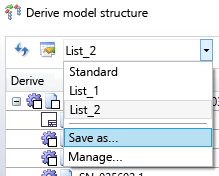
General settings
|
When selecting a model also select all occurrences in the model structure |
If this checkbox is active, each additional occurrence in the model structure is automatically selected for the generation of the HELiOS data when you click on a part or assembly that is installed more than once in the design. If the option is deactivated, models that are installed multiple times can also be saved individually. |
|
When deselecting a model, deselect all occurrences in model structure |
If this option is inactive, it only has an effect on the selection and not on the deselection, i.e. you can use the option to select all occurrences with one click and then have the option to selectively deselect individual occurrences again. No distinction is made between dependent (= referenced or derived in SOLIDWORKS) and "directly occurring" models. All occurrences of a part are always selected. |
|
When selecting/deselecting a model, automatically select/deselect drawings and presentations |
With this checkbox you can determine whether drawings and/or presentations that are linked to a model are automatically selected or deselected when selecting or deselecting this model in the dialogue (default: Yes). |
| When selecting document also automatically select article |
If this option is set, the corresponding article is automatically selected when a document is selected. If you do not create article masters for all document masters, you should work with the checkbox deactivated here. If you use the |
Input masks
At the top right of the Input masks area, you will see the corresponding master data details for the active Article or Document, as you are used to from the input or detail masks of HELiOS.
In the Index tab, you can optionally enter additional information on indexing in the Index text field.
Graphic
In the Graphic preview at the bottom right of the dialogue box, the document selected in the model structure is always displayed. If the header is active, you will see a graphic of the entire model drawing or HELiOS assembly. If you click on subordinate assemblies or individual parts, these alone will be displayed in the Graphic window.
Progress display
After confirming with OK, all selected documents and articles are derived, i.e. saved in the database with a new article or document number (and all data except sheet number and index) and replaced in the model drawing by the new index.
Analogous to the transfer from CAD to HELiOS with the help of the New in HELiOS input dialogue, you will also see a progress bar during the indexing process, which informs you about the status of the various steps.