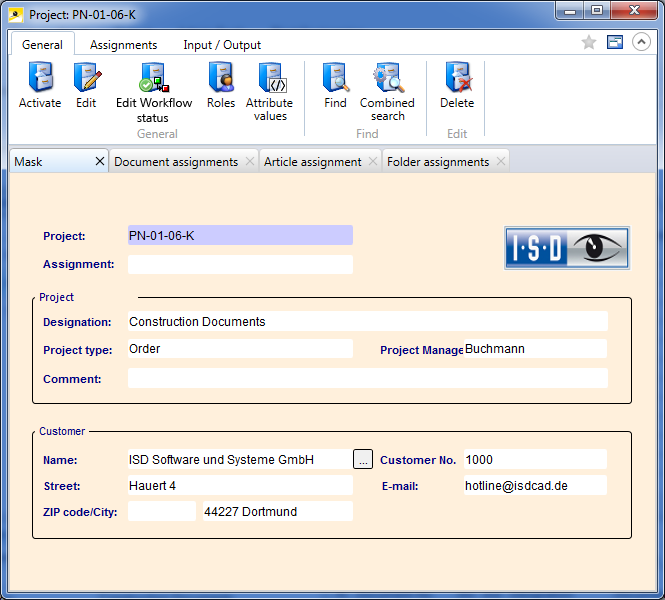Project Detail Window
If you double-click a project in a result list, or select  Show project... in the context menu, the project detail window will be displayed:
Show project... in the context menu, the project detail window will be displayed:
On the Start, Assignments and Input / Output tabs of the Ribbon on the top you will find the same editing and processing functions as in the context menu for projects.
On the Mask tab beneath the Ribbon, the project master data is displayed.
The Document assignment, Article assignment and Folder assignment tabs contain lists of the documents, articles and folders assigned to the document.
At the top right of the window you have the option to add the current object to your Favourites, and activate or deactivate the so-called "content focus":
 Add to favourites: Click the symbol to add the object to the Favourites window. The colour of the icon will change from grey to yellow
Add to favourites: Click the symbol to add the object to the Favourites window. The colour of the icon will change from grey to yellow  . Click again to remove the object from the Favourites window again. The colour of the icon will then change back to grey.
. Click again to remove the object from the Favourites window again. The colour of the icon will then change back to grey.  Display new contents in this window. This window has a content focus, i.e. it always shows the details of the currently marked object in the result list. When you move the cursor up or down in the result list, the contents of the detail mask will be changed accordingly.
Display new contents in this window. This window has a content focus, i.e. it always shows the details of the currently marked object in the result list. When you move the cursor up or down in the result list, the contents of the detail mask will be changed accordingly.  Do not display new contents in this window. If no window with content focus is open, a new window will be opened when you select an object, e.g. by double-clicking an item in a result list.
Do not display new contents in this window. If no window with content focus is open, a new window will be opened when you select an object, e.g. by double-clicking an item in a result list.
On the Display tab of the HELiOS Options dialogue window you can specify the default setting for the calling of object detail windows (activate or deactivate the Show new contents in same window checkbox).

Projects • Enter Projects • Project Functions - Context Menu