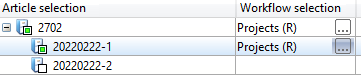Functions for the Active Project: Input
|
|
Creates a new project as a sub-project to the active project, or as an Project-independent new project. |
|
|
|
Derive project, with content |
Creates a copy of the project, with all assigned objects. The dialogue window is operated in the same way as the project data input mask. |
|
|
Derive project, without content |
Calling this function creates a copy of the project or project structure without taking over the content (assigned documents, articles, other objects) of the underlying project. of the underlying project. An extended dialogue opens for this purpose:
The project for which the function was called is always derived. In the structure tree under Derive you can select/deselect sub-projects by clicking on the corresponding checkbox for derivation. If a sub-project is selected, all projects above it in the structure are automatically selected. If a folder is selected that has been assigned to different places in the project tree, then the corresponding folder is automatically selected at all occurring places.
The master data of the (sub-)project (Designations, Responsible persons, etc.) set as active in the tree structure on the left can be further adjusted under Input masks if necessary (corresponds to the project data input). It may be advisable to rename project numbers if necessary, as these are taken over unchanged when deriving projects in the standard setting of the Attribute Editor.
In the Input settings, at the bottom left of the window, Take over Workflow of original Project is set by default under Project Workflow. If desired, you can select the checkbox above and choose a different workflow for projects in the pull-down menu (if available in the system). For the workflow of folders that belong to the project structure, you can proceed in the same way under Folder Workflow. The project/folder assignments result from the original tree structure.
In this context, please note that folders created via workflow management action lists or containing subfolders created via action lists cannot be derived. Such automatically created folders are therefore directly excluded from the display of the structure tree. In addition, no workflow objects (document, article, etc.) are generally created via action lists for checked projects and folders during derivation. Please also note the following for the workflow selection:
With the button Check you can check whether errors exist before executing the derivation. This can be, for example, data collisions such as names already assigned in the database or names assigned several times in the derivation structure tree for unique identifiers. The check always shows you the first error found, so that any further errors resulting from this are also "taken care of" after they have been corrected. This means that after an error has been found and corrected by the user, there may be further errors after clicking Check again, of which the first error found is displayed, etc.
After confirming with OK the derivation is created with all selected contents, provided there are no errors. The top project is created project- independent. |




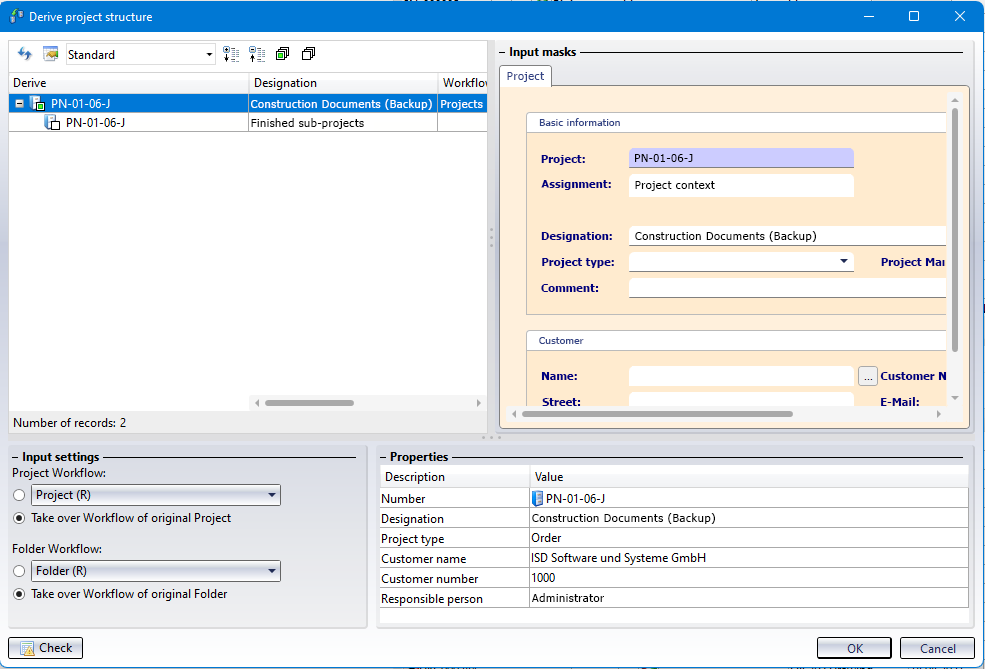
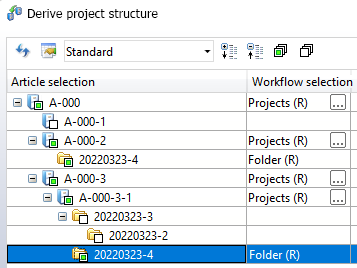
 symbol at the top of the window.
symbol at the top of the window.