Export and Import of UI Settings
Individual settings (not only) of the HELiOS interface can be easily distributed from one system to other users or workstations.
To do this, you will find the MANAGE button at the bottom of the HELiOS Options window with the pull-down menu items for Import settings... and Export settings... .
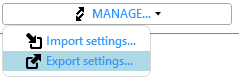
Export
To export your current workstation configuration, select MANAGE...> Export settings... .
A dialogue window appears in which you can select individual components of the interface for export or exclude them by deactivating the checkbox:
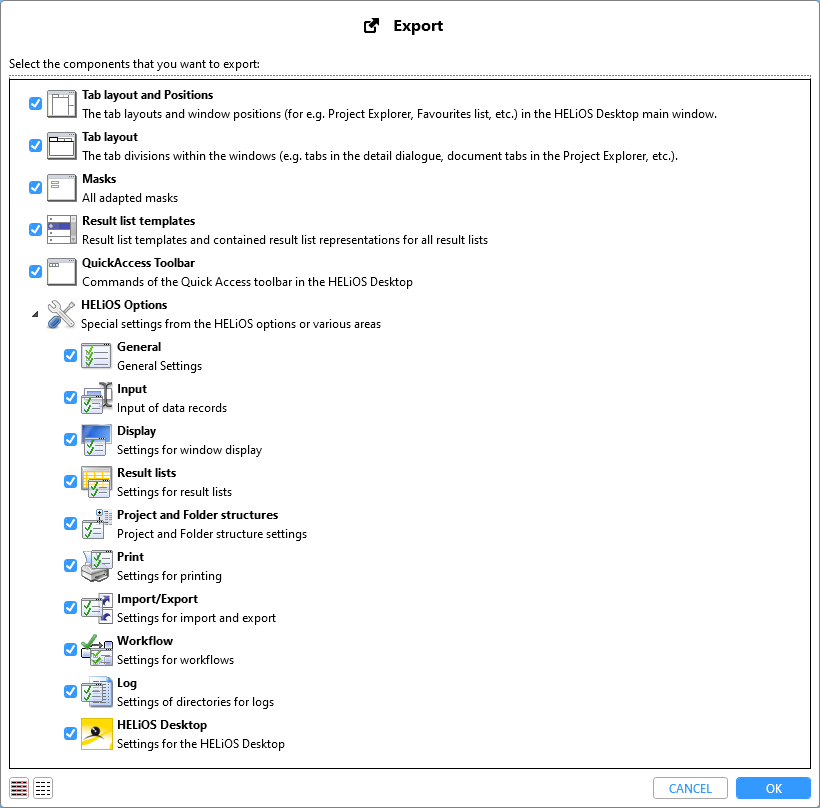
- Tab layout and Positions: Layout of the windows of the HELiOS Desktop and their position (arrangement of the Explorers, lists, active/inactive windows etc.)
- Tab layout: Arrangement of tabs in the individual window areas.
- Masks: All masks that have been adjusted with the Mask Editor.
- Result list templates All created templates and settings for the result lists.
- Attibute assignments: Attribute assignments for import/export, including for MultiCAD interfaces. In the system these are located at %APPDATA%\Roaming\ISD Software und Systeme\[HELiOS Version number]\Transfer\
- QuickAccess Toolbar: The elements that have been assigned to the symbol list for the QuickAccess Toolbar.
- Favourites: The Favourites window and is saved content.
- Context menu edits: Customizations of the context menus that are called via right-click.
- HELiOS Options : Below this menu node you can export individual areas of the HELiOS Options, not only for the HELiOS Desktop, but also for any other application that is linked to your HELiOS Desktop (e.g. Office or MultiCAD applications).
![]() Please note:
Please note:
The export of some areas is only offered for selection in the menu window if there are changes or settings in the system that deviate from the HELiOS delivery standard.
This means: If, for example, no changes have been made to context menus or if the Favourites window is empty, the corresponding areas will not be displayed for selection in the export window.
If you confirm with OK, you can change the automatically generated, self-explanatory file name (with date marking) in the following export dialogue window if necessary and select a storage path.
The settings are then saved in the corresponding file path as a ZIP archive containing the various individual system files for the components.
Import
To load a previously exported interface configuration at another workstation, you only have to select MANAGE... > Import settings... select the zip file in the following selection dialogue (which may have to be copied to the local system beforehand) and confirm with Open.
Afterwards, as with the export, a selection dialogue for the individual components to be taken into account also appears for the import.

If desired, you can exclude individual areas from the selection at this point if you do not want to import all of them.
When you confirm with OK, the HELiOS Desktop interface is adapted accordingly.
 The import can not only be performed directly via the HELiOS Desktop, but also via the HELiOS.ConfigImport.exe tool (in the \exe\ directory of your HELiOS Desktop or HiCAD/HELiOS installation.
The import can not only be performed directly via the HELiOS Desktop, but also via the HELiOS.ConfigImport.exe tool (in the \exe\ directory of your HELiOS Desktop or HiCAD/HELiOS installation.

Select the desired ZIP file and click on Importing... . The dialogue for the selection of individual components will then be displayed.
![]() Important:
Important:
If the tool HELiOS.ConfigImport.exe is started in the Administrator context, the settings will be stored at %PROGRAMDATA% for all users. If it is not started in the Administrator context, the settings will be stored user-specifically on the corresponding workstation.
![]() Please note:
Please note:
Settings that have been imported with the HELiOS.ConfigImport.exe tool or via the Extended settings of the HELiOS installation dialogue window will be applied for all users of a workstation, except for cases where a user has newer setting. In such cases, the newer settings will apply when HELiOS is re-started.

