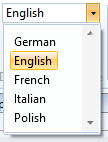Dictionary Texts and Multi-language Text Objects
On the left in the Mask Editor, you will see the vertical tab Dictionary texts, with which you can open and close a window:
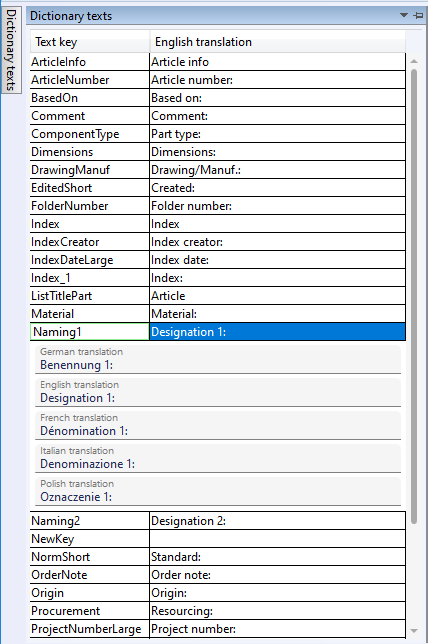
This window shows all the text keys that apply to the active mask.
By clicking on a corresponding text key, you can display all the dictionary texts available in the system for it and also change them manually by clicking in a field.
In doing so, the "default texts" of HELiOS will be replaced by your individual adjustments.
When editing existing or creating new text elements in the mask, you must always work multilingually.
To do this, all you have to do is activate the Use multilingual button for the corresponding text object in the Properties window under Annotation with a mouse click.
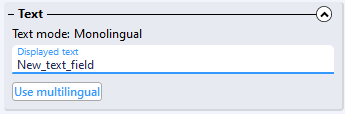
The Text mode of the element is changed from Monolingual to Multilingual and a field for selecting a Text key appears.
Select the text key Text for a "normal" text element (in this example with the displayed text "New_text_field").
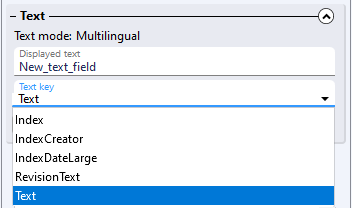
In the Dictionary texts window you can change both the name of the text key (in the following picture changed from "Text" to "Text_field_new") and the dictionary texts below (where the default entry under English translation has been replaced by "New text"):
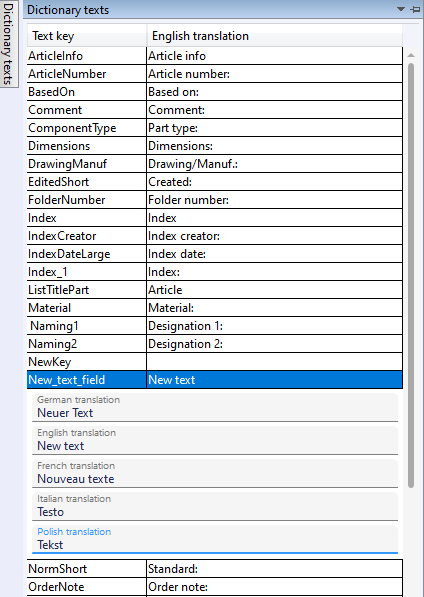
In this way you can edit all displayed texts and their corresponding, translated dictionary texts.
![]() Please note:
Please note:
-
The text keys are saved individually for each mask and do not behave across masks, but are automatically adjusted within their masks at each occurring position.
-
Text keys that are no longer used in masks are removed when they are saved.
-
If Use monolingual is selected for an element, a fixed text is integrated in the mask.
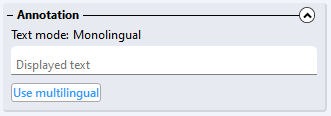
-
"Empty" text objects or the deletion of texts in fields or in the Dictionary texts window is generally permissible. This is useful, for example, for applications in which masks are provided for certain languages but are not required for other languages.
-
You can set the default language of a mask individually in the Ribbon under Displayed language: