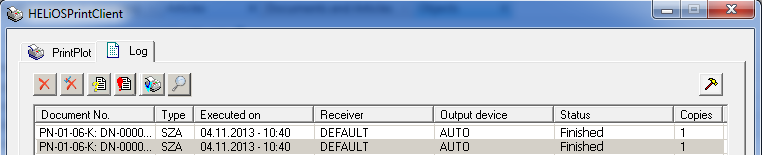Process Print Jobs
The following tabs of the HELiOS-PrintClient enable you to process print jobs:
PrintPlot
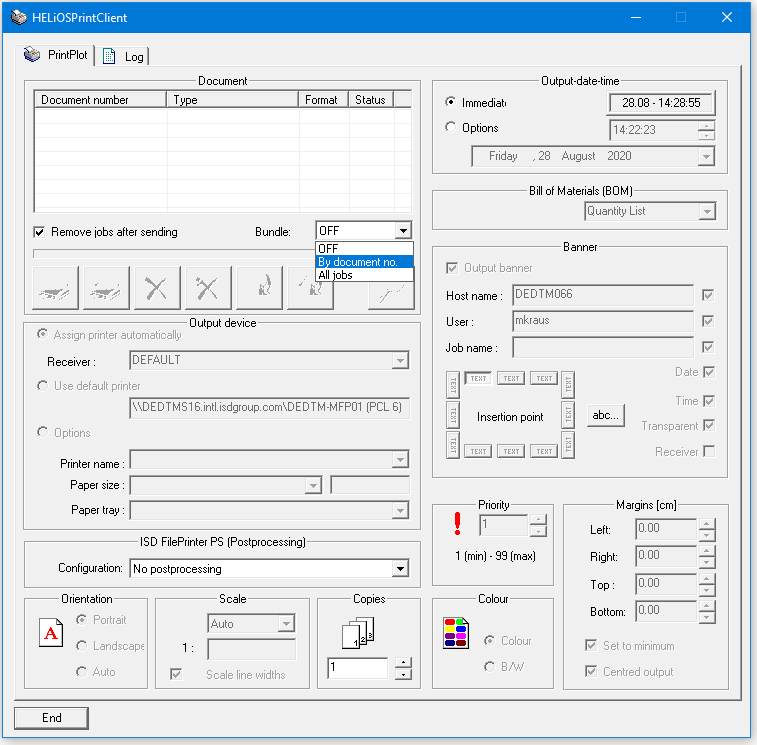
Beneath the print/plot job list (with the columns Document number, Type, Format, Status providing additional information on the jobs) you can activate or deactivate the following settings:
- Remove jobs after sending
If this checkbox has been activated (default setting), print jobs will be deleted from the list after their sending and processing. Deactivate this checkbox if you want print jobs to remain in the list after their sending and processing. This allows you to repeat the print job directly in the PrintClient dialogue window.
- Bundle: The default setting is OFF, i.e. print jobs will not be processed bundled. In the pull-down menu you can choose between two options:
- By document no. : If the Bundle: By document no. option is active, documents such as SZA files with multiple sheet areas are converted into separate PDF documents, where a PDF document contains a separate page for each HELiOS sheet area.
- All jobs:If this checkbox is active, any series of print jobs sent by your client will be sent and processed as a group without "mixing" with print jobs from other clients".
The following function buttons are displayed beneath the panel listing the documents to be printed:
|
|
Print all jobs |
|
Apply current settings to all jobs |
|
|
Print selected jobs |
|
Apply current settings to selected jobs |
|
|
Delete all jobs |
|
Find |
|
|
Delete selected jobs |
|
|
You can also call this function via a pop-up menu that can be activated by right-clicking a document.
|
Output device |
Dependent on the type of document |
|
Receiver |
Enables you to select one of the configurations offered by the HELiOS Spooler. |
|
Use default printer |
The Standard printer of the Spooler will be used (analogous to the standard Printer in Windows) |
|
Selection |
Can only be specified for HiCAD drawings, otherwise Auto |
|
ISD FilePrinter PS (PostProcess)
|
In the Configuration selection field you can specify a configuration file that regulates the PostScript output to another file format (e.g. PDF). The corresponding system files for the respective file format outputs are located in the directory \ISDFilePrinterSettings\ of the Spooler configuration and have the file extension ".PostProcess" (e.g. "ISD FilePrinter PS.PDF.PostProcess" for PDF). If required, you need to adjust the specifications of the output paths and the existing PostScript version of your individual system environment. In the selection field you can only choose PS output configurations that have been activated in the corresponding PostProcess file (option is greyed out by default). |
|
Orientation |
Portrait or Landscape |
|
Copies |
Specifies number of copies |
|
Scaling |
Enables you to scale document printouts and line thickness (for HiCAD drawings only) |
- Output-date-time
The HELiOS Print Client enables you to set a time and a date for the output of specific print jobs, allowing a processing of large files at night or during the weekend.
- Immediately: The Print Client immediately processes the print job.
- Select: You can set the time and date at which the order should be processed.
- Banner: This function is only available for HiCAD drawings.
- Activate the Output banner checkbox to print a title block of a drawing.
- Select the appropriate checkbox.
You can print the following fields: Host name, user, job name (can be entered manually), date and time.
- Select Transparent for a translucent background for the banner.
- Specify the Insertion
point by marking the appropriate TEXT button.
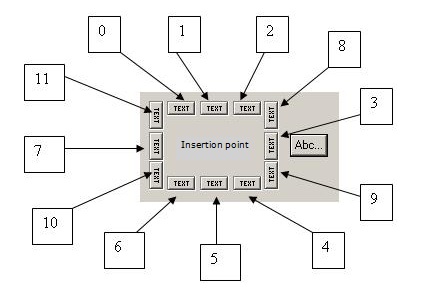
Positions of the insertion point between 0 (default) and 11
(Screenshot shows the positioning via HELiOS Print Client)
- Click the Abc.. to specify extended settings regarding text formatting (bold, italic, underline, font, character set, text height) and text alignment (rotation in degrees and XY-displacement). The specifications are made relative to the insertion point. Insertion points 3, 8, 9 will result in a rotation of +90°, insertion points 11,7,10 in a rotation of - 90°. The reference point is located at the leftmost side of the text base line.
- Priority, Margins, Colour
These functions are only available for HiCAD drawings.
- Priority: You can determine the sequence in which print jobs are processed. The lowest number indicates the highest priority.
- Colour: Specify whether the printout will be black/white or coloured (depends on output device setting).
- Margins: If you select the Set to minimum option (checkbox), margins can no longer be set. The print area of the selected output device will be accepted.
If the Set to minimum checkbox is not activated, the width of margins can be set.
Select Centred output to place the drawing in the middle of the print area.
Log
Log files contain all essential information on the completed print jobs:
- Document number and document type
- Date and time of printing
- the receiver (printer setup) of the job
- the output device
- the job status
- the number of copies
The following processing options are available:
|
|
Delete all rows
|
|
Display all error logs |
|
|
Delete selected rows |
|
Repeat selected jobs |
|
|
Display all parameters for selected jobs |
|
Find |