
Project: HiCAD Point Cloud
Point Cloud > > Tools > Settings 
With this function the representation of the points of a point cloud can be reduced and enlarged. This can be useful in order to obtain an image that is as "flat" as possible, even when zooming in closer to a point cloud.
After calling the function, the Point cloud settings dialogue window is displayed:
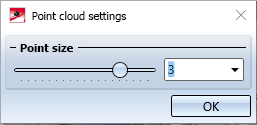
Here you can change the point size
dynamically with the slider (with 1 increments),
by selecting a value in the selection box or
The changed size is immediately visualized in the construction and can be accepted with OK.
The value for the point size must be between 2 and 10. The default setting at the start of HiCAD is 3, during the current HiCAD session the last used value.
Example:
The image below shows a point cloud with point size 3.
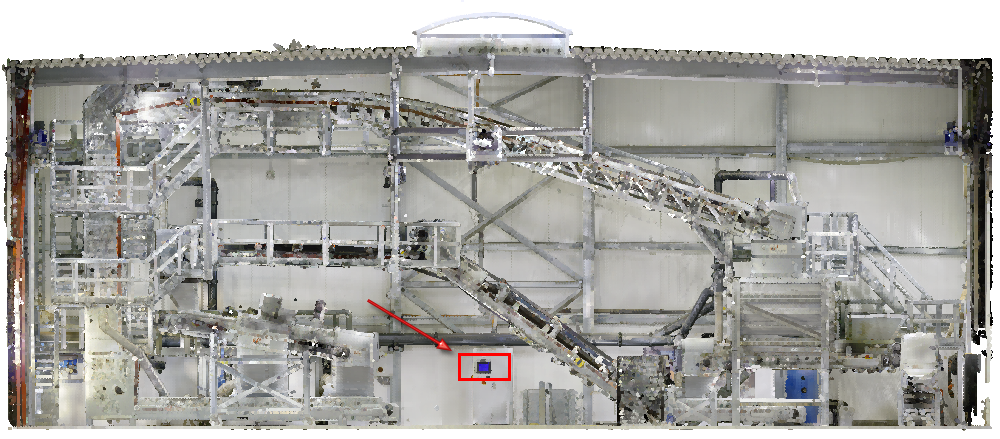
Image: VHV Anlagenbau GmbH, Hörstel
The section marked in red is to be zoomed in several times.
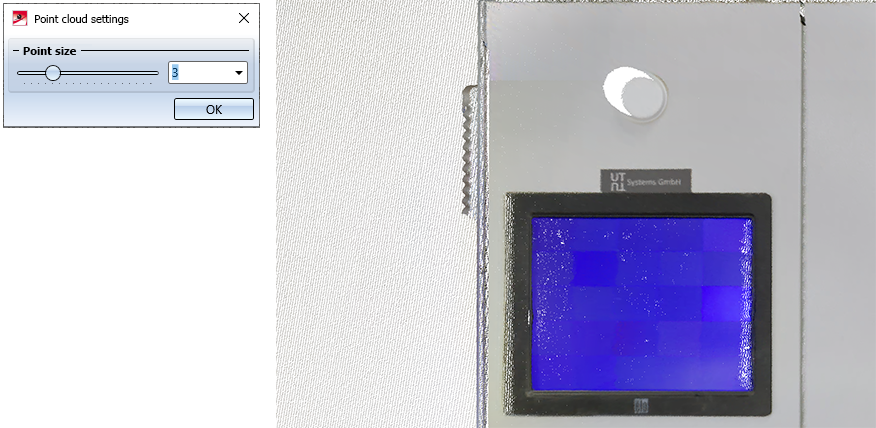
If you now increase the point size to the value 8, you will get the following representation.
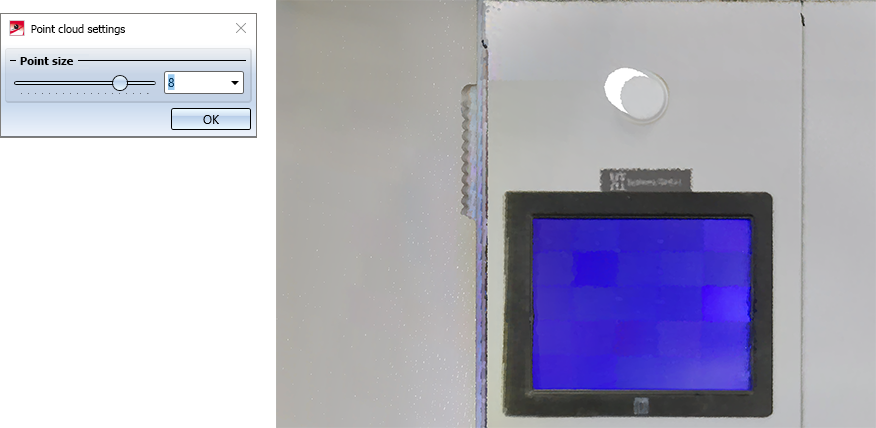

Working with Point Clouds - Procedure • Point Cloud Functions • Working with Point Clouds - An Example
|
© Copyright 1994-2021, ISD Software und Systeme GmbH |
Data protection • Terms and Conditions • Cookies • Contact • Legal notes and Disclaimer