Fillet
3-D Standard > Process > Fillet 
Edges and surfaces as well as corners in sheet metal parts can be filleted with this function - for edges and corners either constant or variable. With a constant fillet, the fillet radii are identical at all edge points. Variable fillets, on the other hand, allow different fillet radii at the start and end points of an edge as well as at any intermediate points.
After the function call, the Fillet dialogue window is displayed:
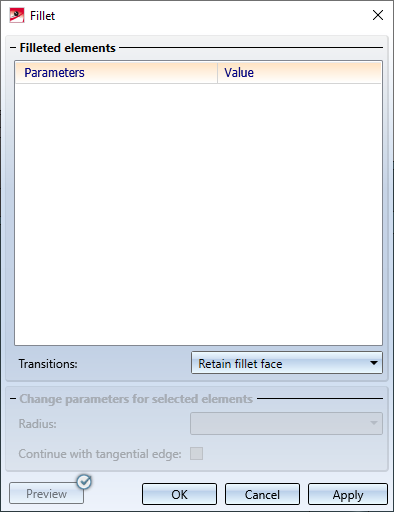
General procedure:
- In your drawing, select the edges or surfaces you want to fillet. With a right-click you can activate a context menu with further selection options of the elements to be filleted. For example, you can also select corners in sheet metal parts.
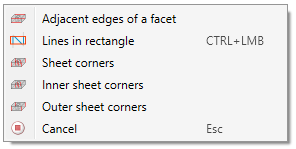
All selected elements to be filleted will be entered in a list in the dialogue window.
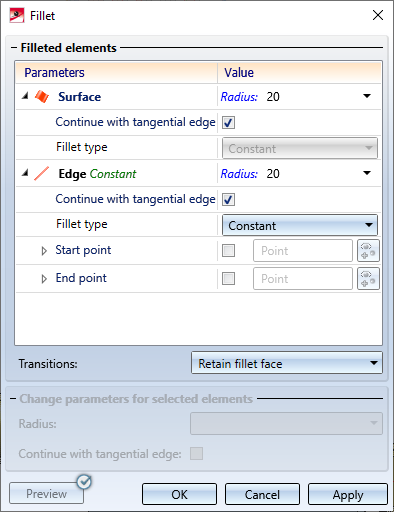
- For each element to be filleted, you define the fillet parameters, e.g. the fillet radius, the fillet type (constant or variable) or the handling of tangentially connected edges.
- If you want to check the fillets before applying them in the drawing, use the Preview. HiCAD temporarily fillets the selected elements according to the fillet parameters assigned to them. You can then edit the parameters in the list of elements to be filleted.
- In the lower part of the dialogue window you can influence the creation of fillet areas under Transitions. Furthermore, under Change parameters for selected elements you have the possibility to change the radius and the tangential continuation of the edges for all elements selected in the list to be filleted in one step.
The buttons:
|
Preview |
If the checkmark is set on the button, then the preview is displayed automatically. Otherwise, you must activate the preview by clicking the button. |
|
OK |
All elements in the list will be filleted and the dialogue window will be closed. |
|
Cancel |
The dialogue window will be closed without taking into account the entries made in the window. |
|
Apply |
All elements in the list will be filleted. The list of elements to be filleted will be deleted, and the dialogue window remains open. You can then select further filleted elements for editing. To apply the fillets, you can also press the middle mouse button, i.e. you do not have to apply them via the dialogue window.. |
If filleting is not possible with the selected settings, then this will be indicated by the  symbol on the OK button:
symbol on the OK button:
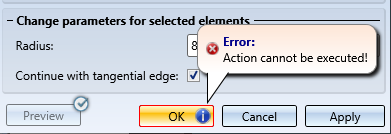
![]() Please note:
Please note:
- The part to be processed must be a solid, i.e. the surfaces of the part must enclose a volume.
- All identified elements must belong to the same part.
- As long as you do not leave the dialogue window via the OK or Cancel button, you can fillet further elements.
- The value entries in the dialogue window can contain variables and formulas.

