Change Scale of View
Views > Properties > Scale 
You use this function to change the scale of the active view. Proceed as follows:
- Choose a scale from the list box, or enter the desired scale in the input field. if you enter only one number, the scale will be set to 1:1. .
- Determine the fixed point of the view for the change of scale.
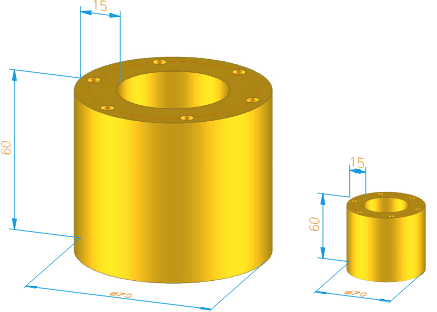
The graphic shows the start view (left) and the view after the change of scale (right) to 1:2.5.
 Texts and dimensionings are not scaled when you use this function. For dimension lines, however, HiCAD offers several adjustment options for dimension lines when changing drawing scales.
Texts and dimensionings are not scaled when you use this function. For dimension lines, however, HiCAD offers several adjustment options for dimension lines when changing drawing scales.
Note:
If you right-click in the input field for the scale, the function Add scale is available. With this function you can define further individual scales for the current model drawing without having to leave the scale function. The predefined scale lists can be edited and additional scale lists can be defined. How this works is explained in the Manage Drawing Scales paragraph. To learn how to create drawing-independent scale lists, see the Create and Edit Scale Lists topic.

Properties of Views (3-D) • View Functions (3-D) • Views (3-D) • Defining Scales
