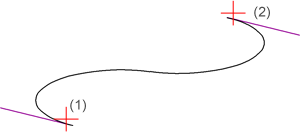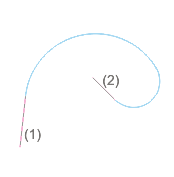Arc
Draw arc
Sketch > Draw > Arc 
With this function you draw an arc by selecting the centre, start and end points, or by selecting three lines. The Sketching Tool is started for this purpose.
Unlike polyline sketching, only the XY-grid and Free modes are available. Also, only distance grids are supported.
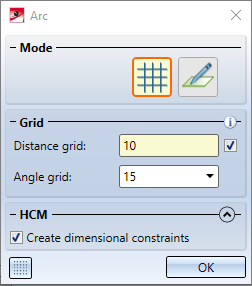
- Select the centre point of the circular arc.
- Select the start point of the circular arc or the start tangent line. You can also - after pressing the space bar - enter the radius.
- Select the end point of the circular arc or enter the opening angle after pressing the space bar.
For 3-D sketches, the selected tangents must lie in the same drawing plane.
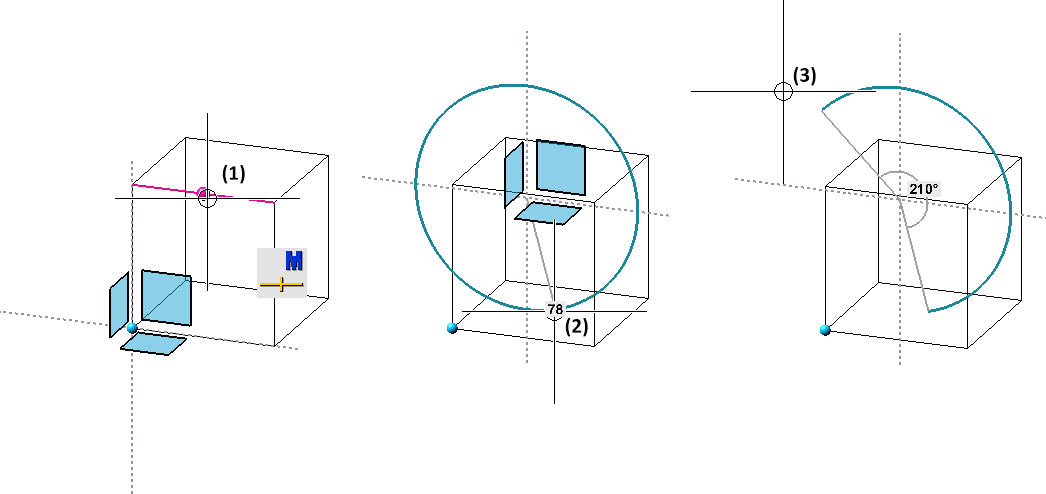
 For 3-D sketches you can change the drawing plane before the point / line selection.
For 3-D sketches you can change the drawing plane before the point / line selection.
The arc is immediately inserted into your drawing. The dialogue window remains open, allowing you to draw further arcs (of the same sketch).
Clicking  opens a pull-down menu with further functions for arcs.
opens a pull-down menu with further functions for arcs.
Draw circular arc through 3 points
Sketch > Draw > Arc  > Through 3 points
> Through 3 points 
With this function you draw an arc by selecting three points or straight lines. The Sketching Tool is started for this purpose.
When lines are selected, the arc runs tangentially to these lines.
- Select the start point or the first line.
- Select the second point or line.
- Select the third point or line. Instead of the third point or line, the radius can also be determined via the grid or by entering a value after pressing the space bar.
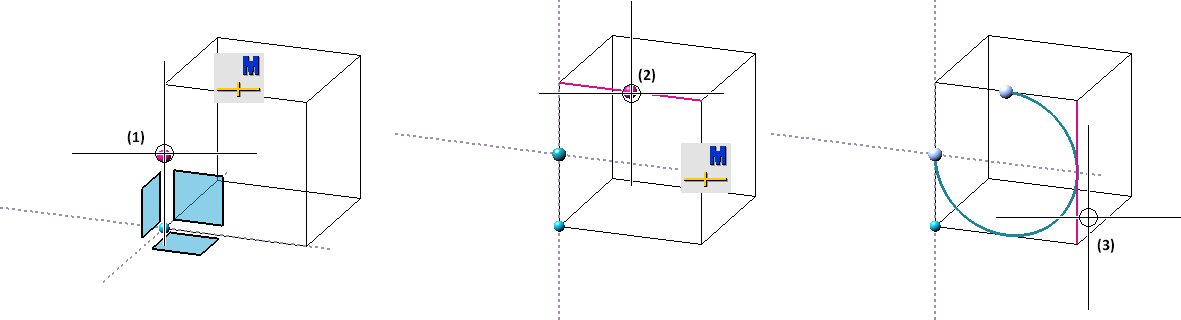
 For 3-D sketches you can change the drawing plane before the point / line selection.
For 3-D sketches you can change the drawing plane before the point / line selection.
In earlier HiCAD versions (before HiCAD 2021 SP1), several solutions were offered one after the other when selecting tangents. This has been replaced from HiCAD 2021 SP1 onwards by the fact that the click points with which the lines have been selected are decisive for the solution. The arc whose contact points on the line are closest to the click points is automatically selected. The click points are visualised in the graphic.
Draw transition from circular arcs
Sketch > Draw > Arc  > Transition from circular arcs
> Transition from circular arcs 
This function creates an arc transition between two lines.
- Select the first line near the start point.
- Select the second line near the end point.
For both lines HiCAD uses both the point and the edge information (tangential info).
Draw elliptical arcs
Sketch > Draw > Arc  > Elliptical arc
> Elliptical arc 
With this function you draw an elliptical arc. The Sketching Tool is started for this purpose.
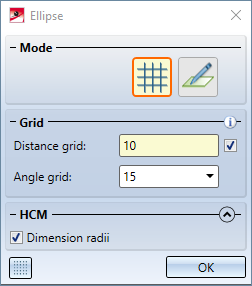
- Select the centre point.
- Select a point for the first ellipse radius.
- Select a point on the ellipse for the second ellipse radius. Instead of the point, the radius can also be determined via the grid or by entering a value after pressing the space bar.
- Select the starting point of the ellipse arc.
- Select the end point of the elliptical arc. Instead of selecting the point, you can also press the space bar to enter the opening angle.
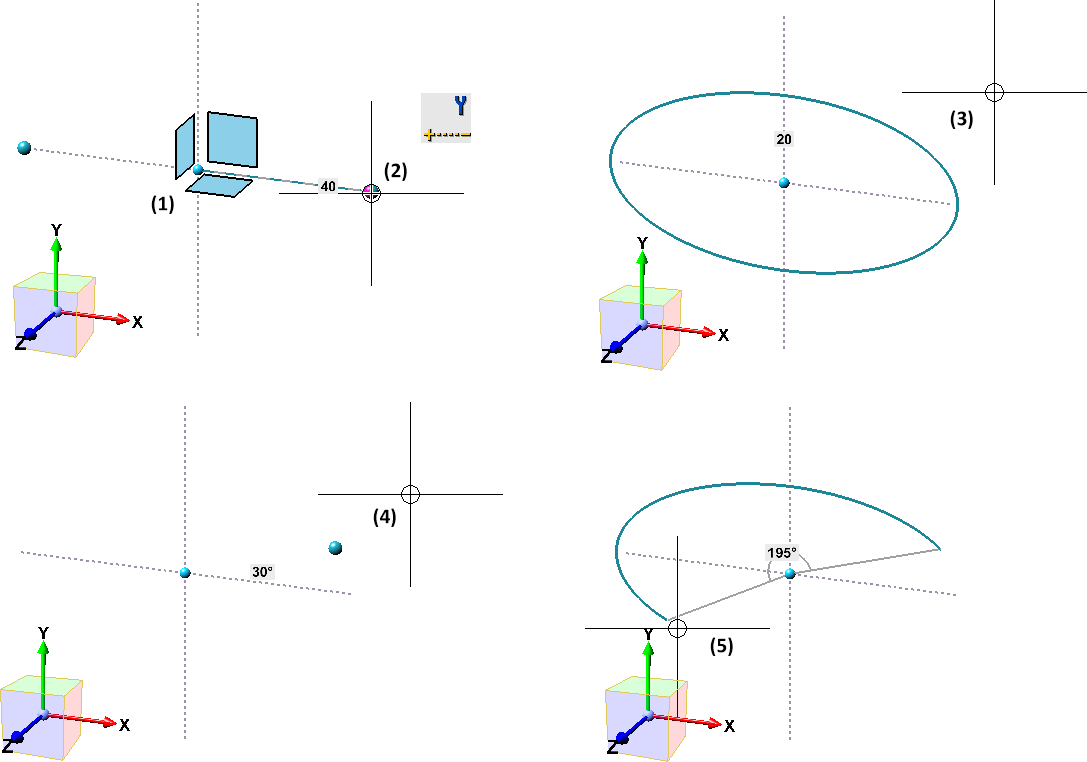
 For 3-D sketches you can change the drawing plane before the point / line selection.
For 3-D sketches you can change the drawing plane before the point / line selection.
Former functions
With HiCAD 2021 SP1 the Sketching Tools for planar sketches and 3-D sketches have been combined. In this context, functions that are now covered by the sketcher as well as rarely needed functions are no longer available.
|
Former |
New |
|---|---|
|
|
|
|
|
|
|
|
|
|
|
|
|
|
|