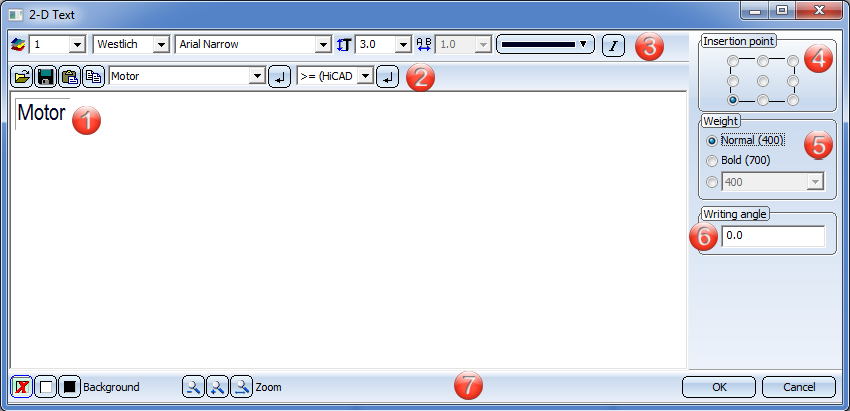
Project: HiCAD 2-D
The Text Editor is displayed if you select the following functions:
The Editor also opens if you double-click a text.
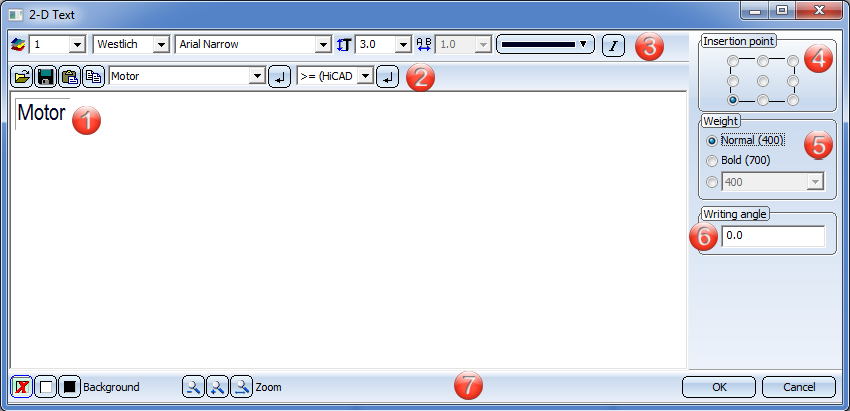
2. Structure of the annotation
7. Background, Zoom and End Editor
This area is used for text entry. Simply place the cursor in the area and enter the text.
![]()
To assign text elements to a text block, place the cursor into the corresponding text block. You can now directly enter normal texts via the keyboard. Furthermore, you can load texts from a file, paste texts from/copy texts to the clipboard.
Use this function to load texts existing in particular files.Possible are the following options:
Fonts can be taken over from formatted RTF files. Here, even various formattings within a line will be considered, except for subscripted and superscripted text. Text height and colour have in HiCAD another meaning than in text processing programs and will therefore not be taken over. Please also note that for 3-D texts only the first line of the file will be taken over.
No formattings will be taken over from CSV files. If you copy and paste them from Excel, fonts will be considered as well.
Use this function to save texts for a later re-use -either as text file (.TXT, .DAT) or as comma-separated CSV file.
Use this function to insert texts from the clipboard. If the clipboard contains a text which has been copied to it with the Text Editor, the complete HiCAD text formatting (colour, font, text height, italic, bold, line spacing etc.) is taken over. When inserting texts from other Windows applications, you can, if desired, take over the font, but not the colour or text height.
The currently selected text is copied to the clipboard. When copying texts from the clipboard to other Windows applications, HiCAD fonts are copied as Courier fonts.
Texts that have
already been used, or special characters can be copied from the list box: Simply select the required text and click the ![]() icon. The area below the toolbar is used for direct text entry. Place
the cursor in the area and enter the text.
icon. The area below the toolbar is used for direct text entry. Place
the cursor in the area and enter the text.
Here you can specify the layer, the character set, the font size, the colour and the text style "Italic". The values of the drop-down lists for font size, text width coefficient and line spacing can be arbitrarily expanded in the Configuration Editor at System settings > Annotations > Text > Preferred text sizes. After restarting HiCAD the new default settings will be used. HiCAD offers the nominal font sizes according to DIN EN ISO 3098-0.
The character set determines which fonts will be offered for selection, e.g. if you choose "Chinese", only fonts that support Chinese characters can be selected from the list box.
HiCAD makes all installed Windows font types as well as special HiCAD fonts available for selection. There are proportional and non-proportional HiCAD fonts. The non-proportional HiCAD fonts are particularly suitable for tabular texts. The representation of the characters in the specified text size is independent of the scale of the drawing. The font size in the default text font refers to upper-case letters.
Each text can be placed in one of 1,000 layers. Layer 0 contains texts that are not displayed on the drawing. These are special texts that are only used to specify non-graphic attributes for parts, e.g. article data. The text layers are identical to the layers of the other elements and are not managed separately. The layer number is taken into account as an attribute during selection of active attributes.
The text can be placed in nine different positions relative to its insertion point. You select the position you want by activating the corresponding radio button.
The weight determines whether the text is displayed in bold and, if so, the strength of the bold.
The text or annotation angle determines the font style and the inclination of the text. If the aspect ratio is less than 1, the text is compressed. Similarly, it is stretched if the aspect ratio is greater than 1. If the inclination is 0.00 degrees, the text is displayed normally. If the inclination is 15.00 degrees, the text is displayed in italics.
| Function | |
|---|---|
|
OK |
The current settings are used as default settings for subsequently created annotation texts. |
|
Cancel |
The function is ended, without the current settings being applied. |
|
Background |
The background of the text input area is switched temporarily. This can be useful, for example, if it is difficult to read the selected font colour against the background. |
|
Zoom |
The zoom functions enable you to enlarge or downsize the text in the input window, or display it in full window width. |

Text Parameter Settings (2-D) • Correct Texts (2-D) • New Text (2-D) • Text and Annotation (2-D)
|
© Copyright 1994-2021, ISD Software und Systeme GmbH |
Data protection • Terms and Conditions • Cookies • Contact • Legal notes and Disclaimer