 icon to call the User Management. The dialogue window is composed of the following tabs:
icon to call the User Management. The dialogue window is composed of the following tabs:Project: Configuration Management
The integrated User Management allows the creation and deletion of user profiles, as well as the deletion or the taking over of user-specific values into other user profiles. In this way, for example, an Administrator is enabled to specify settings via HiCAD managed in the Configuration Editor. These are initially saved in his/her Windows user profile, and can later be taken over to the administrator profile as company defaults, and will then apply to all users.
Click the  icon to call the User Management. The dialogue window is composed of the following tabs:
icon to call the User Management. The dialogue window is composed of the following tabs:
Click the  icon to close the dialogue window.
icon to close the dialogue window.
 Important:
Important:
The permissions to change profiles or settings depend on the behaviour of the Editor when it is started.
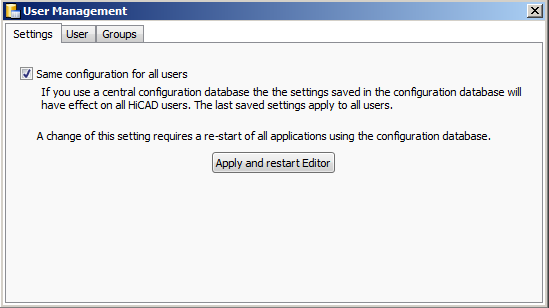
Activate the Same configuration for all users checkbox to switch off the User Management and the Permissions Management. The settings will then always be written to the Administrator profile.
The User Management is by default deactivated when the configuration database is installed for the first time.
|
User tab |
|
|---|---|
|
Add |
Adds a new User to the table. |
|
Rename |
Enables you to change a selected User name. |
|
Delete |
Deletes the selected User without any further confirmation prompt. |
|
Group assignment |
The user rights are controlled via group assignments. A User can belong to several Groups. Use the Group assignment button to select Groups for Users. The main Group of the User will be highlighted if you mark this Group and then click the As default button. The main Group will be available during the configuration selection of the User. Click OK to exit the Group selection. |
|
Adopt values |
Use this function to apply the values of a selected User to the active User. |
|
Delete values |
Deletes the changed values of the selected User, thus restoring the values to that of the administrator profile / the values preset by the ISD. |
|
Table column: Active configuration |
The Configuration Editor allows the creation of different user configurations via the Derive configuration function. One of these configurations and the Base configuration can be assigned to the User in the Active configuration column. |
 Please note:
Please note:
HiCAD will use the Windows Login name in case of an utilisation via HiCAD, i.e. these names need to match when users are created.
|
Group tab |
|
|---|---|
|
Add |
Adds a new Group to the table. |
|
Rename |
Enables you to change a selected Group name. |
|
Delete |
Deletes the selected Group without any further confirmation prompt. |
|
Table column: Active configuration |
The Configuration Editor allows the creation of different user configurations via the Derive configuration function. One of these configurations and the Base configuration can be assigned to the Group in the Active configuration column. |
|
Permissions for: e.g. Designers A |
The rights of a Group can be specified in the Permissions for: ... area, by activating the corresponding checkboxes. If a User belongs to several Groups, the activated rights of these additional Groups are also available to him/her. The permissions enable you to specify, for example, that a User can only read the settings defined by the administrator, but not define and save his/her own settings, thus ensuring company-wide, identical settings. |
 Please note:
Please note:

|
© Copyright 1994-2020, ISD Software und Systeme GmbH |
Data protection • Terms and Conditions • Cookies • Contact • Legal notes and Disclaimer