Creating a DXF/DWG file
To save the current drawing as a DXF or DWG file, proceed as follows:
- Click the ISD Button
 and select Save as...
and select Save as... .
. - Select Interfaces, DXF/DWG
 .
. - Specify the data format – DXF or DWG (Default: *. dwg)
For conversion the HCADACAD.DAT file is required. The conversion file, which can be customised if required, is available in the HiCAD SYS subdirectory.
If you want to export a detail
of your drawing only, select Save as... > Interfaces - Detail, DXF/DWG  . Select the export format
– DXF or DWG – and draw a rectangle to specify the detail you want to save.
. Select the export format
– DXF or DWG – and draw a rectangle to specify the detail you want to save.
The DXF export only outputs vector graphics (e.g. glass model or HiddenLine), but not shaded or pixel graphics. If the model drawing or the selected section contains shaded 3-D models, a corresponding message will be displayed:
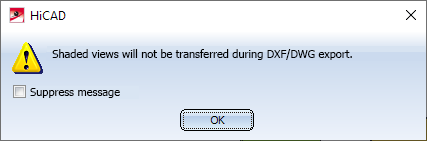
However, dimensions and isolated points of shaded models will still be exported.
![]() Please note:
Please note:
- Elements of a drawing will be transferred - according to the current representation parameters - for selected
- Parts
- Attributes
- Dimensionings
- Hatchings
- Symbols
- Texts
- Lines and
- Overlaps
- Symbols are transferred as blocks (FIGBL 0;1)
- Lines, circles and arcs are conversion into the appropriate AUTOCAD elements.
- Polylines in HiCAD, i.e. at least two graphically and structurally contiguous lines or arcs, become polylines during transfer (LPOLY 1).
- Ellipses and elliptical arcs are not intended as linetypes in the DXF file. They will be broken down into circular arcs.
- The transfer of HiCAD texts to AUTOCAD takes place via the DXF element TEXT.
- The HiCAD part structure can be taken over. Parts are selectively transferred as blocks (FIGBL 1).
- Hatchings will be transferred as blocks and broken down into their basic elements(lines). during creation of the DXF file.
- Dimensionings can either be taken over as genuine dimensionings (BEMAS 1), or can be broken down into lines or texts (BEMAS 2).

