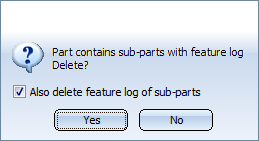Feature Technology: Context Menu
The Feature Technology context menu provides functions for configuring the feature technology as well as switching it on/off. To open this context menu, right-click in an empty area of the pane, i.e. not on a feature log entry.
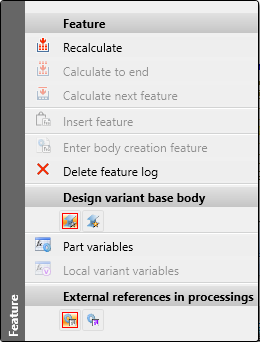
If you switch the Design variant base body entry from NO to YES, the Design Variant functions will be added to the context menu:
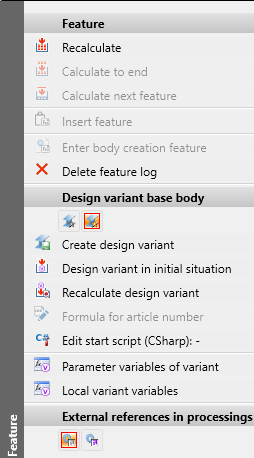
If you right-click a feature log entry, the context menu looks slightly different and contains additional functions, such as Formula for the processed part, or Formula for processed assembly.
If you create a new drawing, the feature technology is automatically active. However, you can deactivate/reactivate logging for the active part at any time. To do this, use one of the following two functions.
|
Function |
Description |
|---|---|
|
|
With the function Switch feature on you activate feature technology, if you are want to reactivate feature technology and thus log the subsequent processing steps for
After activating the function, a feature log with an entry called Create body is created. |
|
Delete feature log |
Use the Delete feature log function to deactivate the feature technology for the active part. This means:
If the active part has sub-parts that also contain feature logs, a confirmation prompt is displayed:
If the Also delete feature log of sub-parts is active, the feature logs of all sub-parts are also deleted.
|