Dependent Part
3-D Standard > New > Dependent part 
This function allows you to create a dependent part or assembly based on a single part or an assembly. The original part can be replaced by the dependent part in the model drawing.
A general introduction to dependent parts and their differences to referenced parts can be found here.
The Dependent assembly function can only be used with original parts, which are
- externally referenced and
- not located in a locked assembly.
In BIM projects this function is not available, i.e. it is greyed out.
Dialogue window
Choose 3-D Standard > New > Dependent part. This will open the same-named dialogue window:
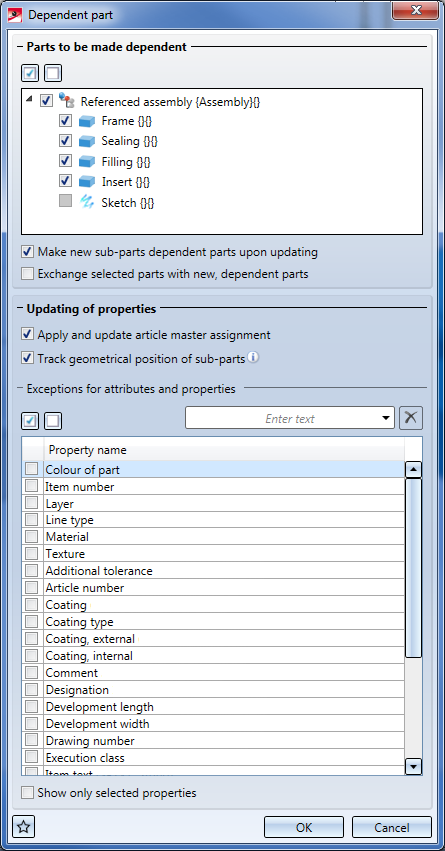
In the upper part of the dialogue window the structure of the selected part is displayed. Selected parts are created as dependent parts. Unselected parts will be taken over without any further queries. Use the Select all and Deselect all buttons to mark or unmark all parts with one mouse click.
The Make new sub-part dependent parts upon updating checkbox influences the behaviour of the dependent assembly if parts have been added to the original assembly: If the checkbox is activated, the added part will be generated as a dependent part in the dependent assembly upon the next update. If it is deactivated, the new part will be added as a normal part and not as a dependent part.
The Exchange selected parts with new, dependent parts checkbox allows you to chose whether the selected base part is to be replaced with a new, dependent assembly (checkbox activated), or if the base part is to be preserved and the dependent assembly is to be created as an additional part (checkbox decativated).
If the Apply and update article master assignment checkbox has been activated, the article masters of the original assembly and their sub-parts will be taken over into the dependent assembly, and also be updated in case of recalculations. If the checkbox has been deactivated, the article masters will not be taken over and not be updated later. An exception to this rule are article masters of standard parts and semi-finished products, which will always be taken over. Only if the option Lock parts against processing if HELiOS part master is locked in the Configuration Editor has been activated, the article master will not be transferred.
If you deactivate the Apply and update article master assignment checkbox for a later editing of the feature, while an article master has been assigned to at least one part of the assembly, a dialogue with the message Remove existing article master assignment? will be displayed.If you answer with "Yes", the article masters will be removed.
Sub-parts that are not to be made dependent will remain unchanged.
Track geometrical position of sub-parts influences the behaviour of the dependent assembly in case of positional changes of one or several sub-parts in the original assembly. If a part in the original assembly this positional change will only be taken over to the dependent assembly when the Track geometrical position of sub-parts checkbox has been activated and the sub-part in the dependent assembly has not been transformed yet. In other words: As soon as you move a part in the dependent assembly, this will no longer affect any movements of the part in the original assembly.
When you call the function again later, the last used settings will apply.
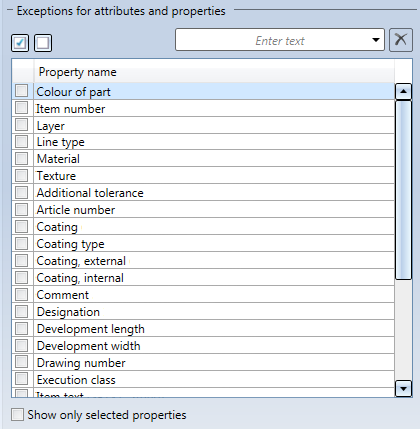
In the Exceptions for attributes and properties area you can determine which part attributes should not be updated when the dependent assembly is updated. By default, if no attribute has been selected, all reasonable attributes of the parts will be taken over, and manual changes to the attributes will be overwritten. to prevent this, you can choose attributes here which will be excluded from an update. When creating the dependent assembly, they will first be taken over, but not be considered for subsequent updates. If you activate the Only selected properties checkbox, only selected attributes will be shown in the table. This has no influence on the results of the function.
Via the two buttons above the table you can select or deselect all properties at once. Use the Enter text field to search for particular properties.
The table offers all attributes that are used in at least one of the HDX files for attribute mask configuration. If you add another attribute to one of the masks, it will also turn up in this table.
Plant Engineering attributes will only be shown in the attributes list if the Plant Engineering module has been activated.
When creating the dependent assembly, HCM models of the original assembly will not be taken over. Instead, you can create any new HCM model in the dependent assembly afterwards.
Via the Favorites button you can save the selected Exceptions for attributes and properties as favourites and load them again later. When you click on the favourites icon, the following menu will be opened:
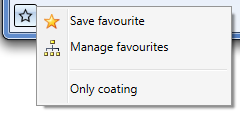
Choose Save favourite to save the current configuration as a new favourite. Manage favourites opens the Favourites Editor, where you can edit existing Favourites. Beneath this function, the existing favourites are listed, here: Only coating. Selecting them loads the corresponding settings.
During editing of a dependent assembly the additional option Apply settings to sub-parts is available. If this option has been activated (default), changes applied to this dependent assembly will also be transferred to all dependent sub-assemblies contained in this assembly.
Features
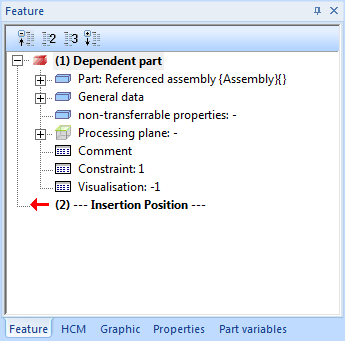
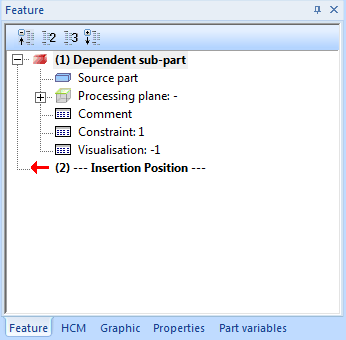
After executing the function the derived assembly has a feature called Dependent part. All sub-parts of the assembly have a feature called Dependent sub-part, if they have not been excluded in the dialogue window or have been created as new parts afterwards.
Update
Updates of the dependent assembly can be carried out in different ways:
- One option would be to call the Recalculate function in the context menu of the Feature log.
- In the context menu of the Dependent part feature you find the Update function. In contrast to the complete feature recalculation, the advantage of this function is that it updates only the assembly, but not the affected parts.
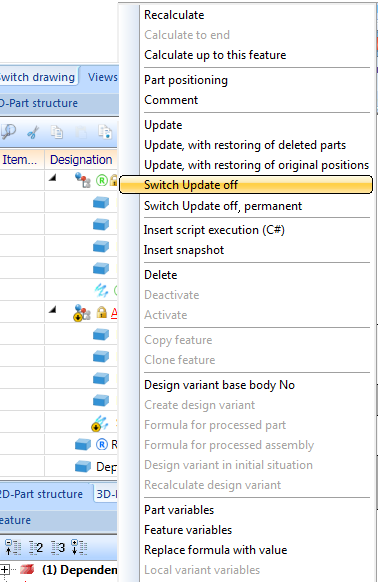
- When you open the model drawing, an update of dependent assemblies will be offered for all parts the original parts of which have changed.
- If the original assembly is managed in HELiOS, the geometry of the new index will be automatically used as the origin.
- If you have changed the geometrical position of parts in a dependent assembly, the position of the parts can be restored with the Update, with restoring of original positions function.
- If you have deleted parts from a dependent assembly, the parts can be restored with the function Update, with restoring of deleted parts function.
Rules for updates
The following rules apply for updates:
- If a geometric change (e.g. movement, rotation...) is applied to a part of the original assembly, this change will only be taken over to the dependent assembly if the Track geometrical position of sub-parts option has been activated, and if the part has not been moved in the dependent part.
- A part will even be moved if it has been fixed in the HCM in the dependent assembly. Only a forced fixing prevents its moving.
- If you removed a part from the original assembly, it will also be removed in the dependent assembly.
- If you remove a part from the dependent assembly, it will not be added again.
- If you added a part in the original assembly, it will also be added in the dependent assembly. The Make new sub-part dependent parts upon updating checkbox allows you to determine how the part is to be added: If the checkbox is activated, the part will be added as a dependent part. If it is deactivated, the part will be added as a normal part.
- A part that has been manually added to the dependent assembly will not be considered.
- Parts that are no dependent sub-parts will not be considered. This concerns:
- Parts that have been deselected during generation of the dependent assembly,
- Parts that have been added while the Make new sub-part dependent parts upon updating option was deactivated, and
- Parts that were manually created in the dependent assembly.
- The geometry of sketches is never updated, since changes to sketches are not recorded in the Feature log. As a possible result, changes to the sketch in the dependent assembly may not be recognized and therefore discarded.
If you want the sketch geometry in the dependent assembly to remain synchronous, the following procedure is recommended:
- Save the sketch as an externally referenced part.
- When executing the Dependent assembly function, sketches will be taken over unchanged and will not made dependent parts. As a result, they will be taken over as referenced parts, which can then be updated and edited like any other referenced part.
- If any attributes were changed in the original assembly or in a part, these changed attributes will be taken over into the dependent assembly, if the corresponding attribute has not been excluded during generation of the dependent assembly. Also, the settings in the Configuration Editor at System settings > Referencing, in the Updating section will be considered for the update.
When an attribute is taken over, manual changes to attributes in the dependent assembly will be overwritten.
- If the item numbers were taken over when referencing the assembly, because in the Configuration Editor at System settings > Referencing the Synchronize item numbers/part attributes when updating file parameter has been set to For main parts and sub-part or Only for sub-parts, the item number will not be updated. Otherwise, the transfer depends on whether you chose the attributes "Item number" for it or not. If you use the new automatic itemisation, the item numbers will be set to invalid in the process.
Switch updates off
It is possible to temporarily or permanently switch off the update of a dependent assembly.
You can find this function both in the context menu of the Dependent part feature entry and in the Dependent part dialogue window after double-clicking the feature entry:
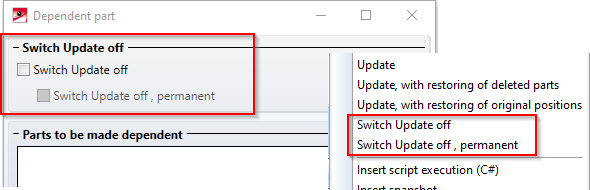
The function Switch Update off deactivates the updating only temporarily - after selecting this option an updating of the dependent assembly will be prevented, the corresponding Feature log entry will be renamed to Dependent part (Deactivated) and in the context menu the option Switch Update on will be offered.
Switch Update off, permanent also deactivates the updating, but permanently, i.e. this step cannot be undone (except with the UNDO) function. The corresponding Feature log entry will then be renamed to Dependent part (Switched off), and the context menu entries for updating will no longer be displayed. Double-clickinmg the Feature entry will no longer open the Dependent part dialogue window.
Load or exchange referenced part
In the Feature log of the dependent assembly you can find, beneath the Dependent part entry at the top, the Part sub-entry, which refers to the base part. If you right-click this part, a context menu with the functions Load base part and Exchange base part will be displayed.
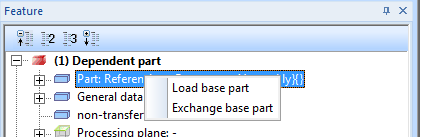
Load base part
Use this function to insert the base part at the position of the dependent assembly. The latter will remain unchanged in the process. As a result, the base part and the dependent assembly will be located in the same position, "overlapping" each other. Move one of them to a different position, or deactivate the visibility if you want to work specifically with one of the assemblies.
Exchange base part
Use this function to exchange the base part of the dependent assembly with a different one. However, this is only possible if either no sub-aprts exist, or if the new base part has been created as a copy of the old base part, or derived from it via HELiOS. For sheets, too, the new base part must have been created as a copy from the old base part, or as a derived part via HELiOS.

