Project: HiCAD Element installation
Example: Create Parts with Connection Parameters - Step 4
Step 4: Plan bores in asbestos cement panels
Let's turn our attention to the template for the variant again. Do not apply the following steps to the panel that was created via the element installation, but to the part in the assembly Variants.
- Select the cuboid in the sub-assembly Asbestos cement plate of the assembly Variants.
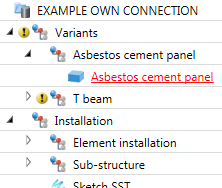
- Choose the function 3-D Standard > Tools > New point and place an isolated point via the point option Relative-Return 100mm below the top left corner of the asbestos cement panel. (press R, press Enter, snap the point at the top left, and enter
0 -100 0.)
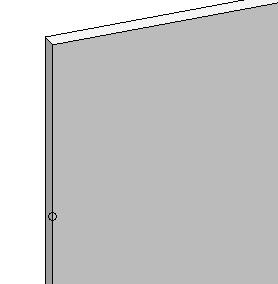
- Place a second point 100 mm below the top right corner of the plate.
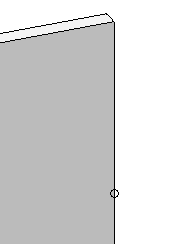
- These points are not really mandatory, but they facilitate the following steps.
- Choose Civil Engineering functions > Element installation > Connection parameters.
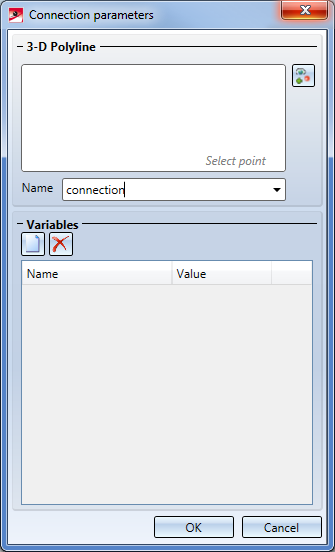
- For the composite edge, select the points that you have just created; first the left one, then the right one.
- Enter the Name:
connection. The Variables list will initially remain empty. Click OK to close the dialogue window.
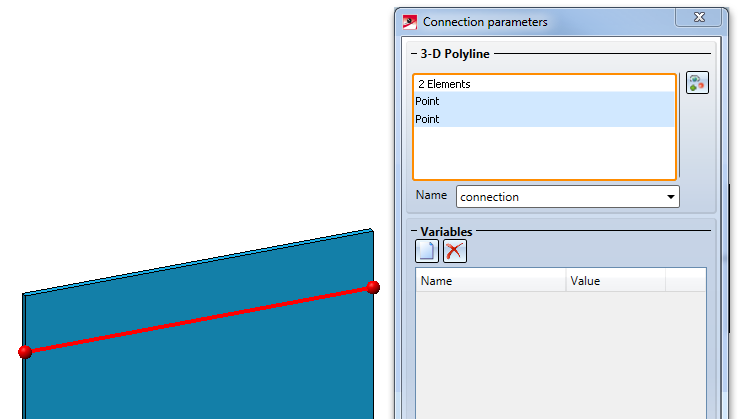
- When connecting this part with another part, HiCAD will search for intersection points of the c-edge of this part with the c-edge of the other part. These intersection points will be written as coordinates into the part variables of this part. For this purpose the variable connection (the name that we entered in the Connection parameters dialogue window; if we had entered something different there, the name of the variable would also be different) with the Type: List will be created. In this list variable, one structure variable per intersection point will be entered, which contains, under the name connect_coor, the coordinates of the intersection point. These must be used to place the connection-dependent processings (here: the bores) at the correct position.
- Choose the function 3-D Standard > Standard Processing > Through hole, variable and use the point option Absolute (A) to place a bore with the Diameter
10 into the coordinates 0 0 0.
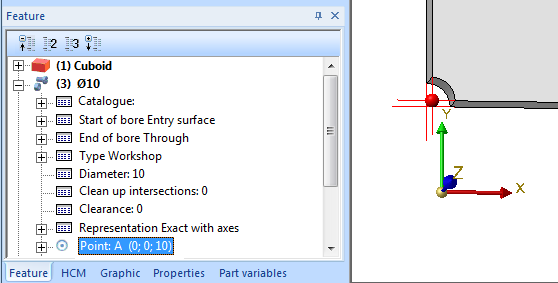
- Choose Civil Engineering functions > Element installation > Repeat connection processing.
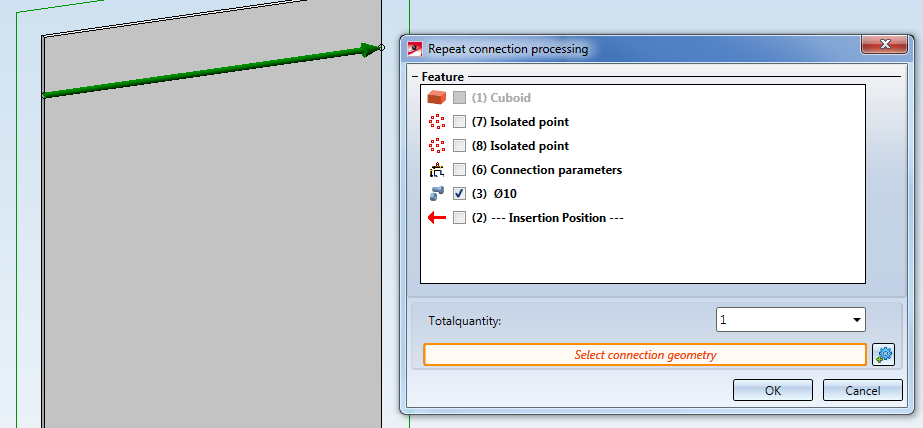
- Beneath Feature, select the bore. Total quantity: 1. After selecting the connection geometry it will be highlighted with a green arrow. Left-click on the arrow. After confirming with OK, two entries in the Feature log of the bore will be changed:
- For the connection the bore is to be placed via its processing plane, which is in turn automatically placed into the intersection point of the installed elements to be connected. To achieve this, set the Processing plane entry in the Feature log to the formula
verbindung[1].connect_coor. This ensures that the processing plane will be placed onto the 1st intersection point of the connection. As the variant has currently not been inserted, this variable does not exist either, so that an error will be reported.
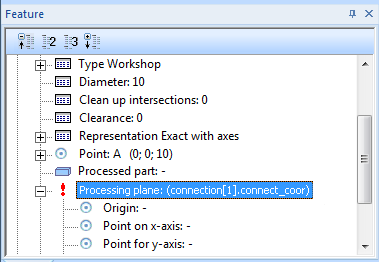
- To ensure that HiCAD will only attempt to insert the bore if a connection has been defined and if an intersection point exits, set the entry Condition entry to the formula
length(connection)>=1. The function length(x) will return the number of the entries in the list variable x. As a result, the bore will only be inserted if at least one intersection point exists.
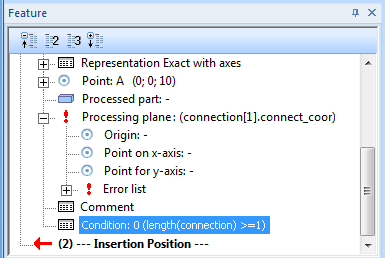
- Check whether HiCAD has created the part variable connection. To do this, right-click the assembly Asbestos cement panel and choose Properties > Part variables. In the Part variables dialogue window, check whether a variable called connection exists. If this is the case, right-click the variable and choose Delete variable. Then, close the dialogue window.
- Save the part. Proceed as described in the last two paragraphs of Step 1: Create variant for element installation. You can ignore the message stating that the catalogue entry cannot be edited; answer the question, whether you want to overwrite the file with Yes.
Next step: Prepare sub-structure for connections


Connection Parameters
|
© Copyright 1994-2020, ISD Software und Systeme GmbH
Version 2502 - HiCAD Element installation
Date: 27/09/2020 Language: 1033
|
> Feedback on this topic
|
• • • •
