 >From sectional view
>From sectional view Project: HiCAD Sheet Metal
Sheet Metal > Further functions > Extras  >From sectional view
>From sectional view ![]()
You use this function to generate a dimensioned 2-D view from a 3-D sectional view.
The 2-D view is displayed with dimensioning at the cursor.
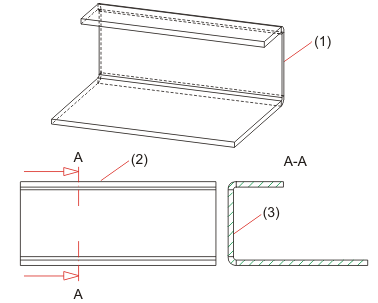
(1) Sheet part
(2) Front view of the sheet part
(3) Go-side in the 3-D sectional view
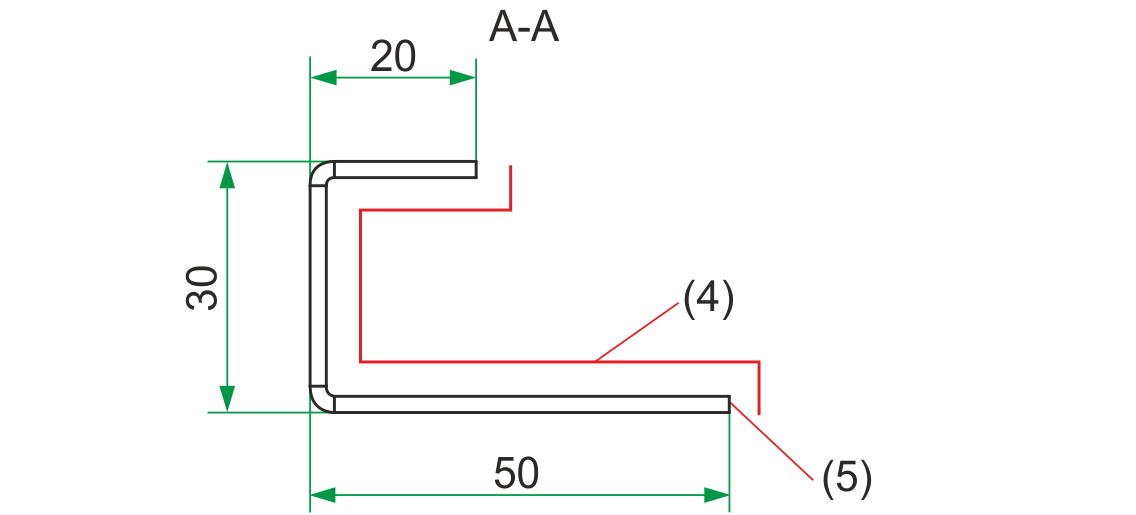
(4) Go-side including front side
(5) Dimensioned 2-D view
You set the parameters for the coating surface (go-side) in the Configuration Editor at Compatibility > Sheet development up to HiCAD 2016 > Extended settings > Coating side of 2-D sheet section.
The parameters will be applied when you re-start HiCAD.

Further Functions (3-D SE) • 2-D Sheet Section, Perpendicular to Edge
|
© Copyright 1994-2020, ISD Software und Systeme GmbH |
Data protection • Terms and Conditions • Cookies • Contact • Legal notes and Disclaimer