
Project: HiCAD Sheet Metal
When generating the DXF export files for Sheet Metal blanks, the orientation of the polylines in the created DXF file will always be always the same (i.e. always clockwise or always anticlockwise), since CAM programs require these for determining the outer/inner side when generating the milling tool paths.
The orientation of closed lines can be set when exporting sheet metal developments. In the Configuration Editor at Sheet Metal > Sheet development you can set a clockwise (activate checkbox) or anticlockwise orientation (deactivate checkbox) for the inner and outer contours.
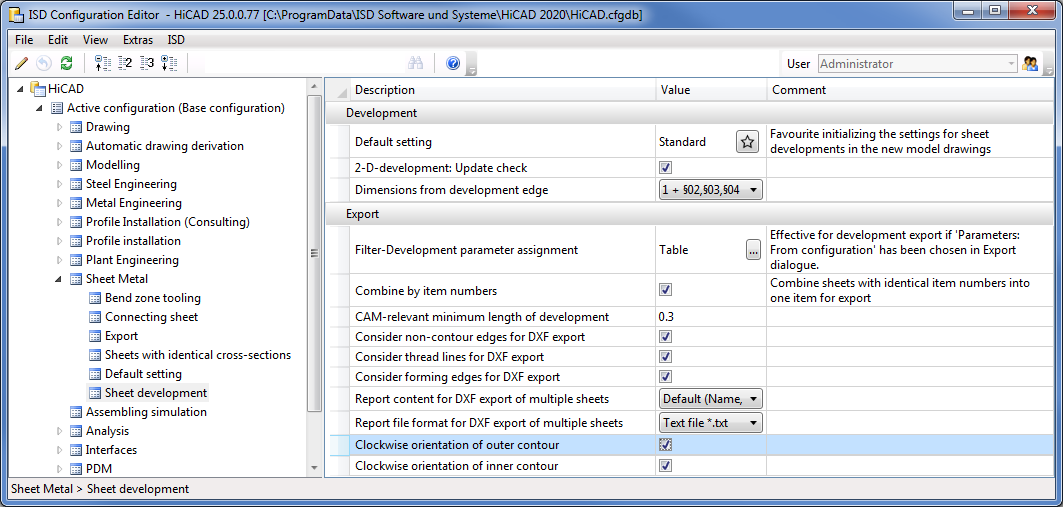
The settings of the Sheet development default settings dialogue window can be saved as Favourites  and reused at any time. For exports of developments as DXF files these Favourites can be used (e.g. for LVD, Bytronic or COBUS), too.
and reused at any time. For exports of developments as DXF files these Favourites can be used (e.g. for LVD, Bytronic or COBUS), too.
The assigning of Favourites to the part filters (Sheet or Steel plate) takes place in the Configuration Editor at Sheet Metal > Sheet development > Filter-Development parameter assignment. Part filters are filters that have been predefined by the ISD and also the manual filters for part search that have been stored as Favourites.
 icon to call the assignment dialogue.
icon to call the assignment dialogue.  icon of the first row to choose the part filter, e.g. Sheet.
icon of the first row to choose the part filter, e.g. Sheet.Or you can choose further part filters with a click on the  icon in the empty row. A new row ill then be created automatically.
icon in the empty row. A new row ill then be created automatically.
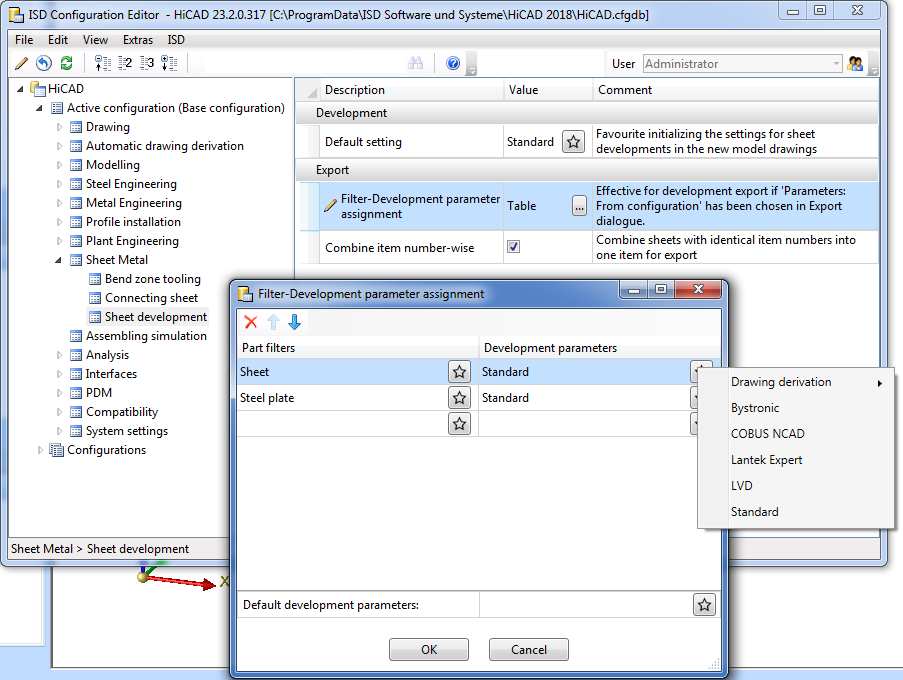
The handling of item numbers can be determined in the Configuration Editor at Sheet Metal > Sheet development > Combine item number-wise. If you activate the checkbox  here, the development of the sheets with identical item number will only be exported once. The quantity will remain unchanged.
here, the development of the sheets with identical item number will only be exported once. The quantity will remain unchanged.

Sheet Metal Settings in the Configuration Editor
|
© Copyright 1994-2020, ISD Software und Systeme GmbH |
Data protection • Terms and Conditions • Cookies • Contact • Legal notes and Disclaimer