 > Trim corner
> Trim corner Project: HiCAD Sheet Metal
Sheet Metal > Process > CutOff  > Trim corner
> Trim corner ![]()
In order to create bend zones suitable for milling, use the Trim corner function for trimming transitions with two or three bend zones in your sheet metal drawing. This creates 2 straight lines as an extension of the flange edges converging in the bend zone.
If you want to identify a different bend zone, click the  icon for identification.
icon for identification.
You also have the option to close sheet corners in the developed state, i.e. after a bending simulation.
If you choose Apply, the function is activated, but the dialogue box remains open - different from OK. This allows you to select other bend zones, then close the dialogue with Apply. If you exit the dialogue box with Cancel, the function is canceled without any changes. If you have ticked the Apply immediately checkbox, the entries are directly applied.
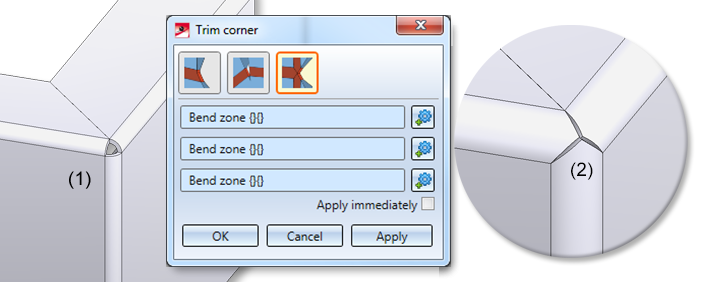
Trim corner, 3 bend zones
(1) Original situation
(2) Trimmed bend zones
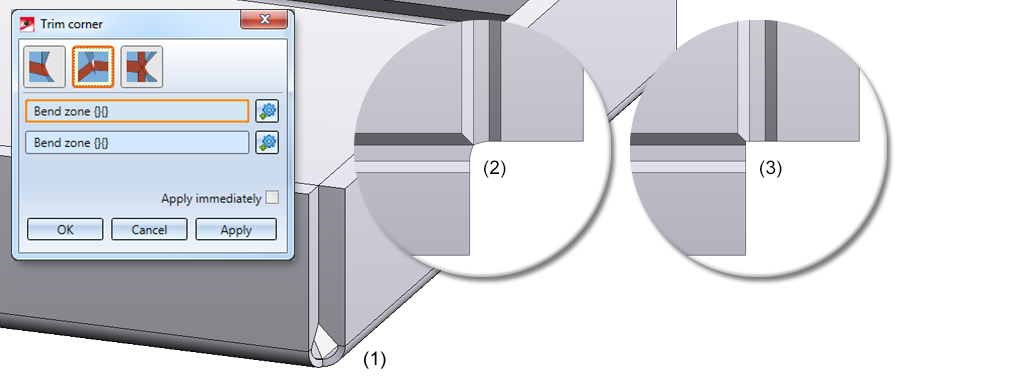
Trim corner, 2 bend zones
(1) Original situation
(2) View of original situation in the bending simulation (top view)
(3) Trimmed bend zone (top view)
Trim corner, 1 bend zone
(1) Original situation
(2) View of original situation in the bending simulation (top view)
(3) Trimmed bend zone (top view)

Further Functions (3-D SM) • Cut Off Corner, 2 Bend Zones (3-D SM)
|
© Copyright 1994-2020, ISD Software und Systeme GmbH |
Data protection • Terms and Conditions • Cookies • Contact • Legal notes and Disclaimer