The following functions for automatic itemisation are available in HiCAD:
|
|
Itemisation, individual parts |
Manual itemisation and identical part search for individual parts, with current parameters |
|
|
Itemise part (context menu function) |
Manual itemisation and identical part search for the active part, with current parameters |
Please note that the Itemisation up to HiCAD 2017 will end with HiCAD 2020. This means that the Itemisation up to HiCAD 2017 is no longer available from HiCAD 2021 onwards.
In the Configuration Editor, you can define how to proceed when you start the itemisation in a model drawing in which the itemisation up to HiCAD 2017 is still used. For this purpose, go to System settings > Itemisationand use the parameter Switch to Standard itemisation since HiCAD 2018.
Manual itemisation and identical part search for individual parts, with current parameters
Drawing > Itemisation/Detailing > Item.  > Itemisation, individual parts
> Itemisation, individual parts 
Use this function to manually assign item numbers to individual parts. The dialogue depends on the selected itemisation mode.
Itemisation mode: Itemisation up to HiCAD 2017
- Identify the part. The Itemisation, individual parts dialogue window will be displayed:
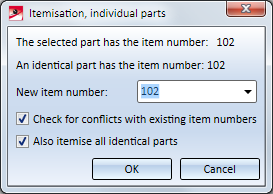
- Enter the item number.
- If you want to check whether the item number already exists, activate the
 Check conflicts with existing item numbers checkbox.
Check conflicts with existing item numbers checkbox. - If identical parts of the active parts should also be itemized, activate the
 Also itemise all identical parts checkbox.
Also itemise all identical parts checkbox.
If the active part already has an item number, this number will be shown and can be changed. Also, HiCAD will show you whether identical parts with this number exist.
- Click OK to start the itemisation.
- You can then itemise further parts in the same way.
 Please note:
Please note:
- The pre-settings for this dialogue window can be specified in the Configuration Editor, at Compatibility > Itemisation up to HiCAD 2017 > Itemisation, individual parts.
-
When you itemize non-BOM-relevant individual parts the message Part is not BOM-relevant! Set part to BOM-relevant? will appear. If you choose Yes, the part will be set to BOM-relevant first and will then be itemized. If you choose No, the function will be cancelled.
- If you have manually assigned item numbers to parts, these will be marked internally as "manually itemized". During automatic itemisation, HiCAD will search for these manually itemized parts or assemblies and check whether they could cause conflicts, e.g. for identical part search. If this is not the case, the manually assigned item numbers will be preserved. If conflicts are found, the item numbers will be re-assigned (e.g. if identical parts with different numbers exist, or different parts with the same number).
Itemisation mode: Standard Itemisation
- Identify the part. The Itemisation, individual parts dialogue window will be displayed. The content of the window depends on whether the part belongs to a part group with rule-compliant or unregulated number assignment.
- Parts with rule-compliant number assignment
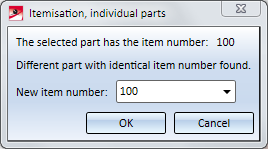
- Parts with unregulated number assignment
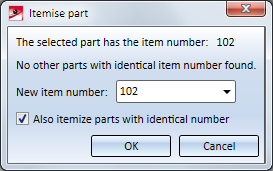
- Enter the item number:
- Different parts belonging to a part group with unregulated number assignment can share an item number.
- Identical parts belonging to a part group with unregulated number assignment, can obtain different item numbers.
- If an attempt was made to assign an item number that has already been assigned to a part from a part group with rule-compliant number assignment, this will be indicated in the dialogue window, and the input will be rejected. Correct the number.
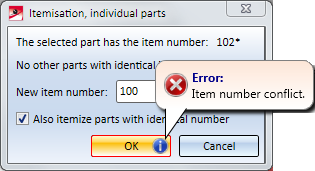
- Click OK to start the itemisation.
- You can then itemise further parts in the same way.
 Please note:
Please note:
When you itemize non-BOM-relevant individual parts the message Part is not BOM-relevant! Set part to BOM-relevant? will appear. If you choose Yes, the part will be set to BOM-relevant first and will then be itemized. If you choose No, the function will be cancelled.
Manual itemisation and identical part search for the active part, with current parameters
Right-click > Itemise part 
Use this context menu function (right-click part in ICN or drawing) to manually assign an item number to the active part, or change its item number. The function works in the same way as the Itemisation, individual parts function, with the difference that it will be ended automatically after itemisation of the active part.
function, with the difference that it will be ended automatically after itemisation of the active part.

