Hatching acc. to materials catalogue / parallel lines
Drawing > Properties > Attr. > Acc. to material catalogue
> Acc. to material catalogue 
Drawing > Properties > Attr. > Parallel lines
> Parallel lines 
HiCAD offers the following hatching options for cut surfaces in sectional views, detail views and cut-outs:
- Acc to material catalogue
If a material has been assigned to a part, and a particular hatching exists for this material, (e.g. an aluminium alloy), this hatching will be used for the cut surfaces. This is the default setting, which can be changed in the Configuration Editor, at Drawing > Views > Cut surface hatching. - Parallel lines
Ignores material hatchings that may exist, and uses the settings of the view for line spacings and angles for the hatching instead.
The Acc. to material catalogue and Parallel lines
and Parallel lines  functions allow you to hatch all cut surfaces either by using the material hatching or by taking over the corresponding view settings – no matter in which view. The cut surfaces will be automatically adjusted after calling of the desired function.
functions allow you to hatch all cut surfaces either by using the material hatching or by taking over the corresponding view settings – no matter in which view. The cut surfaces will be automatically adjusted after calling of the desired function.
An exact representation of hatchings is only provided in the representation modes Hidden Line dashed and Glass model. In all other cases a simplified representation of hatchings will be shown, i.e. lines are always continuous and have the same spacing.
 Please note:
Please note:
- When you assign a material to a part subsequently, use the Update sectional views
 function to update the sectional/detail views accordingly.
function to update the sectional/detail views accordingly. - To specify an individual hatching per part and view for the surfaces resulting from sections, details or cut-outs, use the Hatch section + cut-out
 function.
function. - These functions can also be found in the context menu of the drawing.
Scale-dependency of 3-D hatchings
Drawing > Properties > Attr. > Scale-dependency
> Scale-dependency 
Use this function to specify for 3-D hatchings whether they should be scale-dependent or scale-independent.
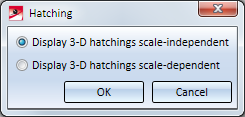
The default setting is Scale-independent. With this setting, the spacing between the hatching lines will always be the same, no matter which scale was selected.
If you want the hatching line spacing to be scaled together with the object in case of scale changes, choose the setting Scale-dependent.
The default setting shown in the dialogue window can be changed in the Configuration Editor, at System settings > Visualisation > Scale dependent 3-D hatching.
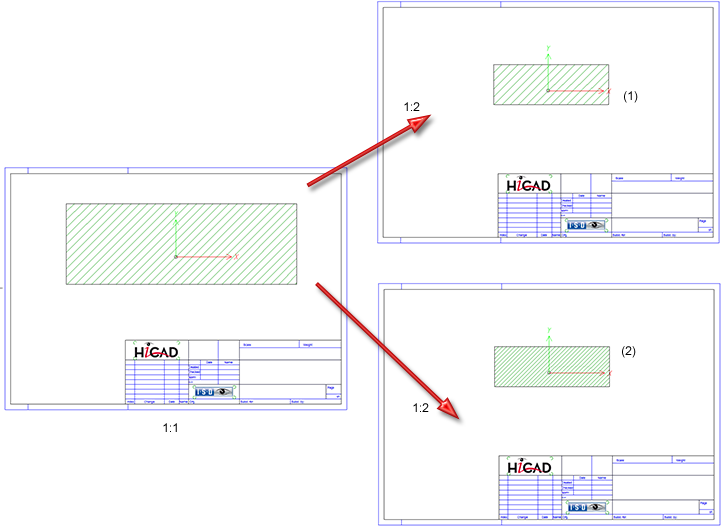
(1) Scale-dependent, (2) Scale-independent

