Relative Coordinates
The new point is defined by specifying its relative coordinates with reference to the last point.
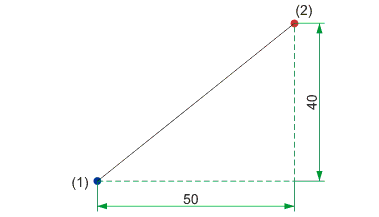
(1) Last point, (2) Found point if R 50 40 is entered
After defining a point, you can immediately enter coordinates again in order to create the next relative point. Values from the drawing are applied by using an additional code:
- FA Specification of a scaling factor,
- Z Transfer of the value from the drawing and
- L Transfer of the last distance.
The entered values refer to the last point. If no last point is available, HiCAD asks you to define a reference point.
If you generally want to use a different reference point even when a last point is available, press the left mouse button (or the RETURN key on the keyboard) after activating the point option. Then define the reference point and enter the coordinate values – separated by spaces – for example:
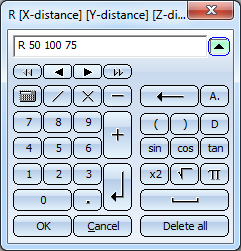
The values entered for this option are saved internally. You can access these values directly when re-activating the option by using the letter code L last point.
Examples:
|
X Z |
e.g. 30 Z |
In this case, the value 30 is selected for the X distance. The Y distance is to be taken from the drawing, for which purpose the Distance menu is displayed. |
|
X L |
e.g. 30 L |
In this case, the value 30 is selected for the X distance. The Y distance is determined by means of the Y distance that was specified last. |
|
Z |
|
Both values are to be taken from the drawing. |
|
LL |
|
The X and Y distances are each defined by the last entry. |
|
X FA |
e.g. 30 FA |
Here, 30 is selected for the X distance. The Y distance is to be taken from the drawing and scaled, for which purpose the scaling factor is first specified and then the Distance menu is displayed.
|
|
L Y |
e.g. L 80 |
Here, 80 is selected for the Y distance. The X distance is defined by means of the X distance that was specified last.
|
|
FA |
|
Both values are to be taken from the drawing and scaled. |
When working with the keyboard, you can also use option RL. This is the same as activating option R and entering LL, i.e. applying the last X and Y distances.
From point
Similarly to the Relative Coordinates point option, HiCAD also allows you to use other points as reference points instead of the last point. The following options are available:
|
|
V |
From point |
Like R, but the specification of the reference point is explicitly requested in this case. |
|
|
VI |
From point I |
HiCAD automatically selects the end point I of an element closest to the current cursor position as the reference point here. |
|
|
VIS |
From point I+S
|
Starting from the current cursor position, the next end point (i) or genuine intersection point (S) is used as the reference point. |


